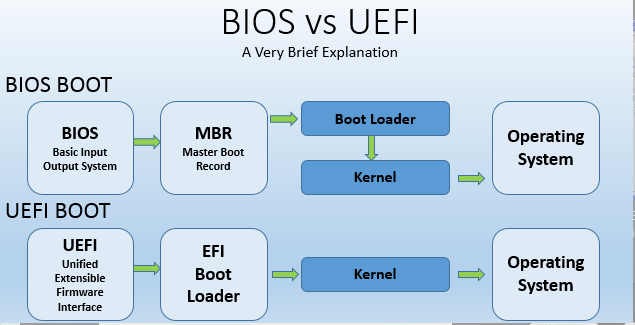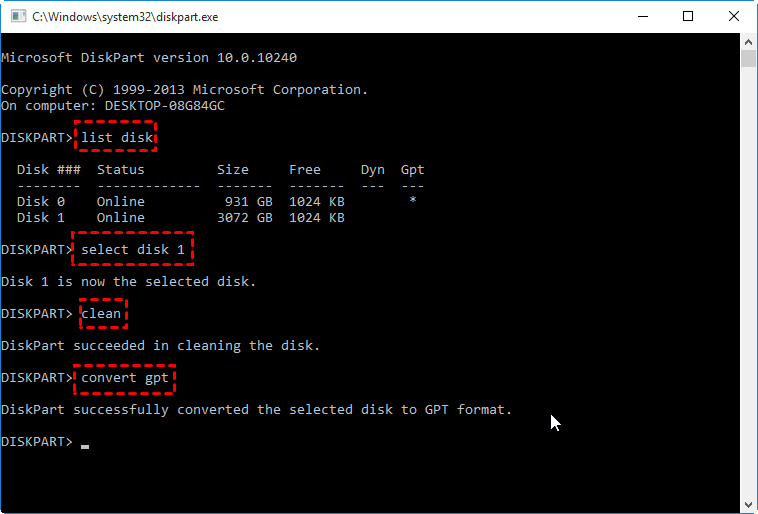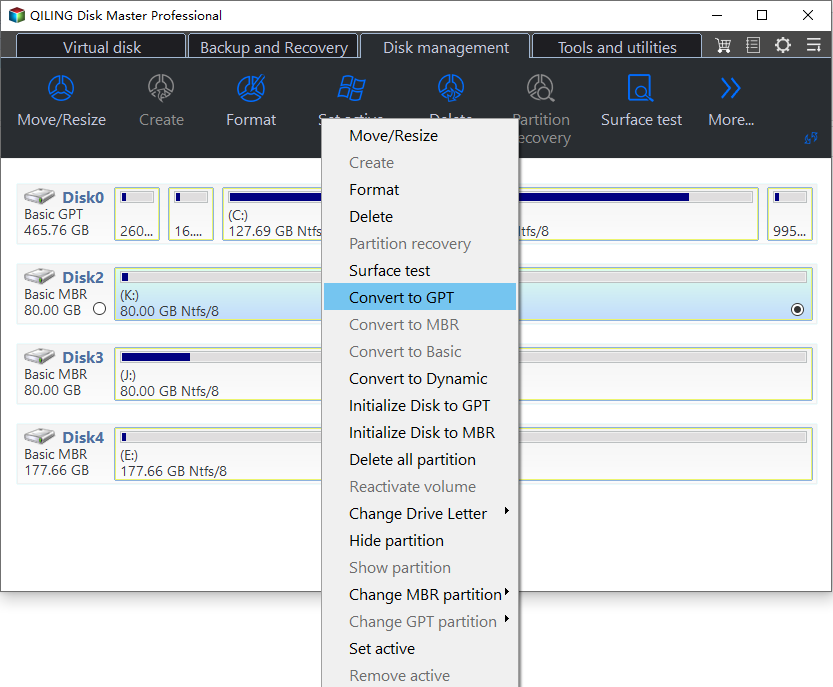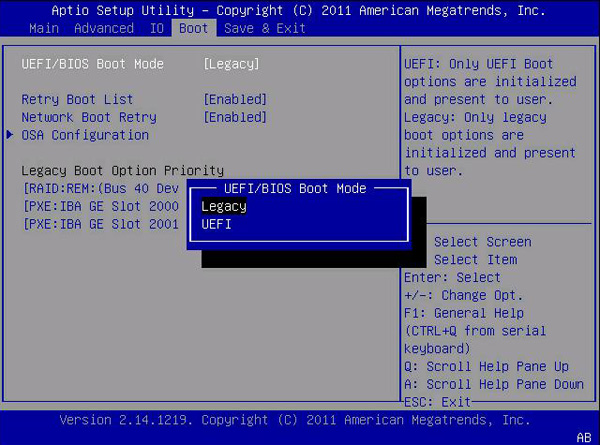How to Change Legacy to UEFI without Reinstalling Windows 11, 10, 8, 7
Why change Legacy to UEFI?
Legacy and UEFI are two firmware interfaces for computers. They work like an interpreter between the OS and platform firmware. When you boot up a computer, the interface (Legacy or UEFI) will initialize the hardware components and start the OS installed on the disk. But many users wonder what's the difference, or which one is worth using over the other one. On the whole, UEFI is better than Legacy BIOS with the following advantages:
● Legacy BIOS uses the MBR disk while UEFI uses the GPT hard drive. The major difference between those two partition styles is that MBR can only support up to 2TB hard drive while GPT can support up to 9.4ZB, which dramatically breaks out the 2TB disk size limit.
● UEFI can enhance the boot time and elevate the computer speed, which will make a big difference when you install a large hard drive in your device.
● Compared with BIOS, the UEFI comes with the Secure Boot feature. It can make the boot process much more secure by preventing the UEFI drivers or OS bootloaders without an acceptable digital signature from loading.
So, it is easy to conclude that the UEFI performs the same job as Legacy, but does better. Changing BIOS mode from Legacy to UEFI can be a bit of upgrade and worth doing if you are using 64-bit Windows 7/8/8.1/10/11. By the way, Microsoft proclaims that upgrading from Windows 10 to Windows 11 also requires the UEFI boot mode and GPT partition table.
Is it necessary to reinstall Windows for Legacy to UEFI switch?
As mentioned above, the Legacy requires that Windows boots from an MBR disk and UEFI require a GPT boot disk, so it is necessary to convert MBR to GPT when switching the firmware setting from Legacy to UEFI. Meanwhile, you will lose everything including the operating system on the target disk during converting the disk from MBR to GPT. So, normally, it is necessary to reinstall Windows for changing to UEFI mode. If you want to convert Legacy to UEFI, detailed steps are listed as follows:
1. After you convert Legacy BIOS to UEFI boot mode, you can boot your computer from a Windows installation disk.
2. At the Windows Setup screen, press Shift + F10 to open a command prompt.
3. Type “diskpart” and use the command “list disk-> select disk #-> clean->convert gpt” to convert the disk from MBR to GPT as in the screenshot below:
4. Now, you can go back and reinstall Windows. If you try to install Windows without these steps, you will get the error “Windows cannot be installed to this disk” after you change BIOS to UEFI mode.
- ★Tip:
- The "clean" command is required to delete all partitions on the disk because the command prompt can only convert an empty disk.
How to change Legacy to UEFI without reinstalling Windows or losing data?
With the first traditional method, it is inevitable to reinstall OS. So, many users feel confused about whether they can convert MBR to GPT without deleting data and switch Legacy to UEFI without reinstalling Windows 11, 10, 8, and 7. Luckily, there are some professional and safe tools like Qiling Disk Master Professional Edition, allowing you to convert the disk from MBR to GPT without deleting partitions or losing data in Windows 11/10/8/7 and Windows XP/Vista (convert MBR and GPT without data loss in Server operating systems, the Server edition can satisfy you). This way, you don’t need to spend time reinstalling Windows and all of your programs for enabling UEFI boot mode.
Note: To avoid data loss caused by improper operation or some accidents like power outages, you can back up vital data beforehand.
Please download the Demo version to see how to change from Legacy to UEFI:
1. First, download and run Qiling Disk Master Pro.
2. Right-click on the system disk and select Convert to GPT or click the disk and choose Convert to GPT from the right column.
3. Waiting to apply the change.
During the process, your computer will reboot into Qiling Pre-OS mode. When it completes, you can go into the BIOS and switch from Legacy to UEFI mode. You can use the same method to convert GPT to MBR without losing data.
How to change BIOS mode from Legacy to UEFI
The steps to turn on UEFI mode vary from computer to computer. You can refer to the following to help you configure yours.
1. Typically, you continuously press a specific key when the computer starts up to enter the EFI Setup menu. Normally, it is Del for desktops and F2 for laptops. If you don’t know which key to press, just press Esc. It will give you the full menu, and then you can select BIOS Setup.
2. Normally, you can find the Legacy/UEFI boot mode configuration under the Boot tab. Under the Boot tab, you should disable Legacy and enable UEFI.
3. Now, press F10 to save the settings and then exit.
In conclusion, it is recommended that you change Legacy to UEFI boot mode if your operating system (OS) is compatible. As you can see, the entire process doesn’t take much time or effort since as you don’t need to reinstall Windows 11,10, 8, and 7.
FAQs about change Legacy to UEFI
Q: Why would I want to change from Legacy BIOS to UEFI?
A: There are several benefits to switching to UEFI, including faster boot times, improved system security with features like Secure Boot, support for larger hard drives (>2TB), and compatibility with newer hardware technologies.
Q: Can I change from Legacy BIOS to UEFI without reinstalling the operating system?
A: In most cases, changing from Legacy BIOS to UEFI requires reinstalling the operating system. But you can try Qiling Disk Master Professional, which is a tool that can change Legacy to UEFI without reinstalling Windows.
Q: How can I check if my computer is using Legacy BIOS or UEFI?
A: You can usually check the BIOS/UEFI mode in your computer's firmware settings. Restart your computer and enter the BIOS/UEFI setup by pressing a specific key (e.g., F2, Del, Esc) during startup. Look for an option indicating the firmware mode or legacy support.
Q: Are there any risks involved in changing from Legacy BIOS to UEFI?
A: There are no risks involved in changing from Legacy BIOS to UEFI with the Qiling Disk Master tool. It promises absolute security of the disk and a successful boot after conversion.
Q: Can all computers be changed from Legacy BIOS to UEFI?
A: Not all computers can be changed from Legacy BIOS to UEFI. It depends on the hardware and firmware capabilities of your specific computer. Older systems or those with limited firmware support may not have the option to switch to UEFI. Check with your computer manufacturer or consult the documentation to determine if your system supports UEFI.