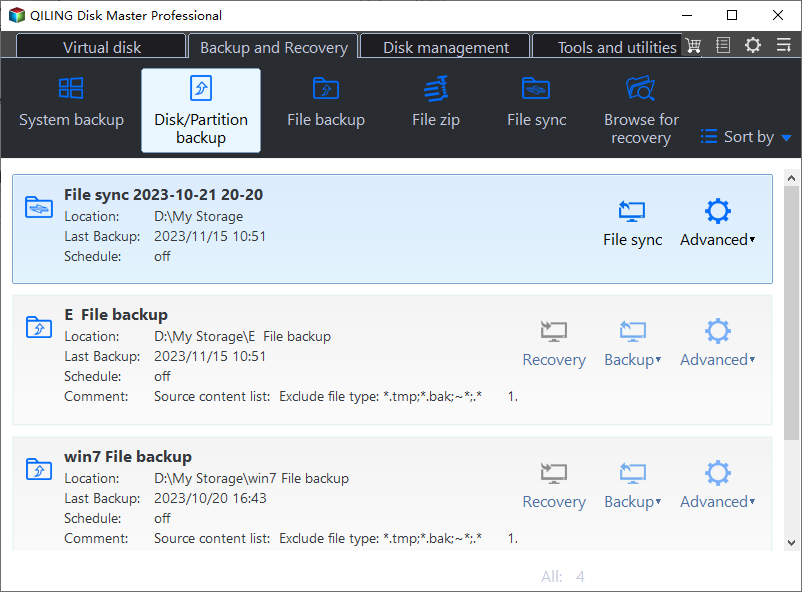How to Upgrade Acer Aspire Laptop to SSD in Windows 10/8/7/XP?
Quick Navigation:
- Why upgrade Acer laptop hard drive?
- How to upgrade Acer Aspire hard drive?
- Upgrade Acer laptop to SSD via Qiling Disk Master
Why upgrade Acer laptop hard drive?
SSDs have high quivery resistance capability, low power consumption standby, running noiseless, low operating temperature, and can be used in disk array etc advantages comparing to traditional HDD. Many PC users would like to upgrade hard drive to SSD to improve the running performance, so as to Acer laptop users. Acer laptops especially Aspire series are come with Hard Disk Drive (HDD) when they are produced. In fact, most PCs are come with that equipment all the time though some certain manufacturers start to configure SSDs in laptops recently. Acer Aspire One brings 120GB HDD with Windows XP to public, and Aspire V5/R3 brings 500GB HDD capacity.
Granted that you don’t have necessity to make Acer laptop upgrade to SSD as your Acer comes with an SSD already, it is better to perform SSD upgrading. Acer new product Aspire S13 was equipped with 128GB SSD and for the majority of PC users, it is far away from enough. As a result, an SSD to SSD migration is unavoidable. Surely, hard drive failure, virus attack, or slow running speed also can lead to Acer laptop SSD upgrade.
How to upgrade Acer Aspire hard drive?
No matter to upgrade Acer Aspire One in Windows 7 or to upgrade Acer Aspire S13 in Windows 10, you need to do following preparations:
- Replacement for current hard drive or SSD. Be sure the new SSD is compatible with your laptop. You can check this out by contacting Acer support.
- Phillips #0/#1 screwdriver to uninstall internal hard drive. Most laptops have a sticker cover the screws which come down to warranty issue. You have to understand clearly what you will do later.
- Data transfer software Qiling Disk Master Professional that you are going to transfer all data. Some SSDs like Samsung SSD bring built-in data migration software. If you have purchased Samsung SSD, please refer to clone HDD to Samsung SSD for further information.
- An USB drive or CD/DVD disc used as bootable device. Laptops have only one disk bay in general. A SATA to USB cable is able to connect the new SSD to Acer laptop and allows you to do the migration. However, to ensure success boot, you might as well go Backup & Restore method.
- Network shared folder, NAS, USB drive or external drive to store current HDD backup image.
Looks like too many preparations yet the process is quite simple. In brief, you backup existing data (OS only is also fine if you want to reinstall all other software) on hard drive and store the backup image to NAS, network or external device. Create a bootable device then and replace the internal HDD or SSD with new SSD. Finally, boot the laptop with bootable device and restore backup image to new SSD. Now let’s learn the detailed steps in following parts.
Upgrade Acer laptop to SSD via Qiling Disk Master
Step1. Download freely, install and launch Qiling Disk Master Professional. Create a full backup of your current HDD with its Disk Backup feature. Remember the location you store backup image to.
Step2. Create a bootable CD/DVD or USB drive with its Create Bootable Media feature.
- Tip: You can create a recovery environment to perform system backup restore or other backups restore operations when the system crashes.
Step3. Turn off the Acer laptop completely. Turn over the laptop and remove the battery. Unbolt the screws on rear cover with Phillips screwdriver and gently take it down. Free up the HDD frame and replace it with the new SSD carefully. Fit over the cover and fix it with screws. Connect the battery.
Step4. Insert the bootable media and boot the Acer laptop. Connect the external drive that contains backup image if any. After logging into Windows, you’ll see Qiling Disk Master Professional on the desktop. Start it and click Restore.
Step5. Qiling Disk Master will detect the backup image automatically. If you stored backup image on NAS or network, click Path to navigate. Follow the wizard to complete the restore process.
Tips: A small window will pop up and ask you to restart your Acer laptop during the restoring.
Acer laptop SSD upgrade seems like complex project but if you follow the guide step by step, you’ll find it is easier than you think. Just pay more attention to the part of replacing HDD/SSD with SSD. Acer laptop makes its internal drive harder to remove than other brands of laptops.
The software Qiling Disk Master Professional you used during the process is great backup solution as well. It is wise choice to keep it on your Acer Aspire for data protection, such as system backup, disk backup, file backup etc. Moreover, it allows you to restore Windows 10 backup to dissimilar hardware with its Universal Restore feature; to transfer files between laptop and desktop with its File Sync feature; and to clone bootable USB drive to another when necessary.
Related Articles
- Cyberpunk 2077 Save File Location (2023 Thorough Guide)
Welcome, Cyberpunk players! Wondering where your Cyberpunk 2077 save files are located? Check out this article to learn where to find the Cyberpunk 2077 save file location on your Windows, Mac, and Linux systems. And learn how to transfer and back up Cyberpunk files securely. - 4 Proven Ways to Fix Erase Process Has Failed on Mac
Here is the complete guide on how to fix erase process that has failed on Mac. Follow the steps below to fix this error. Besides, if you lose data during the process, run Qiling Mac data recovery software to get help. - Best Method | Install macOS Monterey on Unsupported Mac
Are you feeling perplexed about learning how to install MacOS Monterey on Unsupported Mac because it seems like a techy job? We have got your back. - How to Fix Mac Stuck on Loading Screen [6 Straightforward Methods]
In case your MacBook Air or Pro gets stuck on the loading screen, you may try the top 6 solutions to restore a frozen Mac. This article will also guide you to recover the data in case it's lost while fixing this error.