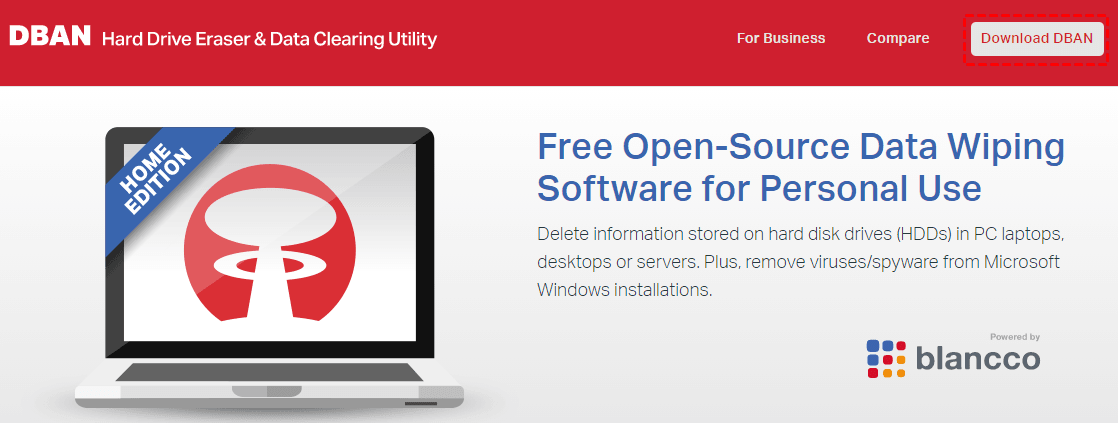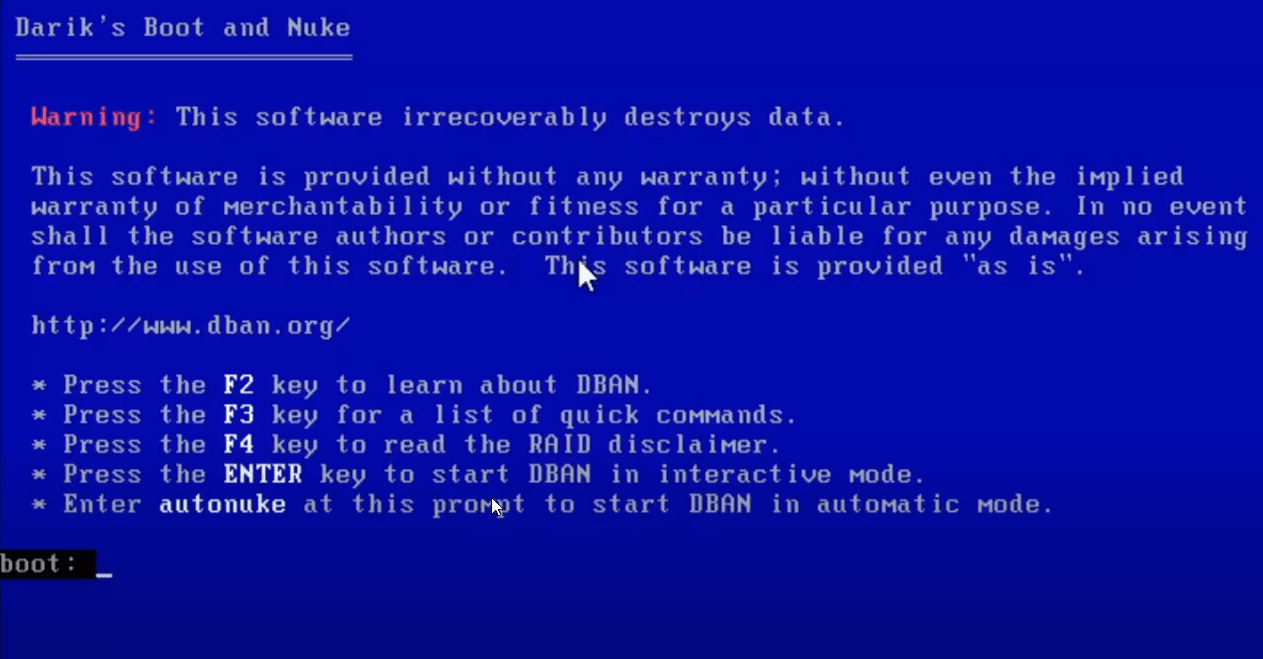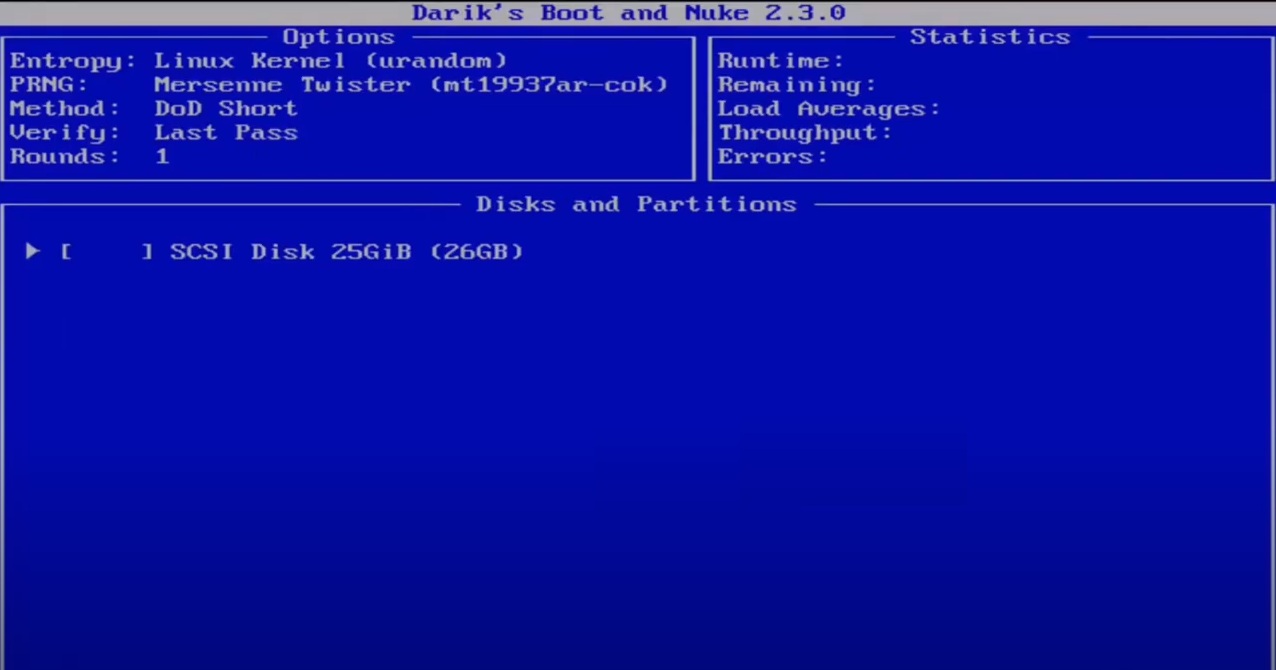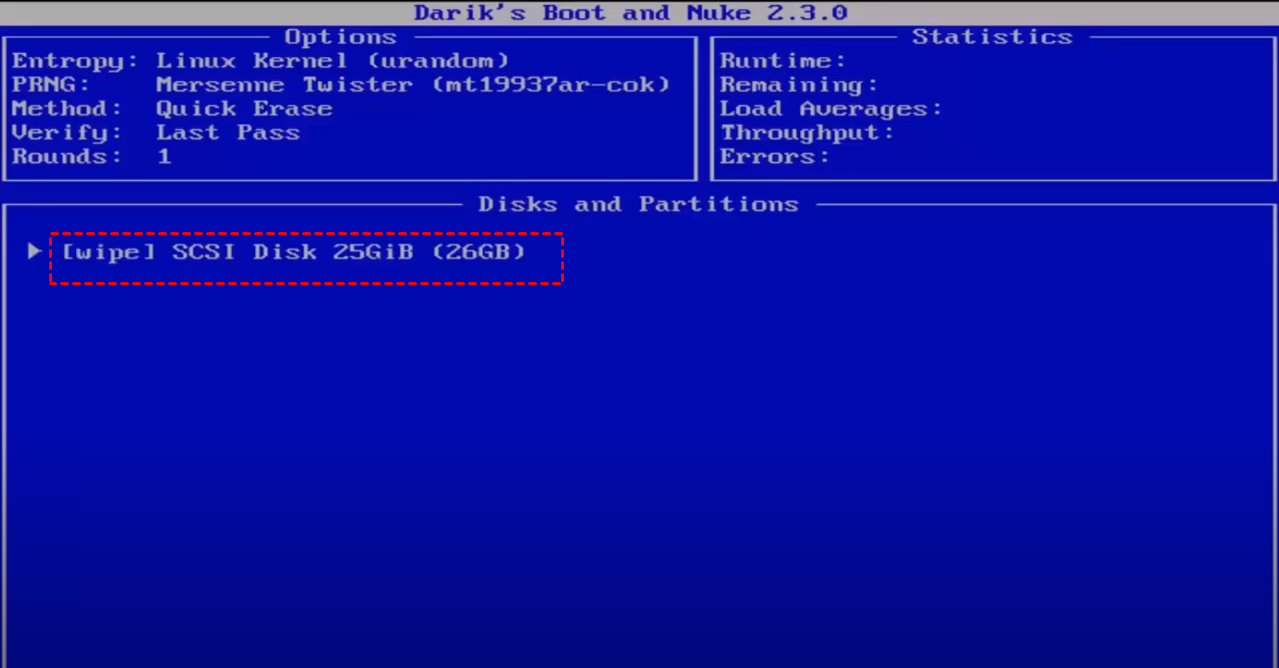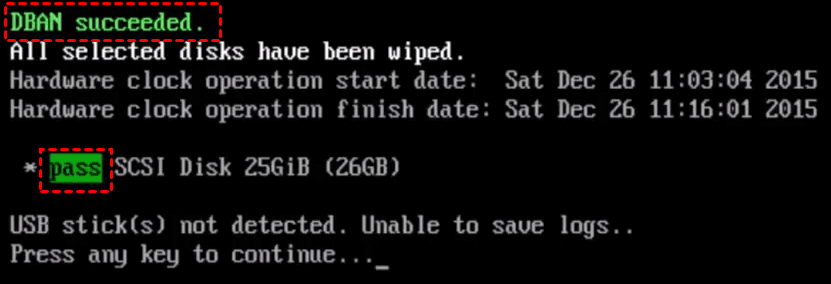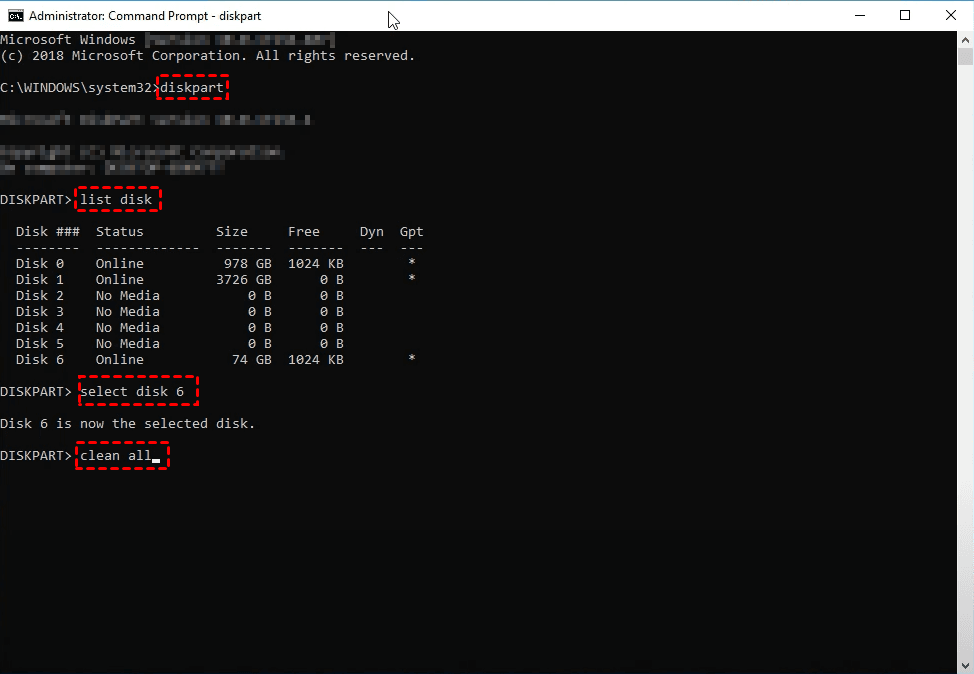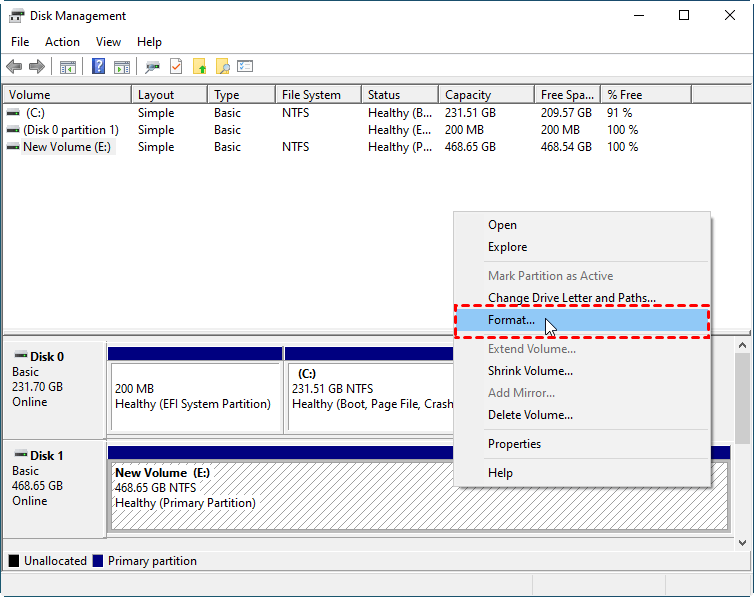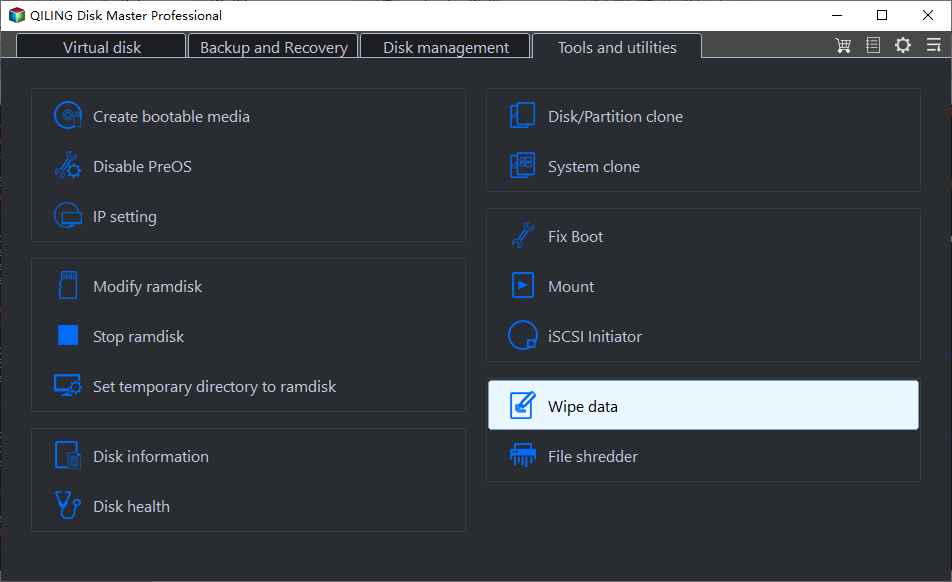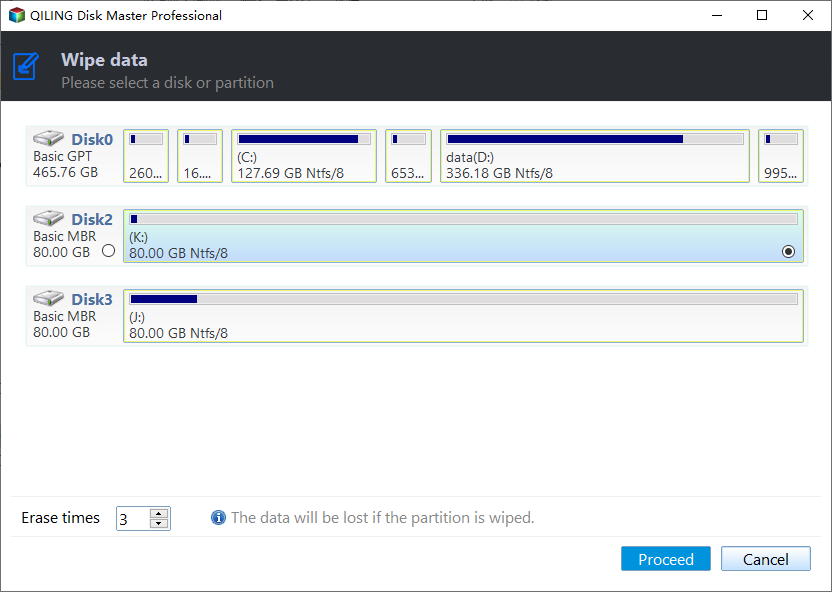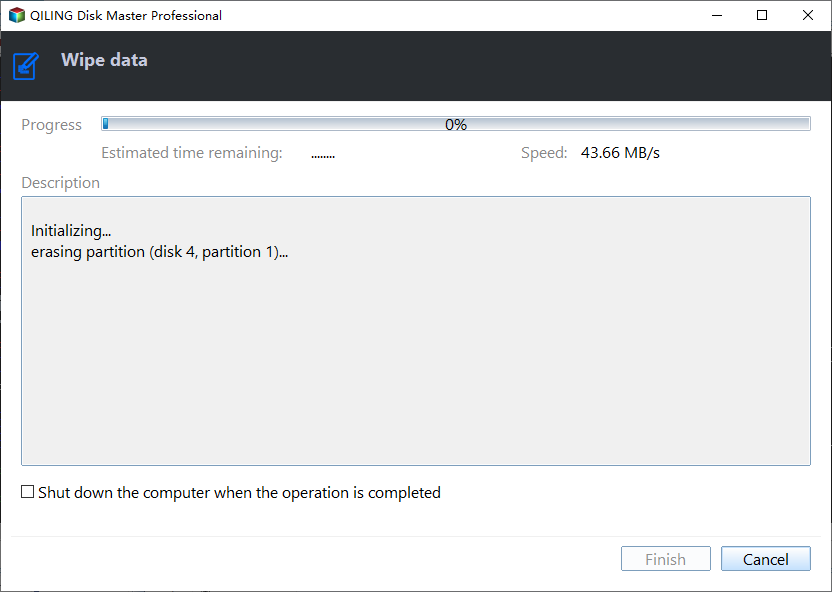3 Reliable DBAN Alternatives to Completely Wipe Hard Drive
What is DBAN?
DBAN, or Dariks Boot and Nuke, is a free and open-source software that completely wipes a hard drive, deleting all data including programs, files, and operating systems, making it ideal for reuse, donation, or selling of a computer. If not specified, it will erase all disks connected to the system.
DBAN requires a bootable environment to function, so it can't be run from within an operating system. Instead, it can be booted from a USB drive, CD, or DVD, allowing you to wipe a hard drive. To use DBAN, simply download the ISO image from the official website, burn it to a supported device, and boot from it.
How to use Dariks Boot and Nuke to wipe hard drive
Since Dariks Boot and Nuke only works while wiping hard drive from BIOS, you need to prepare USB so as to create DBAN bootable USB. Then, see steps below.
Step 1. Go to DBAN official site to download its ISO image files and then burn it to USB.
- Note:✎...
- To be safe, you need to remove all the device you don’t want to erase. It does not remind you which hard drive to wipe nor prompt you for any confirmations.
Step 2. Go to BIOS and set the DBAN bootable USB as the first boot option. Then, restart from this device.
Step 3. Once you've booted from the DBAN USB drive, you'll see the DBAN blue screen. This is where the process begins. You'll have several options displayed on the screen, including function keys to learn more about DBAN.
Step 4. In the next window, you'll see a list of all the detected hard drives. Below this list, you'll find several options. If you're interested in learning more about the disk wiping method, simply type M to access more information.
Step 5. In the Wipe Method section, you'll find a list of available disk wipe methods. To learn more about each method, press the "J" key to scroll up or the "K" key to scroll down. Once you've reviewed the options, select the method you prefer and press the Space key to confirm your choice.
Step 6. To initiate the disk wiping process, first select the drive you want to wipe by highlighting it with the arrow keys. Once you've selected the drive, press the Space key to confirm your choice. This will ensure that the correct drive is targeted for wiping.
Step 7. To initiate the disk wiping process, press the 10 key. Once you've initiated the process, you will see the green words "DBAN succeeded" appear on your screen, indicating that the disk wipe process has been completed successfully. This confirms that the entire disk has been wiped clean and is ready for reuse.
Why need DBAN boot and nuke alternative?
DBAN is a useful hard drive eraser, but it has limitations. Many users search for alternatives, such as "DBAN alternative", "DBAN alternative HDD", or "DBAN alternative free". Some of the limitations of DBAN include:
DBAN only works for wiping hard drives from the BIOS using a bootable USB or CD/DVD. This means that it is not effective for wiping data from other types of storage devices, such as external hard drives, solid-state drives, or USB drives.
The disk wipe process using DBAN is indeed facilitated by simple and quick commands, which may make it seem accessible to some users. However, this simplicity can also be a drawback, as it can lead to accidental data loss if not used carefully. The lack of confirmation during the erasure process can increase the risk of data loss, as users may inadvertently initiate the wipe process without realizing the consequences.
The DBAN software, which was once a reliable tool for wiping hard drives, has some drawbacks that may affect its usability. Firstly, the simplicity of its commands can lead to accidental data loss if not used carefully, and the lack of confirmation during the erasure process increases the risk of data loss.
If you're looking for an alternative to DBAN, there are several options available, depending on your specific needs. If you prefer a command-line tool, you might consider using the "diskpart clean all" command. This can be a reliable and efficient way to wipe a hard drive.
How to wipe HDD with DBAN alternative in Windows 10/11
Here you will learn 3 methods mentioned earlier, they are free DBAN alternatives, which can satisfy different users' needs.
- To completely wipe an entire disk, you can use either Method 1: Diskpart Clean All Command or Method 3: Qiling Disk Master.
- To wipe specific partitions or unallocated space, you can use either Method 2: Disk Wipe Tool or Method 3: Qiling Disk Master.
- To wipe a hard drive without booting into Windows, you can use Method 3: Qiling Disk Master.
Method 1: Wipe a hard drive with free DBAN alternative - Diskpart
Diskpart is a command-line disk partition utility for Windows system, and you can use it to create partition, delete partition, merge partition, etc. To delete all data on a hard drive, you can use diskpart clean all commands with the following steps.
Step 1. Type cmd in the search box and select Run as administrator.
Step 2. Wait for a while, you will see the black command prompt window, type the following commands and then press Enter in order.
- diskpart
- list disk
- select disk x (x is the number of the disk you want to clean.)
- clean all
Step 3. Type exit to leave this window.
Method 2: Format hard drive with DBAN alternative for HDD - Disk Management
Disk management is a built-in disk partition manager, which allows you to format hard drive, extend volume, shrink volume, delete volume, etc. In order to wipe a hard drive, you need to use its Format option, please follow the steps below.
Step 1. Press Win + R to summon the Run window, type diskmgmt.msc and hit Enter to open Disk Management.
Step 2. In the Disk Management window, right-click the volume on the hard drive you want to wipe and select Format... to continue.
Step 3. Here you will see a pop-up window like Format F:, select file system and uncheck Perform a quick format option. Then, click OK.
Step 4. You will be told that formatting this volume will erase all data on it and ask if you want to keep this operation, type OK.
That's the entire process of formatting a volume, to delete all the volumes on the hard drive, you need to repeat the Step 2 - Step 4 until all the volumes are formatted. It's annoying and really waste time. If you think so too, you could try the best DBAN alternative - Qiling Disk Master.
Method 3: Erase hard drive completely with DBAN alternative bootable USB - Qiling Disk Master Standard
Qiling Disk Master Professional is a reliable backup software to help you continuously protect data while coming along with many useful tools, today we will use disk wipe tool. You can decide what to wipe, the entire disk, or specific partitions or unallocated space, and how to �ipe a hard drive, using fill sectors with Zero, fill sectors with random data, DoD 52220.22-M, Gutmann.wipe a hard drive, using fill sectors with Zero, fill sectors with random data, DoD 52220.22-M, Gutmann.
To clean a hard drive, you need to download this software and install it on your computer. Then, connect the hard drive you want to erase and be sure it's recognized by Windows.
- Note:✎...
- If you want to wipe hard drive without booting into Windows, you need to create a bootable USB with this software and then boot from it. And all the other steps are the same, you can follow the stepwise guide below.
Step 1. Launch Qiling Disk Master, go to Tools and then select Disk Wipe.
Step 2. Select the hard drive you want to wipe and click Next.
Step 3. In the wiping method window, select one and click Proceed. If the disk you are wiping is a system disk, your computer will restart to PE mode and perform this process.
Other disk wiping methods you can use:
- If you're looking for a reliable way to securely erase data on a hard drive, consider using Qiling Disk Master Professional. Its disk wipe tool offers a range of wipe methods to ensure that your data is securely erased.
- DoD 52220.22-M: This method allows you to specify rewrite times, up to 7 passes.
- Gutmann: As its name show, this method will be a potent medicine, which makes data recovery become almost impossible. The rewrite times are up to 35 passes.
- Note:✎...
- If you have any further question, you could click the Help icon or contact us via [email protected].
Dariks Boot and Nuke FAQs
Is DBAN safe to use?
It's difficult to say if DBAN is safe or not. It's based on a bootable drive and keyboard to wipe hard drive from BIOS, and the disk wiping process does not have any prompts or confirmation.
Is DBAN still good?
If you're looking for a reliable way to securely erase data on a hard drive, consider using Qiling Disk Master Professional. Its disk wiping tool offers a range of wipe methods to ensure that your data is securely erased.
What is better than DBAN?
If you're looking for a reliable alternative to DBAN, consider using Qiling Disk Master Standard. Its disk wiping tool offers a range of wipe methods to ensure that your data is securely erased.
Can DBAN wipe an SSD?
DBAN does not wipe the SSD disk, because it's designed for traditional hard drive. If you need to erase an SSD, you can try Diskpart, Disk Management or third-party partition manager like Qiling Disk Master.
Your choice
In this article, you will get 3 DBAN alternatives, which one is your better choice? Simple command line tool or GUI-based software, my choice is using powerful backup software Qiling Disk Master Professional to wipe a hard drive.
After using Qiling Disk Master Professional to wipe a hard drive, you can still utilize the software to back up your data. This is a great way to protect your personal files, documents, music, videos, and other important data.
Related Articles
- Perform Bootable Disk Wipe with Two Easy Ways
- Secure Erase Flash Drive in Windows 10 | 4 Methods
- Best Bootable Hard Drive Eraser for Windows 10/8/7 [Freeware]
- 2 Free WD Zero Fill Utilities for Windows 10/8/7 | Try It Now!
- Completely Erase Laptop Hard Drive before Selling | Stepwise Guide