RAW SSD Data Recovery | How to Recover Data from RAW SSD
Quick Navigation:
- Reasons Causing for SSD Display as RAW File System
- Part 1. The Best RAW SSD Recovery Software You Must Know
- Your Safe & Effective RAW SSD Recovery Software
- How to Recover Files from RAW SSD in Windows 11/10/8/7/XP or Mac
- Part 2. How to Repair RAW SSD File System to NTFS/FAT32
Data recovery is a critical step when an SSD encounters a problem, requiring a careful restoration process to ensure most data is recoverable without causing further issues. Despite their promise of longevity over mechanical storage drives, SSDs are not immune to data corruption due to various circumstances.
Reasons Causing for SSD Display as RAW File System
The RAW file system format on an SSD can be caused by various reasons, including a corrupted partition table, a virus or malware infection, a power failure during a write operation, or a faulty SSD controller. Understanding the underlying cause is helpful in determining the best approach for repair and restore. If the SSD is still recognized by the computer, it may be possible to recover data using a data recovery software.
- 1. The presence of bad sectors in the critical area of an SSD can cause it to malfunction, leading to issues such as being unable to change the partition or the entire drive becoming a RAW file system.
- 2. A drive partition turning into a RAW format is caused by structural damage to the file system, which leads to a partition becoming inaccessible and unusable.
- 3. If an issue with a drive partition occurs, the chances of partition table corruption are high.
- 4. Reinstalling the operating system can sometimes cause the drive to be displayed as RAW, as the OS may fail to detect the FAT format of the previous version and instead uses the NTFS format, leading to the OS being unable to identify the file system.
- 5. A virus or malware attack can corrupt and alter file system and partition information, potentially turning a partition into a RAW format.
- 6. Due to improper access permissions, a partition on the SSD may display a RAW file format, restricting access. This is often caused by local security policies.
Part 1. The Best RAW SSD Recovery Software You Must Know
The causes behind an SSD displaying a partition as RAW format are clear. To recover data from such a drive, a robust RAW drive recovery software is needed to detect partitions, scan, and retrieve information without causing further damage. This task requires a sophisticated algorithm that can handle the complexities of retrieving data from a RAW SSD without compromising the drive's integrity.
Deep Data Recovery software is a robust and secure tool that can recover files from RAW drives, partitions, SSDs, SD cards, external disks, and USB drives, making it the best choice for getting data from a RAW SSD file system. It safely retrieves all files without causing additional damage.
Your Safe & Effective RAW SSD Recovery Software
- If your SSD displays as RAW, has a lost/deleted partition, or is inaccessible due to formatting issues or OS reinstallation, you can try to recover data using specialized software. This software can scan the SSD for recoverable data, even if the drive appears to be RAW or inaccessible.
- The software can also perform SSD data recovery for Mac or Windows due to emptying the recycle bin, deleting folders/files, or a virus attack.
- Easily recover files from a RAW Disk, USB drive, SD card, and more in Windows 11/10/8.1/8/7/Vista/XP/Server and macOS.
How to Recover Files from RAW SSD in Windows 11/10/8/7/XP or Mac
Deep Data Recovery tool allows anyone to recover data from an SSD in Windows 11, 10, 8, and 7 in a few simple steps. The tool is particularly useful due to its ability to identify multiple file formats and arrange recoverable files accordingly, giving users the flexibility to choose the essential data for recovery. The process can be completed in just three simple clicks, making it a convenient solution for restoring data from a RAW SSD.
- Downloading the trial version of the software
- According to the requirement to check the needed file format.
- Click the "Scan" button to extract RAW SSD files
- Check found files in the RAW drive
- Save recoverable files to normal drives
To complete the installation, users can follow the on-screen instructions, which are straightforward and easy to follow. The software is secure and does not collect any personal or sensitive information about the user, ensuring their privacy and security throughout the process.
You can launch the program by clicking the icon from the desktop. It can easily restore different file formats, and by clicking "go to setting", you can deselect specific file types if needed.
The first step is to select the partition on the SSD where the data is located. This is done by choosing the local disk that displays the operating system symbol. If additional storage devices are attached to the computer, they will also be displayed in the window. Once the correct partition is selected, the next step can be initiated.
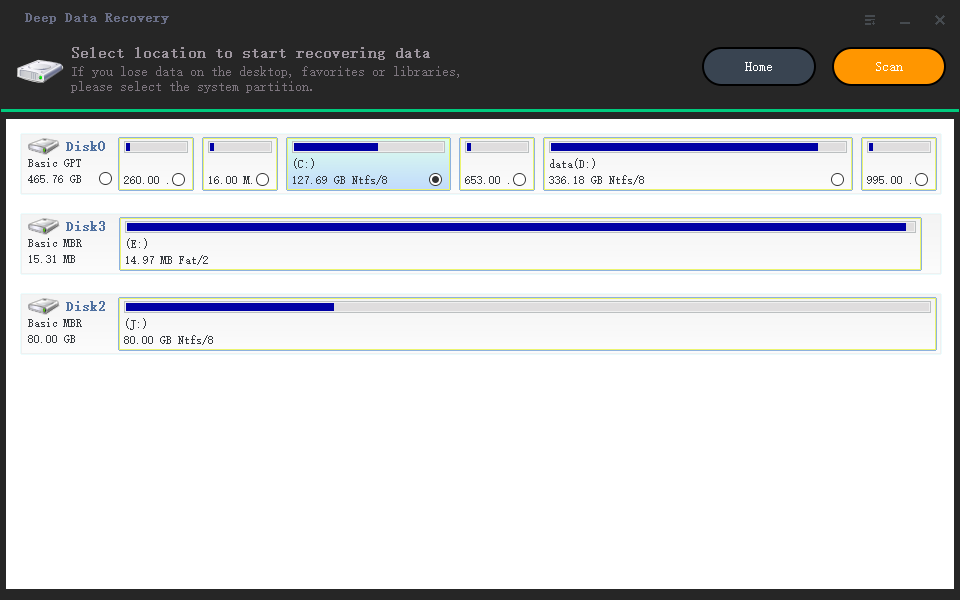
The RAW SSD recovery program will start scanning the selected RAW partition. The scanning time depends on the partition size, so it's recommended to leave the computer idle during this process.
After completing the scan, the program will show all the recoverable files from the RAW SSD partition in a new window, with three panes: a left tree directory, a center displaying recoverable data, and a right thumbnail of a selected file.
You can view the files in the center by clicking on the folder from the tree directory, depending on the file type. This allows you to see thumbnails of the selected files and mark the crucial ones for recovery. Once you've completed marking, click the "Recover" button and specify the saving location to enable Deep Data Recovery to retrieve the files and save them to the desired destination path.
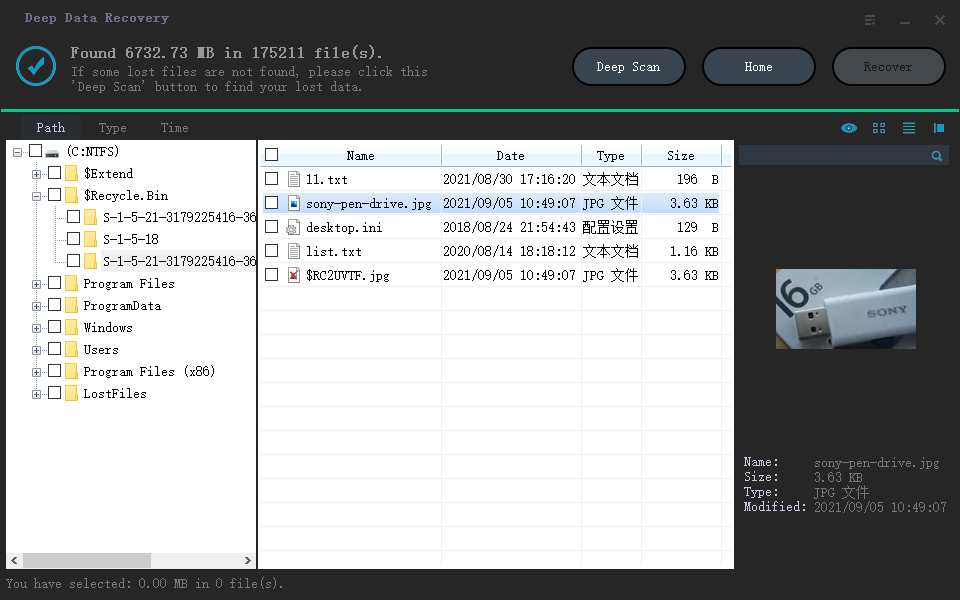
The software allows for a "Deep Scan" option, which scans sector-by-sector of a selected partition, but this process is time-consuming and should only be used when a user believes there are more files in the partition chosen for retrieval.
Part 2. How to Repair RAW SSD File System to NTFS/FAT32
If you've already recovered all files from a RAW SSD using the first part, you simply need to format the SSD to convert it to a file system recognized by your operating system.
- To resolve the issue of a RAW partition/SSD, open the "This PC" window and locate the partition or SSD that is displayed as RAW. This indicates that the file system has been corrupted or is missing.
- Right-click and select the "format" option in the menu.
- Select files system as NTFS/FAT32 and click "Start"
- Once you've erased the original files, you can re-access the SSD, and copy the original files back to it.
Related Articles
- How to Recover Data from Raw External Hard Drive
- How to Recover Data from Lenovo Laptop
- Convert RAW to NTFS without Formatting/Losing Data
- How to Recover Data from Raw USB Flash Drive
- RAW Drive Recovery - Fix RAW Drive and Recover Files
- Recover Permanently Deleted Files from Samsung SSD
- How to Recover Files from Raw SD Card
- How To Recover Deleted Files from TRIM Enabled SSD
- How to Recover Data from SanDisk SSD
- How to Recover Files from Raw Hard Drive