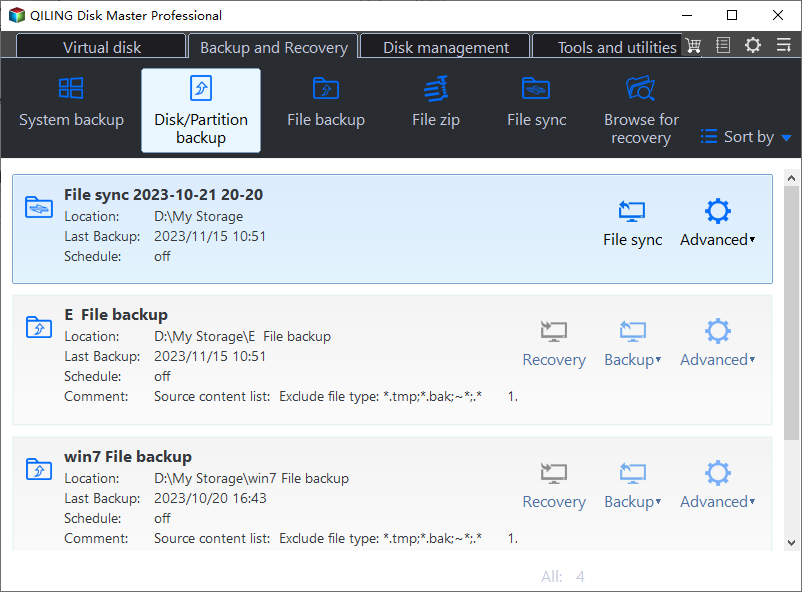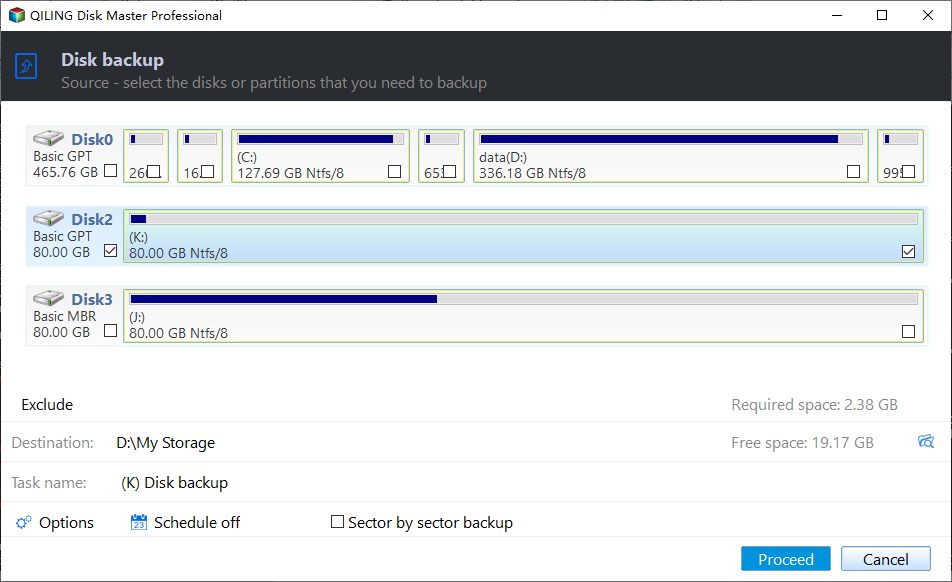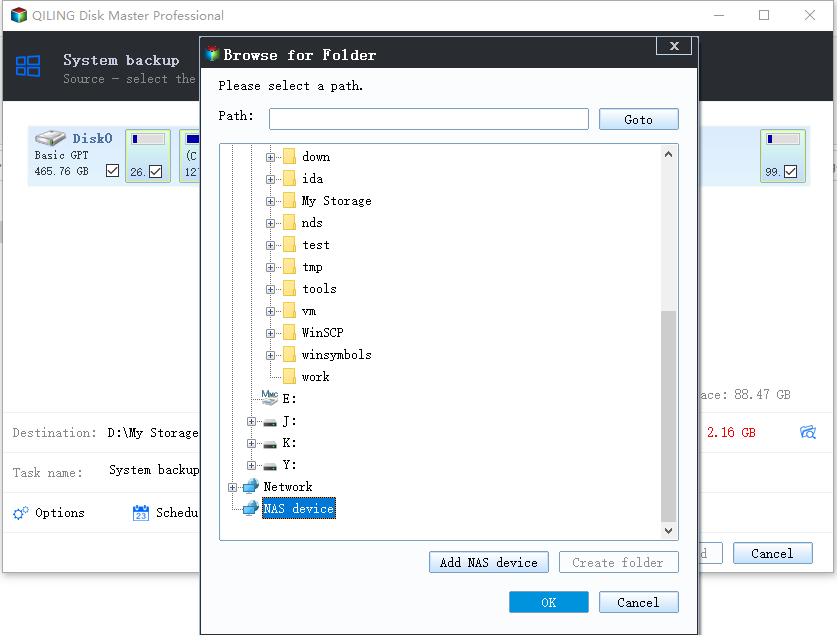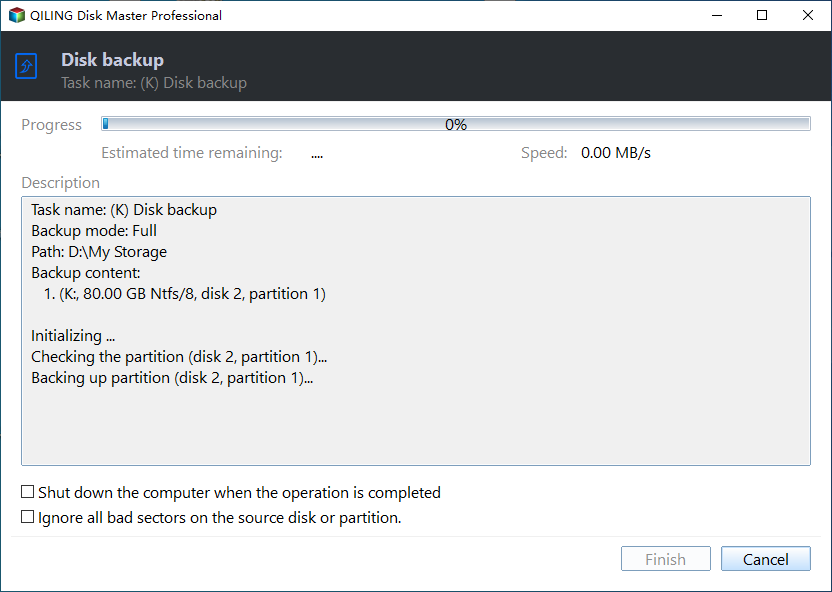How to Backup Computer Before Factory Reset?
About factory reset
Many computers comes with a factory recovery partition, especially laptops, which allows you to restore to factory settings when your computer is running in issues. For some PCs do not provide the factory reset function, Luckily, Windows 8 or 10 provides two factory reset options, which are Refresh and Reset.
Refresh will remove all your installed desktop programs while saving applications installed from Windows Store and personal files. Unlike Windows Refresh, both Windows 8 or 10 PC reset and factory reset will completely erase everything on your hard drive and reinstall Windows operating system. Therefore, it is recommended to backup computer before factory reset.
What to Backup before reset?
As mentioned that factory reset will all the programs and personal files, if you only want to keep your files, you can just copy the files to another hard drive. It gets little complicated than copying files if you want to keep all the installed programs.
Besides, some data are not stored in file or folder format, which cannot be simply coped and pasted. Therefore, you need to create a full backup of your computer before reformatting. That is when free backup and restore software Qiling Disk Master Standard comes into play. It allows you to create system backup, disk backup, partition backup, and file backup. What’s more, it enables you to restore a part of the backup.
Backup before factory reset with Qiling Disk Master
With Qiling Disk Master, PC backup software free of all use, you can create a full backup of your computer without the need to decide what to backup, and it has high level image backup compression technology, you do not need to worry that the backup will take much disk space.
To backup full computer with Qiling Disk Master:
1. Free download this backup program and run it.
2. Click “Backup” in the Home screen, and then select “Disk Backup”. If you only want to backup system and programs, you can choose “System Backup” instead.
3. Click "Add Disk" to add the computer hard drive(s) in the backup as the source disk.
4. Choose another location path which is not on the hard drive to be reset as the destination location. To backup to external hard drive or NAS network drive is preferred.
5. Click “Proceed” to start the backup process.
If you are going to reset your PC, it is highly recommended to backup computer before factory reset. With Qiling Disk Master, you can also configure a scheduled backup to backup computer automatically or create a clone of your hard drive, so that everything on the drive is well protected without imaging.
Related Articles
- Best Free Way to Backup PC to Cloud in Windows 10/8/7
- Backup PC to Google Drive in Windows 10/8/7 for Free
- Safely Perform Dell Factory Reset in Windows 10/8/7 | 2 Ways
- Fixed: Windows 10 Reset Stuck at 1% , 34%, 64%, 99%