How to Recover Files from SD Card RAW File System and Fix It
Quick Navigation:
- Part 1: The Reasons Why SD Card Becomes RAW
- Part 2: The Best Software to Recover Files from SD Card RAW File System
- Your Effective Recovery SD Card RAW Software
- How to Restore Data from SD Card RAW File System
- Part 3: How to Fix SD Card in RAW File System
- 1: How to Fix SD Card in RAW File System with CMD
- 2: How to Fix SD Card in RAW by Formatting
Storing almost everything on our phones and devices, SD cards are a crucial part. But when issues arise, panic sets in. Some problems don't affect data, while others cause devastating data loss or harm the card. A common problem is when the SD card becomes RAW, making it unusable. Formatting is the only solution, but it results in data loss. If you're facing this issue and want to recover files from an SD card RAW file system, this article can be a lifesaver, guiding you on how to use the best tool to restore data and fix the RAW file system.
Part 1: The Reasons Why SD Card Becomes RAW
When an SD card becomes RAW, your computer will prevent you from opening it or accessing its data, prompting you to format the card. This is because the RAW file system is not recognized by the computer. The reasons behind this issue include [insert reasons].
- If the computer is unable to recognize the file system of your SD card, it may be due to the fact that the SD card is not properly formatted or the file system is corrupted. In this case, you can try to format the SD card again or use a recovery software to repair the file system.
- If the file system of the SD card is somehow damaged or corrupted, it may become unreadable by the device and the data stored on it may be lost or become inaccessible. This can happen due to various reasons such as improper ejection of the SD card, power failure during data transfer, or physical damage to the card.
- If the SD card is not formatted with a file system properly or the file system of the SD card is missing, it may not be recognized by the device or computer, and data stored on the card may become inaccessible. This can occur if the SD card was not properly initialized or formatted during the manufacturing process or if it has been damaged in some way.
- If the SD card has a corrupted file system structure due to wrong partitioning, formatting, virus, or malware attack, the data may be lost or inaccessible.
- Any kind of physical damage occurs etc.
Fixing a RAW SD card is relatively easy and straightforward. Despite the frustration of not being able to access files on a RAW SD card, the process of resolving the issue is simple. In fact, restoring a RAW SD card to a usable state is a relatively painless process.
Part 2: The Best Software to Recover Files from SD Card RAW File System
Data recovery from an SD card's RAW file system is a straightforward task when using the right tool. A powerful recovery program is needed to retrieve data from an SD card's RAW file system, and we recommend Deep Data Recovery as the best tool for the job. With its most powerful solution and user-friendly interface, even new users can easily recover all kinds of lost data from the RAW SD card.
Your Effective Recovery SD Card RAW Software
- This data recovery tool is fully safe and effective, allowing for easy recovery of files from various devices, including USB drives, RAW drives, HDDs, SSDs, SD cards, external hard drives, and more.
- This software supports multiple file types and efficiently recovers RAW files from SD cards in the shortest time possible.
- The best RAW drive recovery software can recover files from various data loss situations, including accidental deletion, hidden or lost partitions, deleted partitions, wrong operations, accidental formatting, RAW file systems, and even virus attacks.
How to Restore Data from SD Card RAW File System
- To connect your SD card to your computer, insert it into a card reader, which is a small device that connects to your computer's USB port. The card reader will read the data on the SD card and allow you to transfer it to your computer.
- Download and install the application, and then run it on your computer.
- Select the RAW SD card from the list of drives, then click the "Scan" button to unformat or undelete the SD card using the RAW file system.
- When the scanning process is complete, the software will display all the files found in the window, allowing you to easily preview and select the files you want to recover.
- Click on the "Recover" button. All the selected files will be recovered to your computer within a short time.
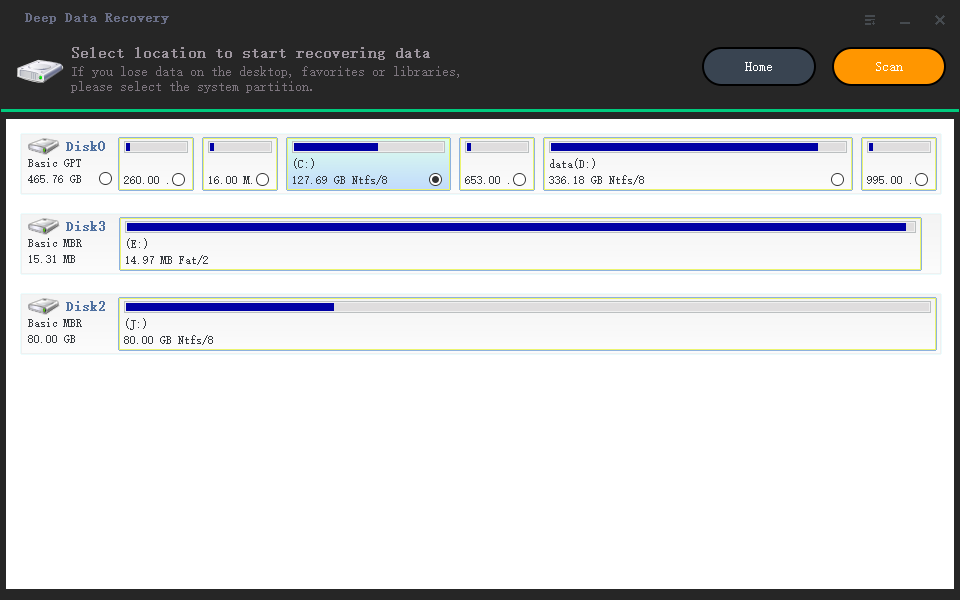
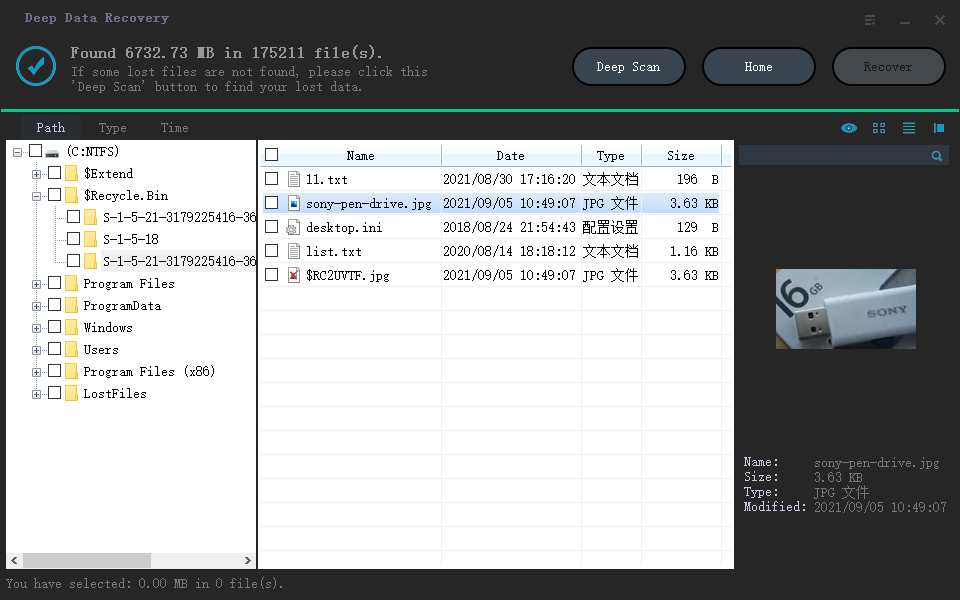
Part 3: How to Fix SD Card in RAW File System
If your SD card has developed a RAW file system issue, don't panic - there are ways to recover or fix it. Many people are unaware that they can resolve this problem, but there are two basic methods to easily recover or fix a RAW SD card.
1: How to Fix SD Card in RAW File System with CMD
- To connect your SD card to the computer, you need to attach it to a card reader which is then connected to the computer. Once the SD card is detected by the computer, you can proceed with the next steps.
- To open the Command Prompt, right-click on the "Start" button, then select "Command Prompt" from the menu, or type "cmd" in the search bar.
- When you get the command prompt window, type "chkdsk L: /f /r", replacing "L" with the letter of your RAW SD Card, and press "Enter".
The CMD process may fix a RAW SD card if you're lucky, but it will show an error message saying "The type of the file system is RAW. CHKDSK is not available for RAW drives" if it can't be fixed, meaning you'll have to format the SD card.
2: How to Fix SD Card in RAW by Formatting
- Connect your RAW SD card to your computer using a card reader. This will allow you to access the card's contents and transfer the files to your device.
- To format the SD card, open the file manager by double clicking the "This PC" icon, right click on the SD card drive and select "Format".
- You will get a new window where you need to select a file system and click on the "Start" button.
- Insert the SD card into your computer or a card reader and open the SD card folder. Right-click on the SD card and select "Format".
Recovering an SD card RAW file system is relatively easy if you know what to do. With the right approach, you can easily recover files from a RAW formatted SD card. Deep Data Recovery software can be a great tool in this process, and it's definitely worth trying. Additionally, the two solutions provided in this article can help you recover your SD card RAW file system issue with ease.
Related Articles
- How to Recover Deleted Photos from SD Card
- How to Recover Files from Raw SD Card
- How to Recover Deleted/Lost Files on Memory Stick
- Convert RAW to NTFS without Formatting/Losing Data
- How to Recover Raw Photos from SD Card
- How to Recover Files Kingmax SD Card
- How to Undelete Files on SD Card
- Free Download CF Card Recovery Software to Recover Deleted Files/Photos