How to Recover Raw Photos from SD Card
Quick Navigation:
- How Can You Retrieve Deleted RAW Images Files from SD Card?
- Great Tool to Get Raw Photos Back from SD Card
- Your Effective SD Card RAW Photo Recovery Software
- How to Recover Deleted RAW Photos from SD Card
Unfortunately, it's unlikely to recover RAW image files from a formatted SD card, as formatting overwrites the card's file system and data. However, you can try using data recovery software like PhotoRec or Recuva to scan the card for any remaining fragments of files. Be aware that the success rate is low, and the recovered files might not be usable. If you have any other copies of the images or videos, you can try to recreate them. Otherwise, it's best to consider the data lost.
Many people have accidentally deleted their RAW photos from an SD card due to mistaken camera operations. To recover these files, it's essential to act quickly, as the sooner you start the recovery process, the better the chances of a successful outcome. The process involves finding and retrieving the deleted or lost RAW image files from the SD card.
How Can You Retrieve Deleted RAW Images Files from SD Card?
The SD card stores files in a fixed capacity, like a container, but with some differences. When the card is almost full, you can't just add more stuff without clearing existing files. If you delete files, they seem to disappear, but still exist until they're overwritten by new data. This means that even if you lose files due to formatting, deletion, virus attack, SD card crash, or other data loss situations, you can still recover them if you act quickly before the data are overwritten.
Unfortunately, recovering RAW images from an SD card manually is not possible without technical expertise, as they are not visible to the naked eye. In such cases, specialized data recovery software tools come to the rescue, designed specifically to help users overcome this challenge.
Great Tool to Get Raw Photos Back from SD Card
If you're looking to recover deleted raw photos from an SD card, you can try Deep Data Recovery, a popular and user-friendly data recovery software that can also recover photos, videos, audio files, documents, emails, and more. It's a simpler alternative to other software that claims to do the same thing.
Your Effective SD Card RAW Photo Recovery Software
- The interface is designed to be simple and user-friendly, avoiding technical jargon. A built-in wizard guides users through the process of selecting file types, scanning the SD card for raw photos, previewing, and recovering RAW photos on both Mac and Windows PCs.
- The software is fully compatible with all types of raw photos, taking into account the various formats used by different camera manufacturers.
- There are two scan modes to ensure accurate scanning results: Quick Scan, which retrieves raw photos with complete file properties, and Deep Scan, which finds more data and can recover deleted photos from an SD card on Mac or Windows.
How to Recover Deleted RAW Photos from SD Card
- Download the SD card Raw photo recovery software
- Click "go to setting" to deselect other file types
- Select SD Card to Extract Raw Photos
- Preview and Recover Raw Images from SD Card
Download the latest version of the app for your Windows PC or Mac, choosing the correct version based on your computer's operating system.
You can see all hard drives on your computer, as well as other connected external hard drives, and select the SD card as the target destination to scan for deleted raw images. Clicking the "Scan" button will initiate the recovery process to retrieve deleted photos from the SD card or a formatted card.
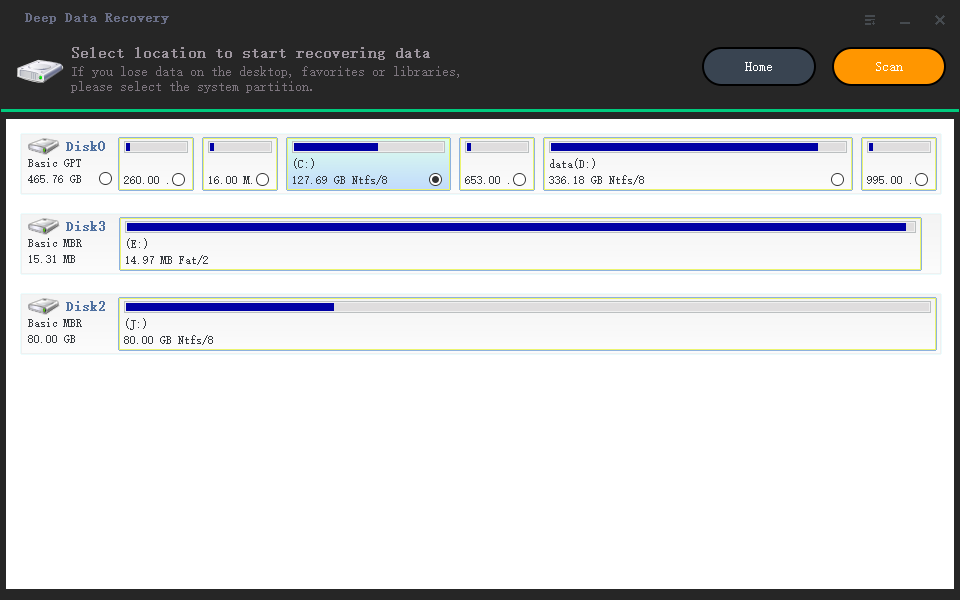
The scanning process takes a few minutes to complete, depending on the number of files on the SD card. Be patient, as the longer it scans, the more files it will find. Once the scan is finished, you can filter the found pictures by file type, extension, and more. Select the desired files and preview them on the right side. To recover the raw photos or images, simply select them and click "Recover" to save them on your computer.
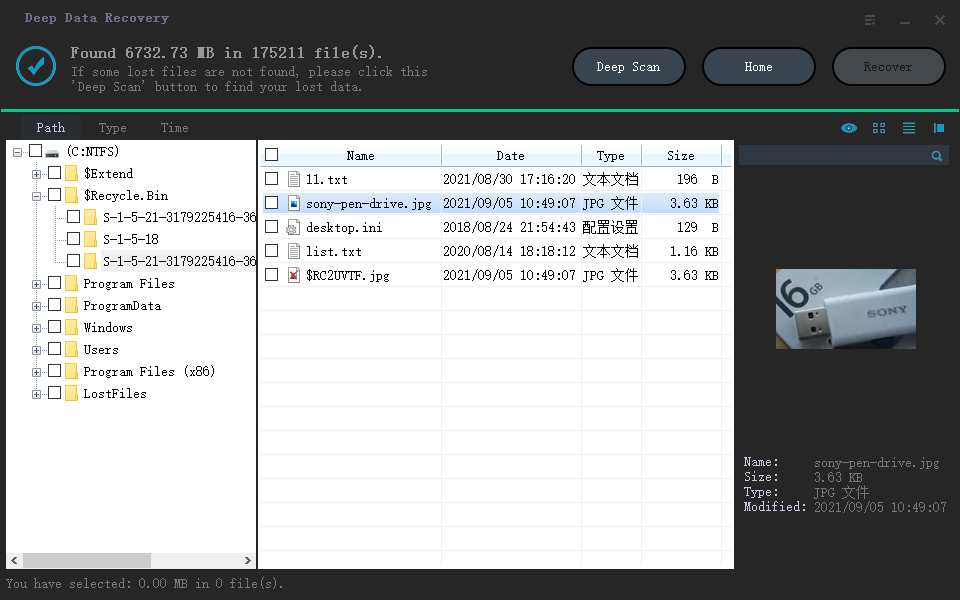
Related Articles
- Recover Deleted Photos from SD Card for Free
- Recover Data from Raw USB Flash Drive
- Recover Deleted Pictures from SD Card on Camera
- Fix and Recover Data from RAW Drive
- Recover Deleted Photos from Sony Cybershot Camera
- How to Retrieve Deleted Photos on Any Device
- How to Recover Deleted Photos from Android
- How to Recover Deleted Photos from Snapchat
- Recover Deleted Photo from Laptop
- Recover Deleted Photos on Mac