How to Recover Files from RAW Partition/Disk for Free
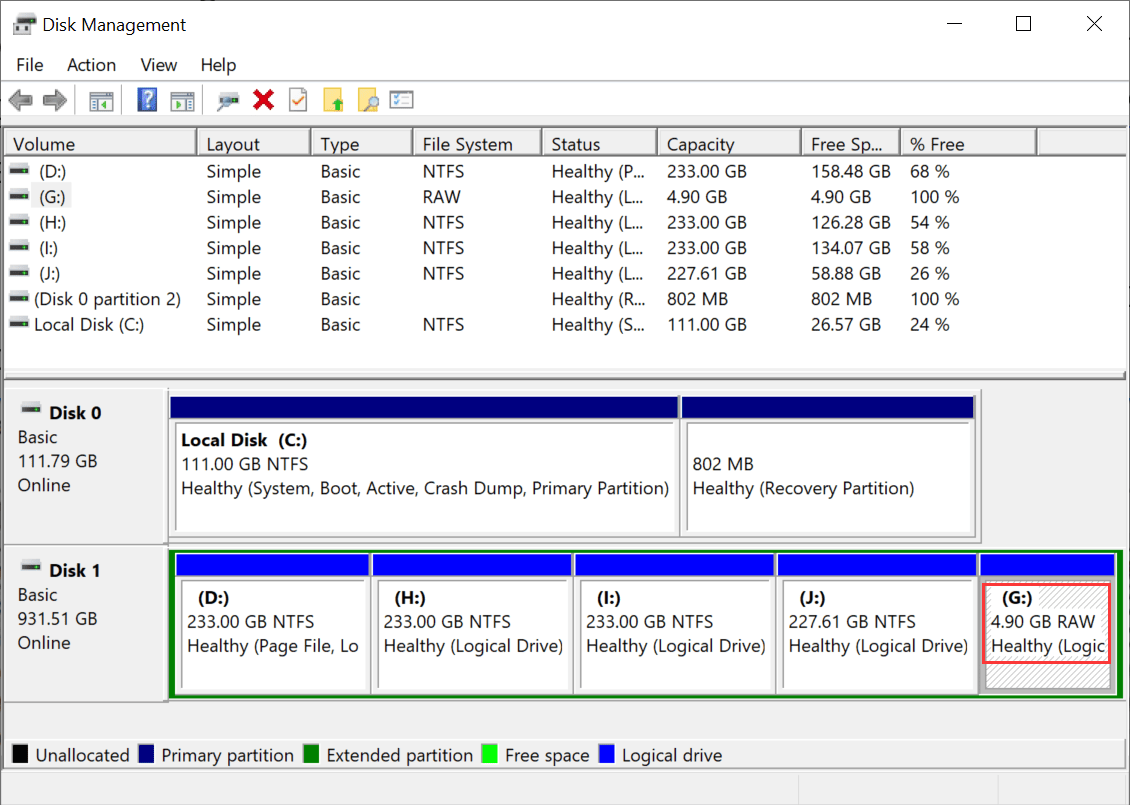
The term "RAW" refers to a drive or partition that is unformatted or unrecognized, meaning it contains raw, unprocessed data. To determine if a drive's file system has become RAW, you would need to identify the drive's status, which can be done by examining the drive's properties or using diagnostic tools to check for any issues or errors.
- 💢 When you open a drive, you get the prompt "You need to format the disk in drive X: before you can use it." This usually means that the drive has been previously used and its file system has been corrupted, or it's a brand new drive that needs to be initialized. In either case, formatting the drive will erase all data on it, so make sure to back up any important files before proceeding.
- 🚨 The error "Unable to access X: This volume does not contain a recognizable file system" typically indicates that the system is unable to read or access the file system on drive X, which may be due to a missing file system driver or a corrupted volume. To resolve this issue, ensure that all necessary file system drivers are loaded and check if the volume is corrupted or not. If the issue persists, you may need to format the volume or seek further assistance from a system administrator or a professional.
- 😩 The location is unavailable. Unable to access X:! The file or directory structure is corrupt and unreadable, the drive parameter is wrong, etc.
- 📑 The drive file system shows RAW.
- ⭕ The hard disk/partition capacity is showing as "0".
- ⛔ The computer is asking if the user wants to format the disk in drive X:. The disk is not formatted, implying it's empty or has been previously used for something else. The user is being given the option to format it now, which would erase any existing data and prepare the disk for use with the operating system.
If you encounter the above error messages, your drive is likely to be in RAW file system, which is an uncommon file system that represents something wrong with your hard disk and makes it inaccessible. This can be frustrating, but don't worry, you can still recover data from a RAW disk or partition. To open a RAW drive, you can try using a third-party disk recovery software that can help you access and recover data from the RAW drive. Additionally, you can also try to run a disk check or repair tool to see if it can fix the issue and make the drive accessible again.
- Quick Navigation
- Part 1: What Causes RAW Drives
- Part 2: 3 Ways to Recover Files from a RAW Hard Drive for Free
- Part 3: Comparison of the Three RAW Partition/Disk Recovery Free Ways
- Part 4: How to Convert RAW File System to NTFS/FAT
- Part 5: Tips to Avoid a RAW Disk
Part 1: What Causes RAW Drives
A RAW drive is typically caused by a corrupted file system, which can occur due to a power outage, a system crash, or a virus. This corruption can prevent the operating system from accessing the drive, resulting in the RAW file system error.
- 🚫 The drive file system is damaged due to wrong operations, such as force shutdown and power failure, leading to data corruption and loss.
- 💽 The disk DBR information is corrupted.
- 🔋 The USB port's power supply is not sufficient, which causes the file system to change when connected to a computer.
- ☹️ The repartition/formatting is not completed.
- 👾 The virus damaged some crucial data on the hard drive, causing the file system to be unidentified.
- 📋 The error is likely due to a corrupted partition table, which can be caused by a power outage, a faulty disk controller, or a software issue. This can result in the disk being unable to boot or access its data.
Part 2: 3 Ways to Recover Files from a RAW Hard Drive for Free
Disk/partition, USB flash drive, external hard drive, and SD card are all commonly used data storage devices. When we use them, it inevitably avoids the errors mentioned above to make the drives RAW. Before getting down to the task, please follow the rules below for better free data recovery from RAW disk.
- 🖥️ CHKDSK on a RAW drive is not recommended as it can cause further damage and make data recovery more difficult. Instead, use specialized software designed for recovering data from RAW drives, which can scan and recover files without attempting to repair the file system. This approach is more effective and safer for preserving the original data.
- 🛠️ Don't try to format the RAW drive or use software to repair it, as this may result in data loss.
- 🔖 You can use free software to recover your important files, eliminating the need to pay for recovery tools. There are many free recovery tools available that can help solve the problem.
At this time, the RAW drive becomes inaccessible, making your data hidden and unable to be saved. Don't worry, as you can use a professional tool to recover files from the RAW partition or disk, and we can use three free data recovery software to help.
Way 1: Use Qiling Free Data Recovery
The best free RAW drive recovery software is an accessible option to recover data from a RAW hard drive, utilizing advanced file recovery algorithms and the ability to repair corrupted files during scanning. It can extract over 1000 file types from 2000 storage devices and work on both Windows and Mac, also offering the capability to free recover files from a formatted hard drive on Mac or Windows 11/10.
- Install and launch Qiling Free Data Recovery
- To begin the scanning process, select the "RAW disk" option and click the "Scan" button. This will initiate the scanning process.
- After scanning, your system's screen will display all the found files, allowing you to preview them and decide which ones to return.
- After selecting the files you want to recover, click on the "Recover" option to save them on your system or another storage device.
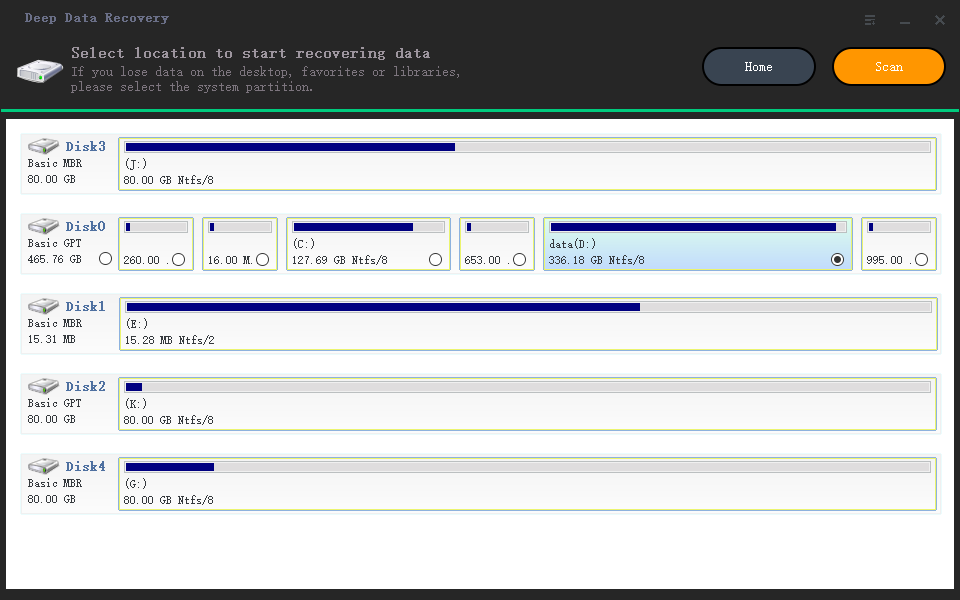
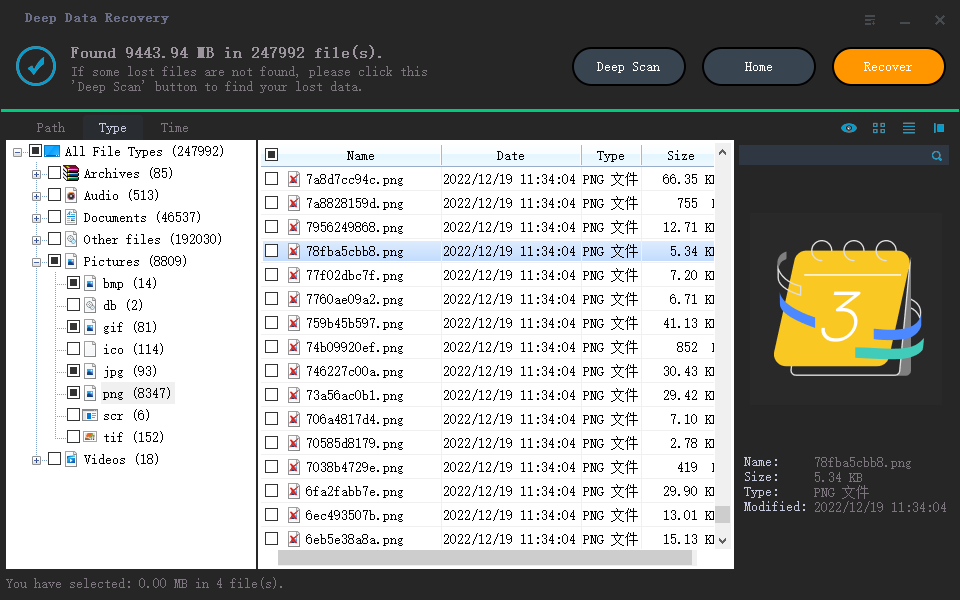
Way 2: Use TestDisk
Using TestDisk to recover files from a RAW partition can be a bit tricky, as it recognizes the entire disk rather than just the affected partition. Additionally, it's a command-line interface, but the good news is that it's completely free.
- Download and run TestDisk on your PC.
- Select Create, then choose your RAW Disk, followed by Intel, then Analyse, and finally Quick Search.
- After analyzing the situation, use the up and down arrow keys to navigate through the list of lost files and select the ones you'd like to recover.
- Click C to copy found files.
- Once the file transfer is complete, you can go to the saved directory to verify that the files have been successfully saved.
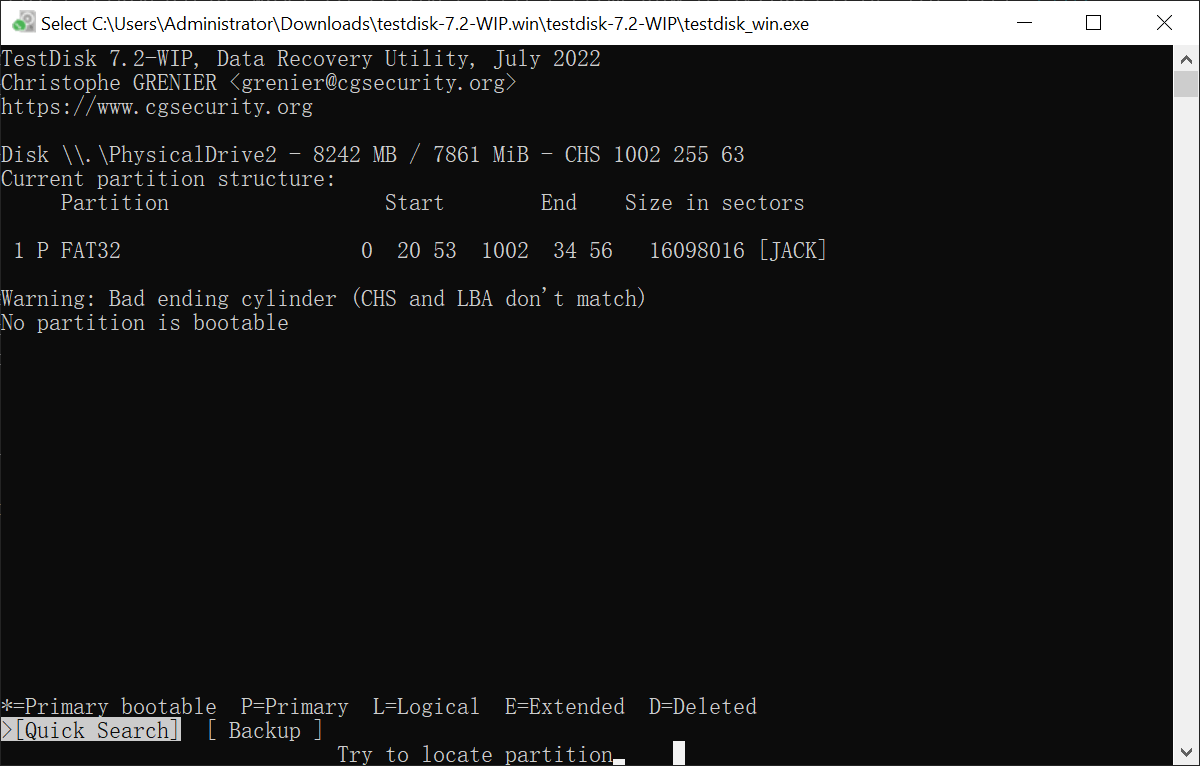
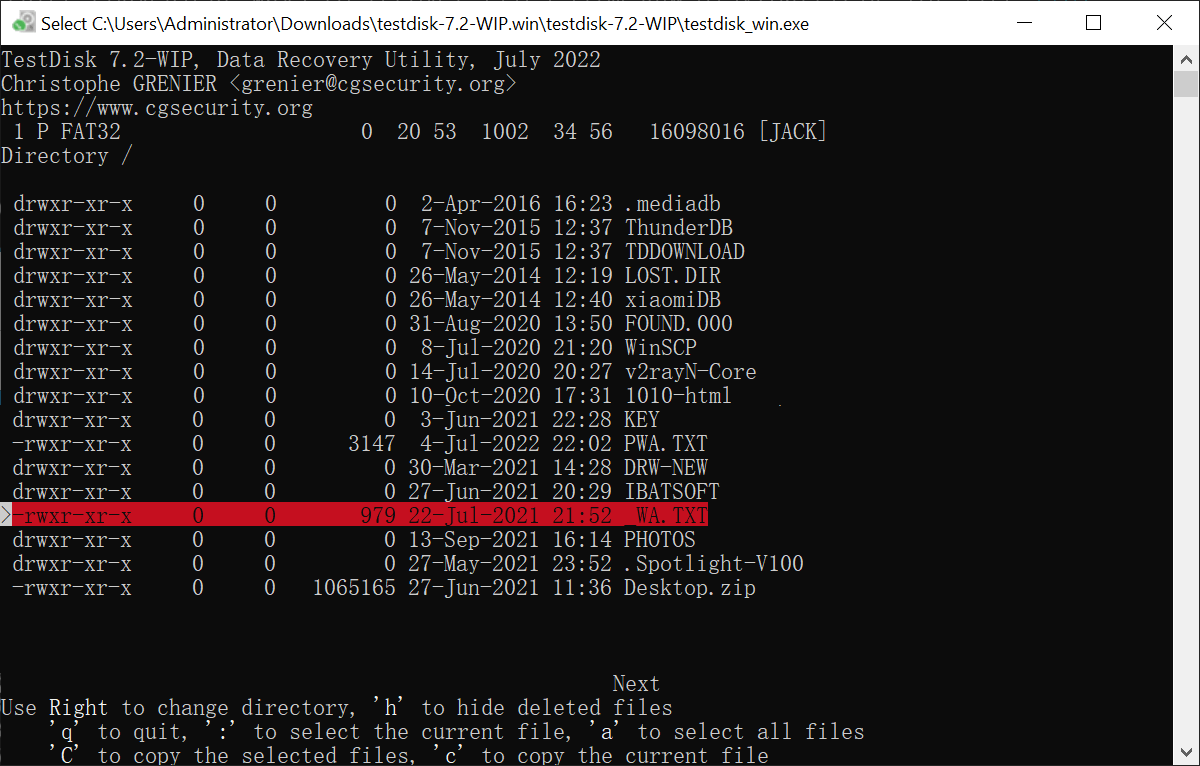
Way 3: Use DiskGenius
A powerful hard disk management program can help you solve almost all drive problems, making it a valuable tool for any computer user.
- Select your RAW drive in the hard drive list.
- Click on the File Recovery option in the header menu.
- To save a file, select the target file and right-click "Copy to" to choose a save location.
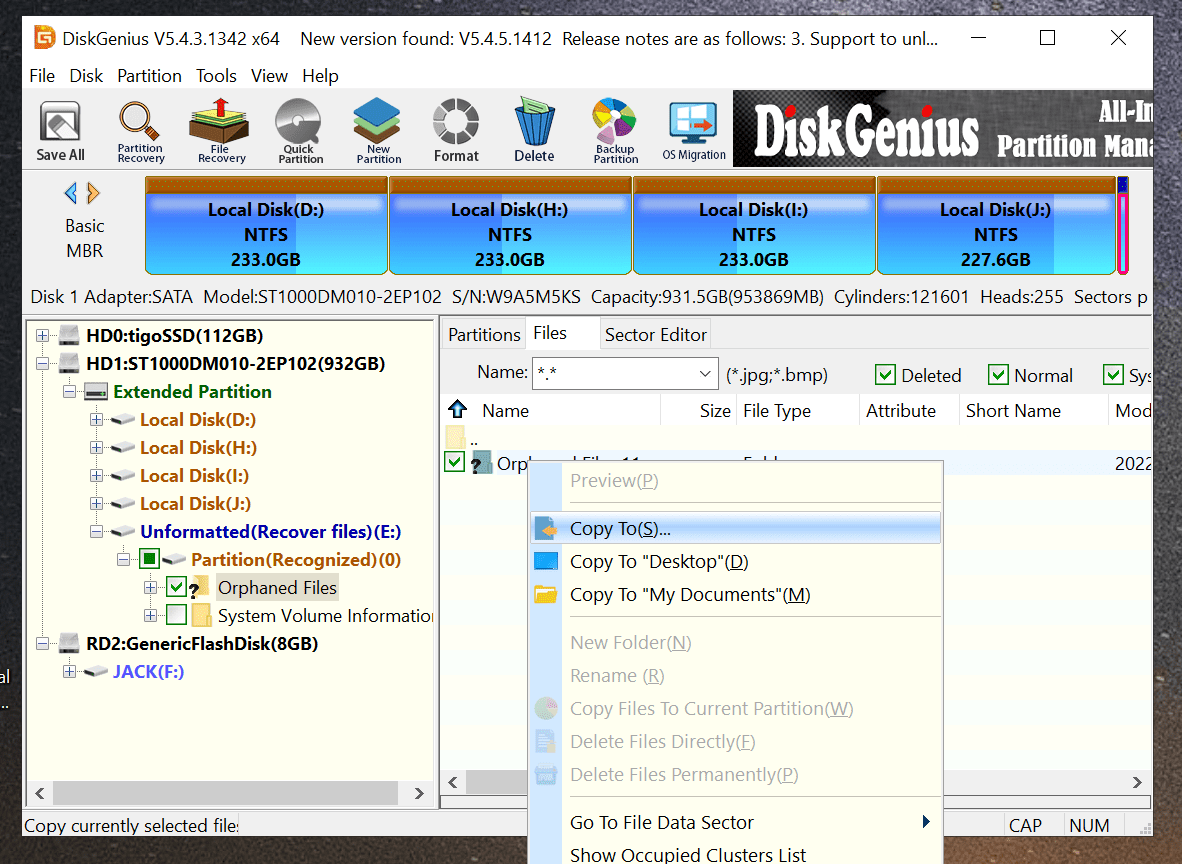
Part 3: Comparison of the Three RAW Partition/Disk Recovery Free Ways
All three tools, Disk Drill, EaseUS Data Recovery Wizard, and MiniTool Power Data Recovery, can help recover files from a RAW partition or hard drive. When considering their pros and cons, you can choose the one that best suits your needs.
- Recovery success rate
- Repair of damaged files
- Preview file
- ELevel of Expertise Needed
- Support system
- Qiling Free Data Recovery
- ★★★★★
- level 0
- Windows and Mac
- TestDisk
- ★★★★☆
- level 5
- Windows, macOS, and Linux
- DiskGenius
- ★★★☆☆
- level 3
- Windows
Part 4: How to Convert RAW File System to NTFS/FAT
After recovering a RAW partition or disk using third-party software, you can convert it to a recognized format using one of two methods. First, you can use software to convert the RAW drive to a usable format, allowing you to access and utilize it again. Alternatively, you can also attempt to convert the RAW drive to a recognized format by using built-in system tools or other third-party software, depending on your specific situation and the type of drive you're working with.
Methods 1, Change RAW to NTFS/FAT Without Formatting
When your hard drive becomes RAW, you can try setting it using CMD to fix it without formatting. To do this, open Command Prompt as an administrator, type "chkdsk /f X:", replacing "X" with the letter of your RAW drive, and press Enter. This command checks the drive for errors and fixes them.
- To open Command Prompt as an administrator, first, type "Command Prompt" in the search bar. When the Command Prompt app appears in the search results, click on it to select it. Then, click the "Run as Administrator" button that appears below the app name.
- 1. Open the Command Prompt. 2.
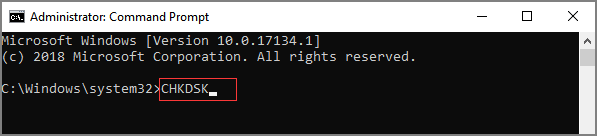
Methods 2, Convert RAW to NTFS/FAT by Formatted
Since drive formatting involves huge data loss risks, you must recover data from a RAW drive before initiating the formatting process. Once data recovery is complete, you can convert the RAW drive to NTFS, FAT, and more.
- To access your RAW disk/partition, open "My Computer" and select the device under the "Devices and drives" option.
- Right-click and select the "Format" option
- In the new window, please choose a file system you want and click the "Start" button.
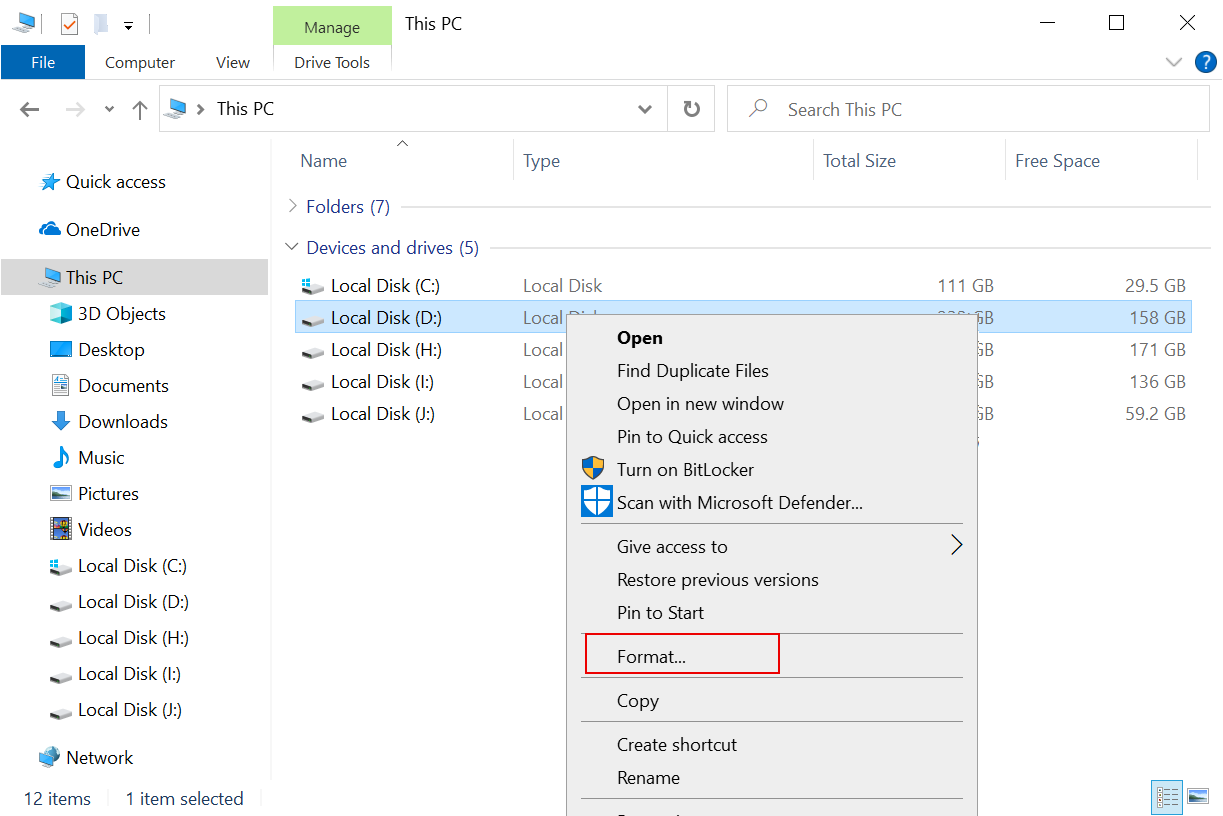
Part 5: Tips to Avoid a RAW Disk
To prevent a disk from turning into a RAW drive, take simple precautions such as regularly backing up your data, using disk checking tools to identify and fix errors, and avoiding sudden shutdowns or power outages. This can help maintain the integrity of your disk and prevent it from becoming RAW.
- 🔌 Please don't close it before its repartitioning/formatting process is over.
- ⛱️ When disconnecting an external hard drive from your computer, it's essential to follow the "Safely Remove Hardware" option to prevent data loss and potential damage to the drive or computer. This ensures a safe and proper disconnection, protecting both your data and the hardware.
- 👹 To prevent malware issues that can cause the RAW disk, keep your system updated by regularly running antivirus software.
- 📰 Preventing the RAW drive problem by regularly taking backups of your drive data and avoiding overuse of the storage device can help ensure the longevity of your storage drive.
- ⚙️ Regularly using a hard drive repair tool can help identify potential issues with the drive, allowing you to take proactive steps to prevent data loss and extend the life of the drive. This can include checking for bad sectors, detecting corrupted files, and running disk checks to ensure the drive is functioning properly.
Conclusion
After reading this article, you'll never be scared of encountering a situation where your storage device becomes a RAW drive, as you'll know how to recover your data. To avoid losing valuable data, keep the best free RAW hard drive recovery software, Deep Data Recovery, installed on your system, and you'll have a permanent solution for any data loss situation.
FAQ
-
If your hard drive has become RAW, you cannot access it because our system does not recognize the RAW file system. But you can convert it to a recognized drive with "chkdsk *: /f" command. So you can access it.
-
Yes, Although it became inaccessible. But we can extract and save files to other locations through RAW drive recovery software. Here, you can take the help of Qiling data recovery software for Mac or Windows to help you with this task.
-
First, you can use Deep Data Recovery to help you recover data from RAW external hard drive, disk, partition, USB drive, and more. Then, you can convert it to NFTS/FAT by formatting/CMD. Finally, save the file to the location of the principle. This way, you are done recovering a RAW disk without losing files.
-
Select the RAW partition > Right click and select format option > Select the file system as NTFS > Click the "Start" button. When this process is complete, your partition file system will become NTFS.
-
Yes! With the high-end technology of Deep Data Recovery software, you can do that flawlessly.
- Connecting the RAW external hard disk to the computer.
- Select it and click the "Scan" button to extract data.
- Preview the files returned by the software.
- Select the files you need and click the "Recover" button to save them.
-
Multiple free tools are available in the market to get files back from RAW disk/partition. If you need it, you can choose the software below.
- Qiling Free Data Recovery
- Recuva
- Puran File Recovery
- EaseUS Data Recovery Free Wizard
- FreeUndelete
- TestDisk
- Glarysoft File Recovery Free
- CD Recovery Toolbox
Related Articles
- How to Recover Data from Raw External Hard Drive
- Fix/Repair CHKDSK Is Not Available from RAW Drives
- Recover Files from SD Card RAW File System
- How to Recover Data from RAW SSD
- Recover Data from Raw USB Flash Drive
- How to Recover Data from Unmounted Hard Drive
- Top 10 Best Pen Drive Recovery Software
- Pen Drive Data Recovery Online
- Recover Deleted Files from exFAT Drives