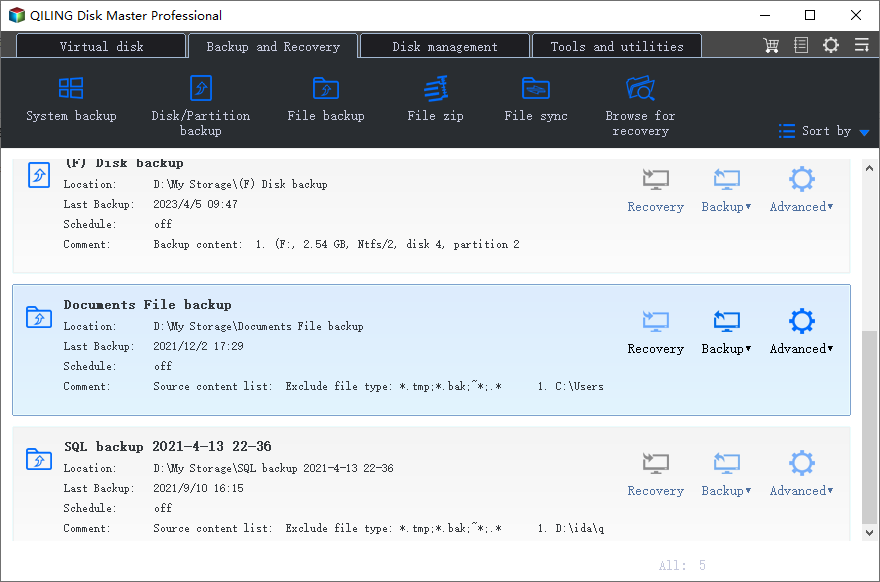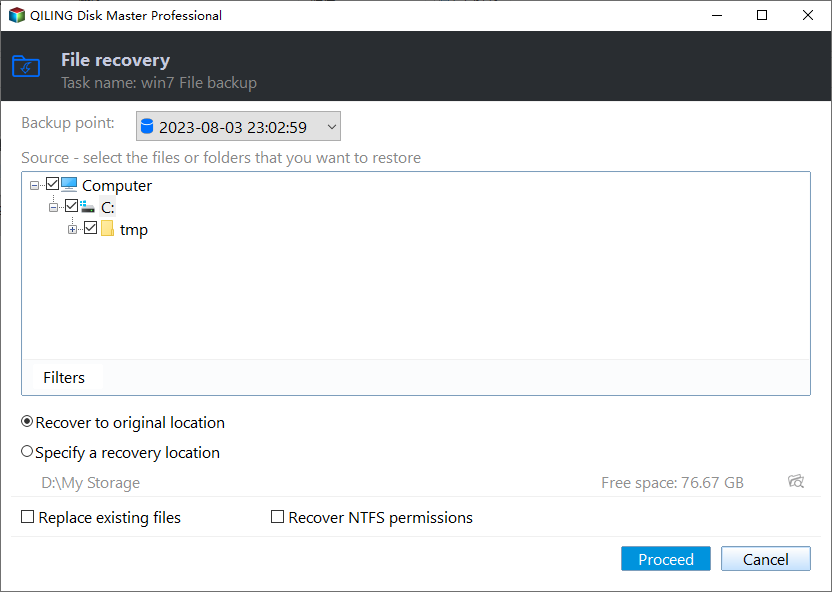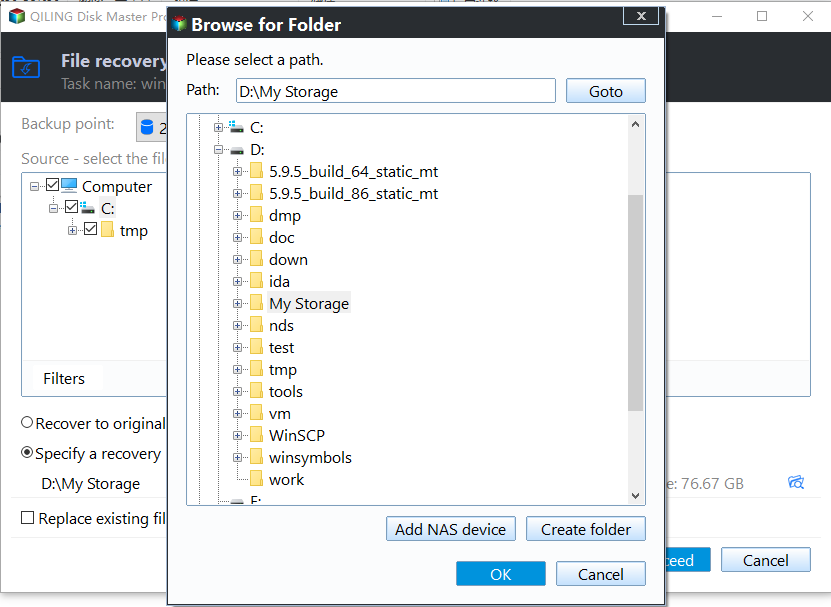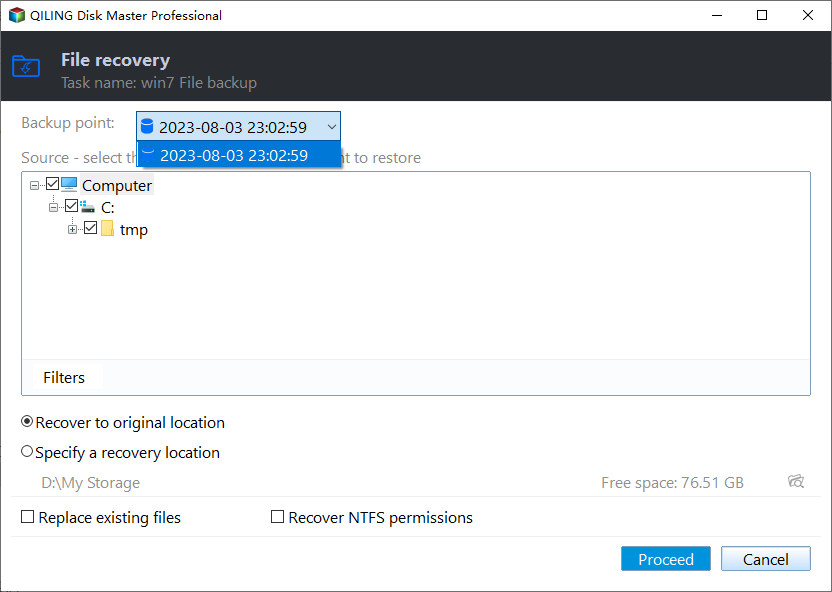How to restore email with Qiling Disk Master
Quick Navigation:
- How to Restore Email Backup with Qiling Disk Master in Windows 10
- Prerequisites for email restore
- Detailed steps about how to restore a email backup
- Conclusion
This function restores email data from a backup image file created by Qiling Disk Master, allowing for recovery of lost mailbox emails.
How to Restore Email Backup with Qiling Disk Master in Windows 10
Prerequisites for email restore
Qiling Disk Master email restore is based on Qiling Disk Master email backup, which requires at least one email image made by Qiling Disk Master, regardless of the source email.
Detailed steps about how to restore a email backup
1. Select "Backup and recovery" from the left tab page, then choose a backup task or image file to proceed.
2. Select a backup task from the list, such as an email backup task, and click the "Recovery" button to initiate the restoration process.
OR
Select Image File: To restore an email backup, open the drive that contains the saved backup files in a popup window. Browse through the drive to select the specific email backup file you want to restore.
3. A backup point is selected based on the created time and backup type, allowing for efficient management and retrieval of backups.
select-To restore the email lists from the image file, select the lists in the image file that you want to restore. This will ensure that the correct lists are being restored, preventing any potential issues or data loss.
To restore a deleted email, select the email you want to restore, followed by the "Next" button to continue.
4. To proceed, you need to select the target storage path to store the mailbox files. Please choose the destination where you want to store the mailbox files.
5. Click "Proceed" to begin the restore.
6. Click "Finish" once the process has completed.
Notes:
Each backup generates an image at a specific time, making it possible to select multiple time points.
Conclusion
Email restore is a critical process that safeguards and retrieves vital email data, preventing data loss and information leakage, especially for businesses and individuals.
Related Articles
- XCopy Does Not Copy All Files in Windows 7/8/10(Solved)
This article will show you how to solve the problem that XCopy does not copy all files. Also, you can try to backup files with easier way. - Complete Guide to Backup Specific Folders on Windows 11 | 5 Ways
This article tells you how to backup specific folders on Windows 11 in 5 different ways. Four of them are provided by Microsoft, and one is the best free backup software. - How to Backup User Profile in Windows 11 Easily
You can learn how to back up User Profile in Windows 11 in this article. A total of three methods are provided for your reference. - How to Clone Dynamic Disk in Windows 11 (2 Ways)
To clone dynamic disk in Windows 11, you can learn 2 useful ways in this article including the easier way. Please read on.