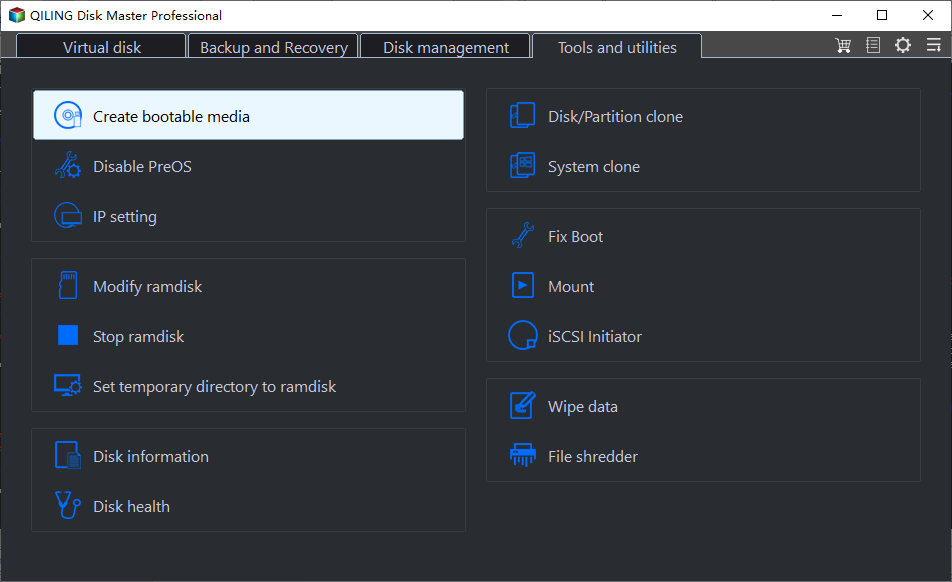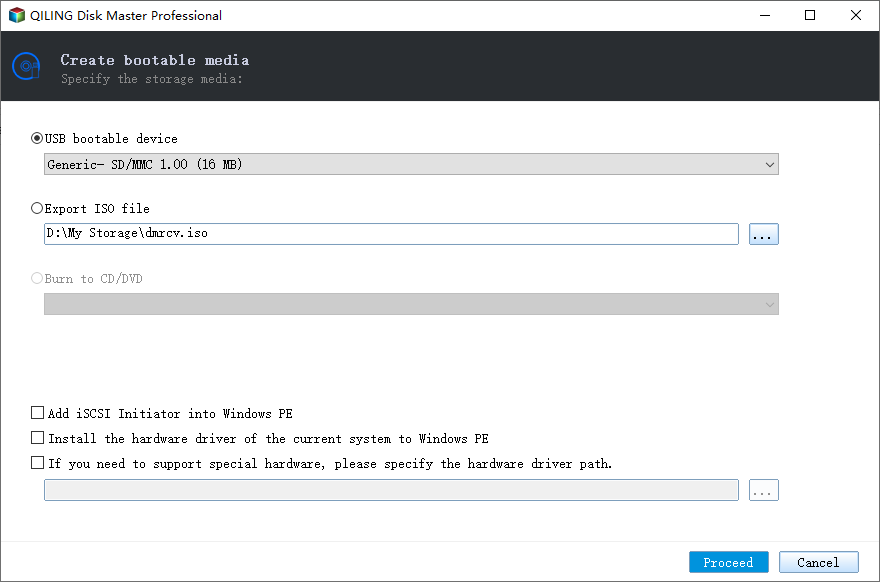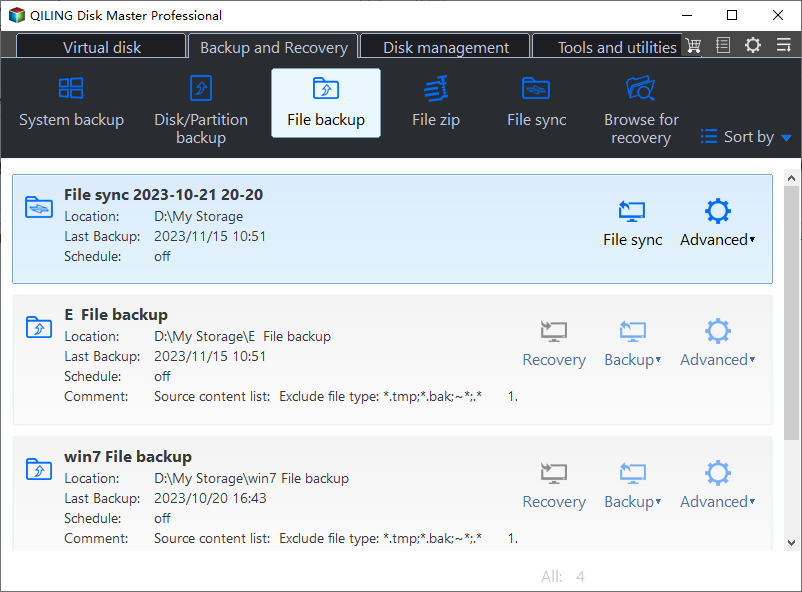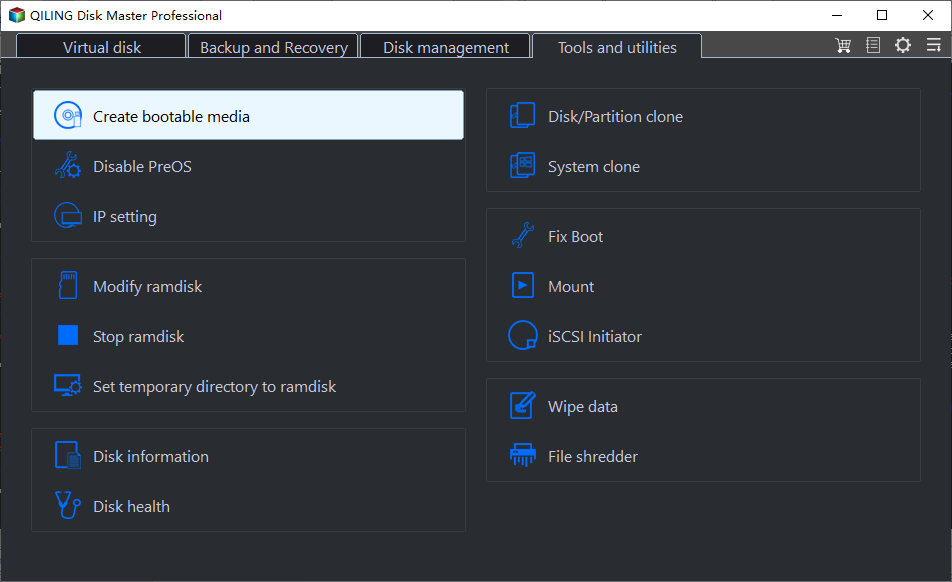Automatic USB Backup Portable for Windows 10
What does automatic USB backup portable mean?
Automatic USB backup portable is a portable software for Windows that allows users to directly open and use it on various storage devices, such as hard drives, USB flash drives, and external hard disk drives, without needing to install it first. This convenience is particularly useful for IT maintenance and support engineers.
Here are some situations where you may need a portable version of backup software:
- Your computer crashes but you didn't backup data on it.
- To automatically backup files and folders, you can set up a system to sync data between your computer and USB drives or other storage devices. This can be done using software that monitors your computer's files and folders, and then transfers copies of them to the external storage device at regular intervals, or when changes are detected.
- Keep two or more non-Connected computers can be synchronized using a USB flash drive or other removable devices, allowing them to share and exchange data, files, and settings across multiple systems.
- Run portable backup software from removable devices, such as USB drives, instead of the host computer, to ensure backups are not affected by the host computer's operating system or software issues.
- Batch backup data on multiple computers or deploy images for maintenance, streamlining processes and reducing downtime.
Best auto USB backup portable for Windows
The Auto USB backup portable is a useful tool for creating a backup of your computer without installing backup software first. You can use Qiling Disk Master Technician to create a portable version of this software that can be run directly from a USB flash drive, allowing you to backup, restore, sync, or clone your data.
- For backup, it supports daily/weekly/monthly schedule backup, event triggers, USB plug in, incremental/differential backup.
- For restore, it supports selective file restore, universal restore.
- This sync solution supports 4 sync options: basic sync, real-time sync, mirror sync, and two-way sync.
- For cloning, it supports intelligent cloning, sector-by-sector cloning, SSD alignment, and editing partitions.
It has various tools like Create bootable media, Qiling Image Deploy, disk wipe, and Qiling Centrailized Disk Master.
Create auto USB backup portable with Qiling Disk Master
Here are the steps to create an auto USB backup portable with the "Create bootable media" feature in Qiling Disk Master Technician in one paragraph:
Step 1. Download and install Qiling Disk Master Tech on your computer. Then, prepare a USB flash drive and connect it too.
Step 2. Launch this software, go to Tools and select Create bootable media.
Step 3. Select the prepared USB flash drive and click "Proceed". This will display an installation directory named Qiling Disk Master and a registry tool on the target drive.
Notes:
- The network path or CD/DVD is not currently accessible and only supports removable devices.
- If you are using a server computer, it's suggested to use Qiling Disk Master TechPlus.
Run portable software directly off a USB flash drive
Step 1. To install Qiling Disk Master, go to its installation directory and double-click the Disk Master icon. If previously installed, a prompt will appear stating it's an expiration software, prompting you to see Step 2. Otherwise, proceed to Step 4.
Step 2. (optional) Go back to the root folder Qiling Disk Master and double-click Register.exe.
Step 3. (optional) Click Register to register for the advanced edition.
Step 4. The main page of Qiling Disk Master displays the tabs Home, Backup, Sync, Restore, Clone, Tools. After a few minutes, you can select one of these tabs to perform a task you prefer.
✍ Note: If you are IT maintenance and engineers who want to clear registration information, you need to click Anti-registration later.
Perform auto USB backup with Qiling Disk Master
Step 1. Connect the USB drive with portable backup software and the backup destination. Be sure both of them are recognized.
Step 2. To back up your data, click "Backup" and then "File Backup" in sequence. If your USB drive is bootable, consider using the "Disk Backup" feature.
Step 3. Click Files or Folders and select files on the USB drive you want to backup.
Step 4. Select hard drive as backup destination and also backup files to USB drive, network drive, cloud drive, NAS, etc.
Step 5. To schedule automatic backups, click Schedule and choose your preferred backup setting, which will then automatically back up files from the USB drive to the hard drive at the specified time. The default setting is a daily incremental backup. Once you've selected your backup setting, click Proceed to create a portable backup image.
Notes:
- If your target drive is a USB thumb drive, you can use the "USB plug in" feature to automatically copy files when the USB drive is connected.
- If you don't want your backup images taking up too much disk space, you can use the "Backup Scheme" feature to delete old backup images.
- To prepare for a potential computer crash, it's recommended to create a recovery disk in advance. If you don't have a CD/DVD or USB drive, you can create a recovery environment by going to Tools and selecting Create bootable media. This will allow you to boot your computer even if it crashes.
- To deploy a system image to new hardware, you can utilize Qiling Image Deploy. This tool assists in the process of transferring a system image to a different hardware configuration, ensuring a smooth transition.
The way forward
For users who want to backup, restore, sync, or clone without installing software on their computer, a portable USB backup solution is essential. The Qiling Disk Master Technician is a great option, allowing you to create a portable version of the software that can be taken anywhere. This makes it easy to perform backup and other tasks without having to install software on each computer.
This software is highly convenient for both home and professional users, as it can be easily accessed by opening it in the installation directory when a backup is needed. Additionally, users can set a scheduled backup task, making it a great time-saver for businesses that need to deploy system images to multiple computers, thereby reducing the time-consuming process of setting up individual computers.
Related Articles
- Set Up Automatic Backup Windows 10 to External Hard Drive
- Easy & Quick Way to Backup Bootable USB Drive
- Free Software to Backup Files to External Drive Automatically
- Backup Entire Computer to USB Flash Drive with 2 Free Methods
- WD External Hard Drive Automatic Backup in Windows7/8/10