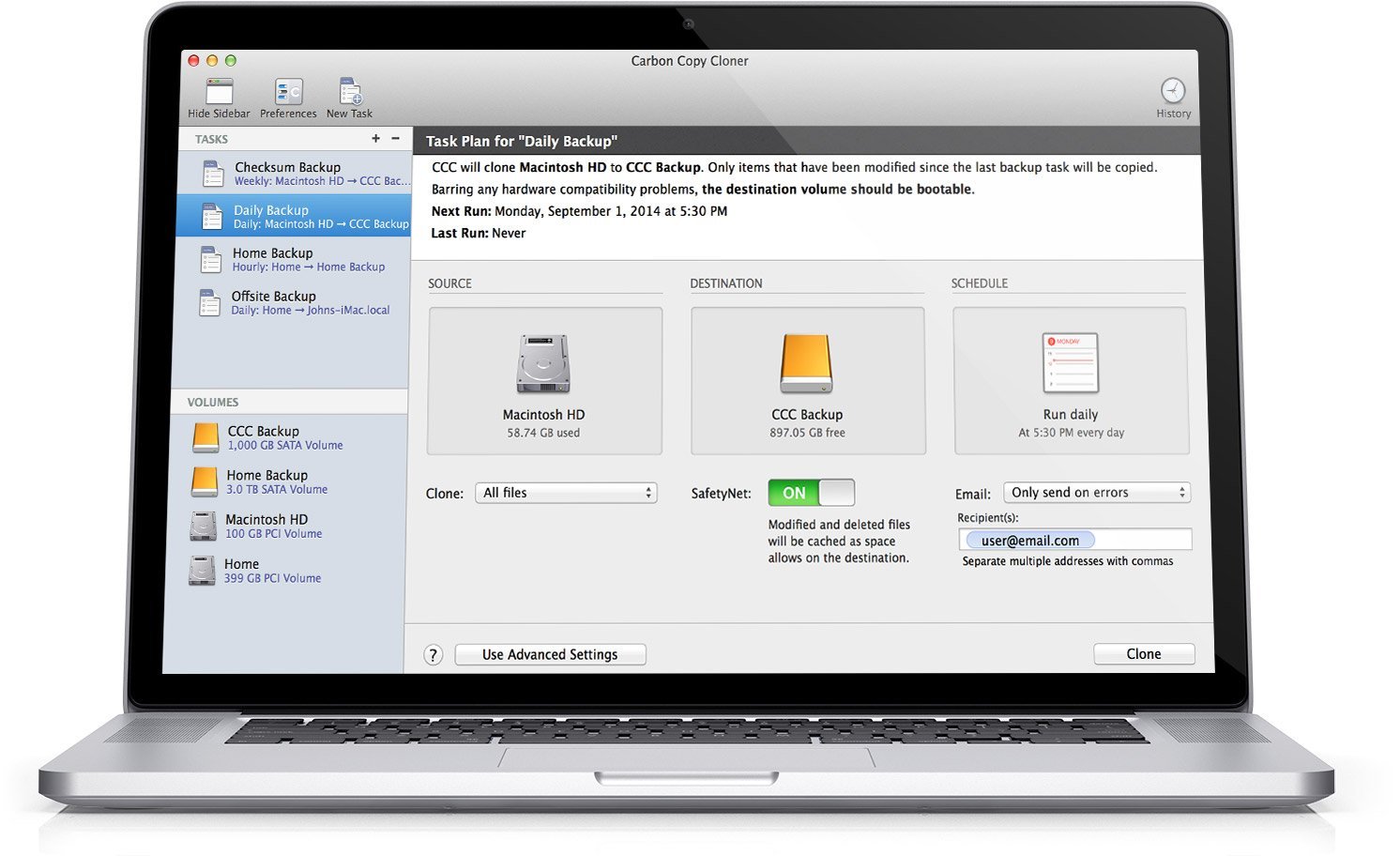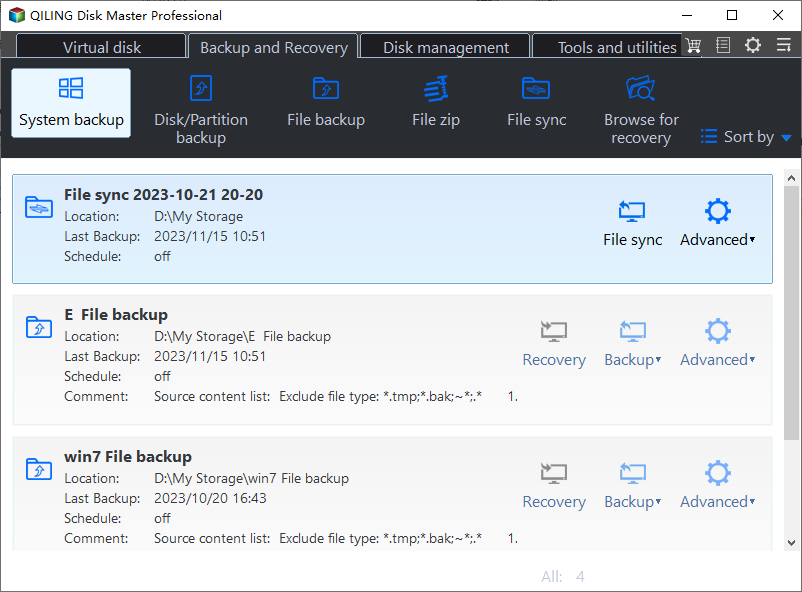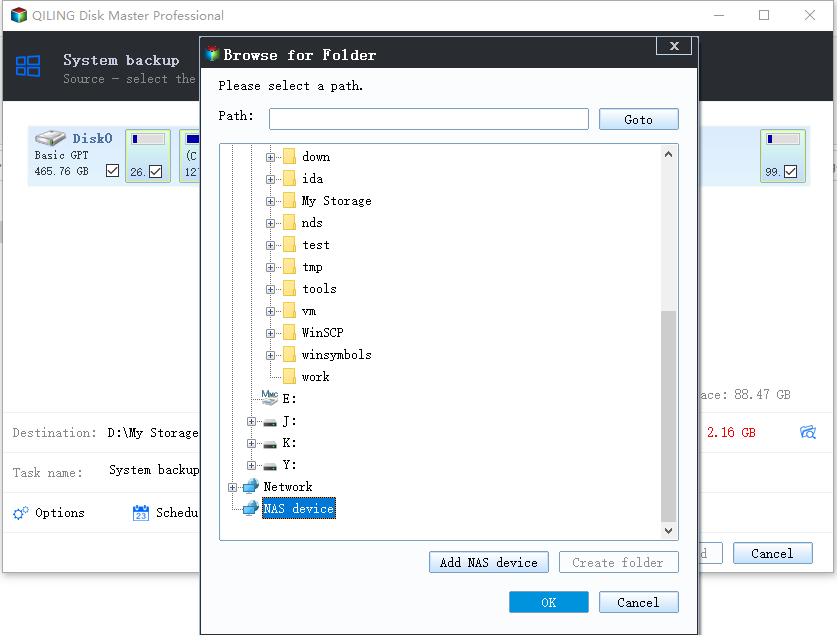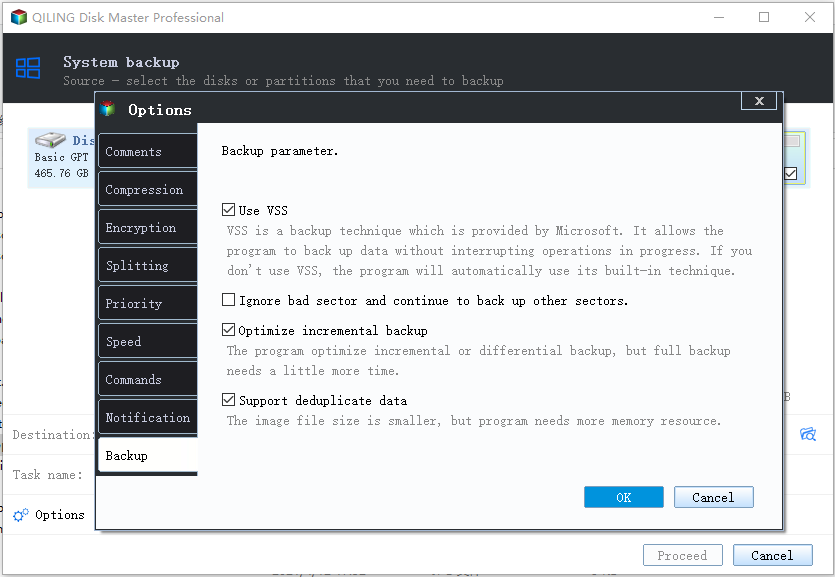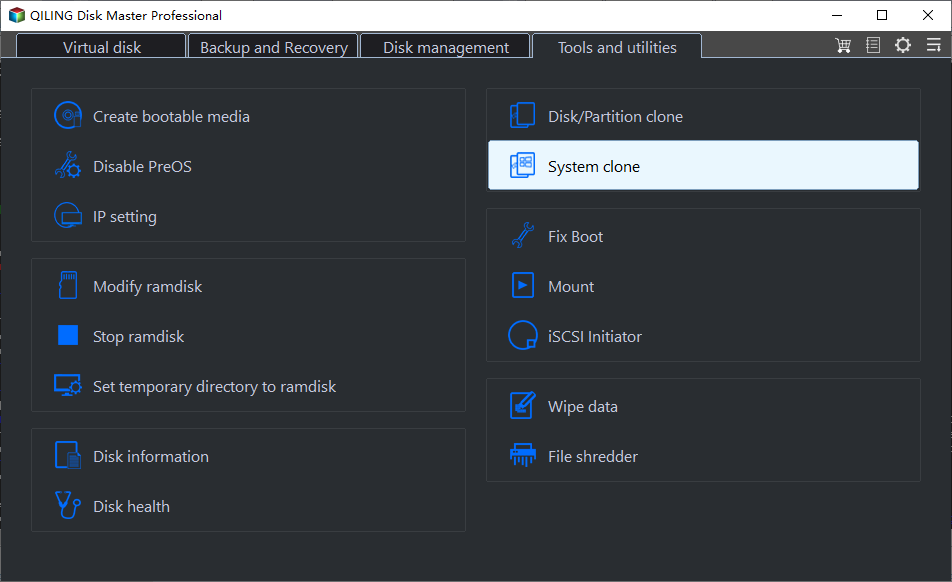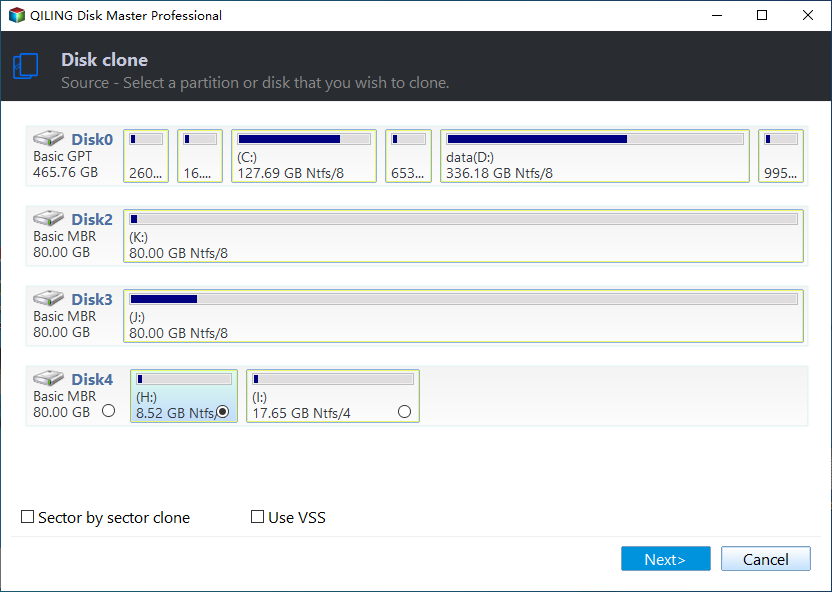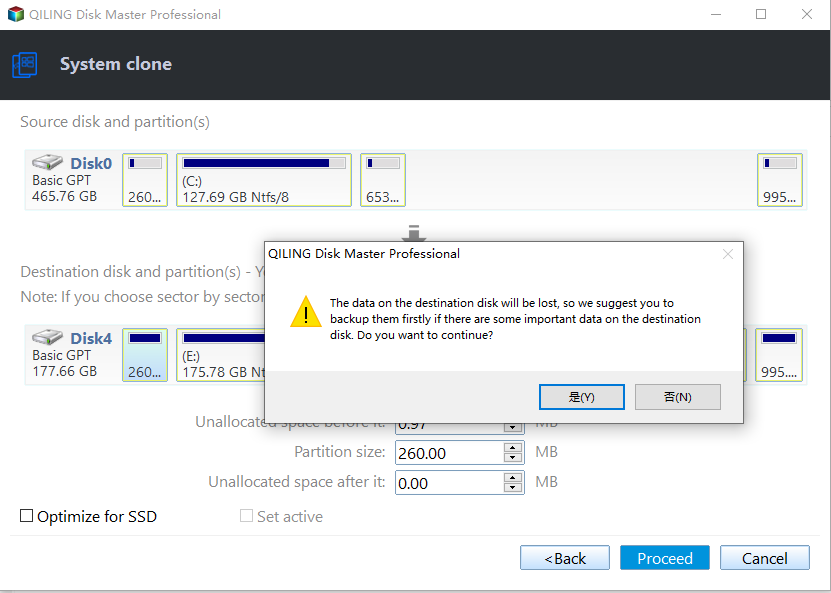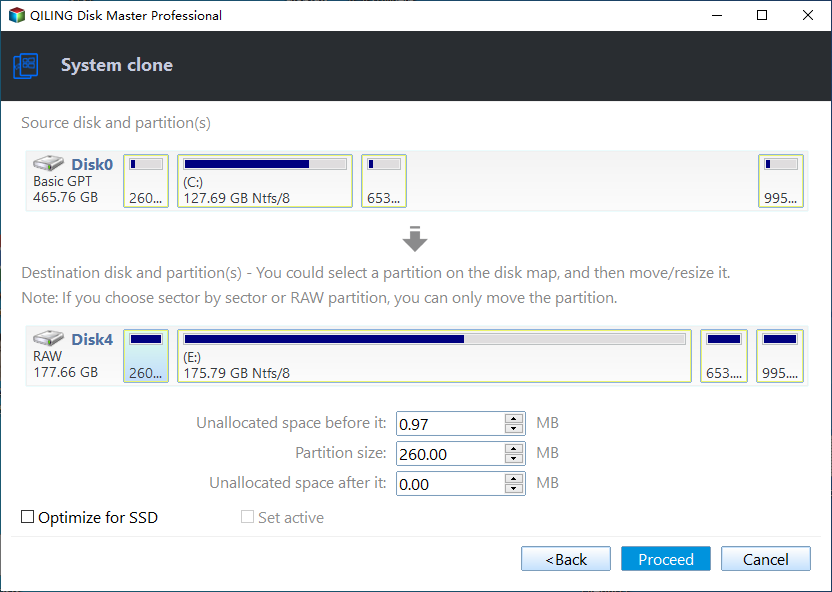Best Carbon Copy Cloner Alternative for Windows 11, 10, 8, 7
Does Carbon Copy Cloner work with Windows?
Is there a Carbon Copy Cloner for Windows?
Can Carbon Copy cloner clone Windows drives? If it can’t, does anyone know of an alternative to Carbon Copy Cloner for Windows? Any suggestions are welcome.
- Question from MacRumors
Many users wonder if Carbon Copy Cloner works with Windows. I can clearly tell you that the answer is NO. But before talking about its equivalent in Windows PC, let's get the basics of Carbon Copy Cloner first.
Carbon Copy Cloner (CCC) is a Mac OS X application that can be used for creating file backups, complete images of your computer, or for cloning hard drives. In Carbon Copy Cloner, you can backup either a whole drive or part of the drive to an external hard drive at a scheduled time of your choosing (hourly, daily, weekly, monthly, etc.).
What’s more, CCC has a smart update function, which means that you only have to update the newly added or modified files. With CCC you can create bootable backups and boot from your backup if the disaster strikes your hard disk.
Shortcomings of Carbon Copy Cloner:
With all these advantages, CCC also has a few disadvantages in both its backup and clone aspects.
- Its backup option doesn’t include any encryption or compression options.
- The clone function doesn’t allow you to only clone the system drive.
- Most of all, it doesn't work on Windows platform.
Anyway, CCC has been considered one of the best pieces of backup software for Mac, as it suits both beginners and IT technicians by providing two modes: simple and advanced. If you need Carbon Copy Cloner for Windows PC, please read the following article.
Carbon Copy Cloner Windows alternative - Qiling Disk Master
From above, you already know that Carbon Copy Cloner does not work with Windows. It’s ONLY for Mac. Thus, you may want a kind of backup software similar to Carbon Copy Cloner but built for Windows. Here I’ll show you the best alternative to Carbon Copy Cloner for Windows.
Qiling Disk Master Professional is a piece of comprehensive backup software similar to Carbon Copy Cloner but designed for Windows users. It can help you backup files, partitions, disks, system and clone partitions, and much more.
Qiling Disk Master features
💜 Backup and Restore
- It supports all basic backup and restore operations, including System/Disk/Partition/File Backup & Restore.
- It provides users with multiple useful features, such as Incremental or Differential Backup, Daily/Weekly/Monthly Backup, Universal Restore and more.
- You can backup to multiple locations, including different local hard drives, external hard drives, removable devices like USB drives, or share on NAS (network attached storage), and even backup files to cloud drives.
💜 Clone
- It allows you to do system clone, SSD to SSD clone, USB clone, etc.
- It runs Intelligent Clone by default, which only clones the used part of a hard drive. You can choose to do Sector by Sector Clone if you need.
- It offers the SSD Alignment feature to optimize SSD performance if you are cloning to an SSD.
💜 Other tools
It has many excellent tools, such as Create Bootable Media, Explore Image, Disk Wipe, Storage Management and so on.
Qiling Disk Master is an intuitive and easy-to-use program. It provides different users with different versions, 2 for home users and 4 for business users. For details, go to edition comparison. As you see, Qiling Disk Master is the perfect Windows Carbon Copy Cloner.
How do you create a backup with Carbon Copy for Windows
Below, I’ll take system backup as an example and show you how to create a backup in Windows. It applies to all versions of Windows, including Windows 11/10/8/7. You can start with the intuitive interface.
Step 1. Download CCC for Windows - Qiling Disk Master Professional Edition. Then, install and launch it.
Step 2. Click Backup and System Backup. Also, you can choose File Backup, Partition Backup, and Disk Backup.
Step 3. Select the destination path for your backup. The system partition and boot-related partition will be selected by default.
Step 4. Click Options and then choose “Enable encryption for backups” under the General tab. To compress backup, go to Advanced and select a compression level.
Step 5. Click Proceed if there is no problem.
Then, you could restore the system if your computer runs into a serious issue. If your computer is unbootable, you need to create a bootable media on another working computer.
How to clone Windows with Carbon Copy Cloner alternative
Besides, Qiling Disk Master is still a trust and reliable clone software, which allows you to clone the entire hard drive or only OS for Windows 7/8/10/11.
See below and start with the detailed steps.
Step 1. Open Qiling Disk Master Professional and click System Clone under the Clone tab.
Step 2. Considering that you may omit the hidden partition containing the boot manager and boot files required to boot your computer, the program automatically selects the source partition(s) for you. You just need to select a destination partition to save the content of system drive.
Step 3. Click OK at the warning message window. If you don’t have a backup for your important data, you could click Cancel and backup data first.
Step 4. Preview the summary of both disks and click Proceed.
✎Notes:
• Tick "SSD Alignment" if your target drive is SSD disk, cloning Windows 10/11 to NVMe SSD, for example. It could accelerate the reading and writing speed of the SSD and prolong its lifetime.
• The “Sector By Sector Clone” option will copy every sector on the source partition(s) whether it is used or not. It requires the destination partition to have at least the same capacity as the source partition(s).
• If there is only C drive that needs to be cloned, you’ll see the “Edit Partition” option. Click it to select partition type (primary or logic), choose a drive letter, or adjust partition size based on your needs.
Besides an alternative to Carbon Copy Cloner, this software is still an M.2 SSD cloner, so you can use it to migrate Windows 10 to M.2 SSD, clone M.2 SSD to M.2 SSD, etc.
If you want a more intuitive guide, check the following video:
Wrapping things up
Speaking of Carbon Copy Cloner for Windows 11/10/8/7, Qiling Disk Master will be one of the closest software. It’s not only a backup software but also a disk cloning software.
With this software, you could do what Carbon Copy Cloner can and cannot. For example, you can use Qiling Disk Master to backup files daily/weekly/monthly, encrypt and compress your backup, clone system, etc.
Want to know more about Qiling Disk Master? You can download it and try it by yourself. However, this version can only be used on one PC. If you want to protect and recover unlimited systems, you could consider using Qiling Disk Master Tech or TechPlus.
Related Articles
- How to Use Clonezilla in Windows 7 for System Cloning
- The Best Free Windows 10 Clone Software - Qiling Disk Master
- Clone Windows 10 64 Bit Hard Drive with Free Clone Software
- Samsung Data Migration On Windows 11: Guide & Alternative
This tutorial shows you how to transfer HDD to SSD via Samsung Data Migration in Windows 11. Another Samsung SSD clone software is offered in case Samsung Data Migration fails.