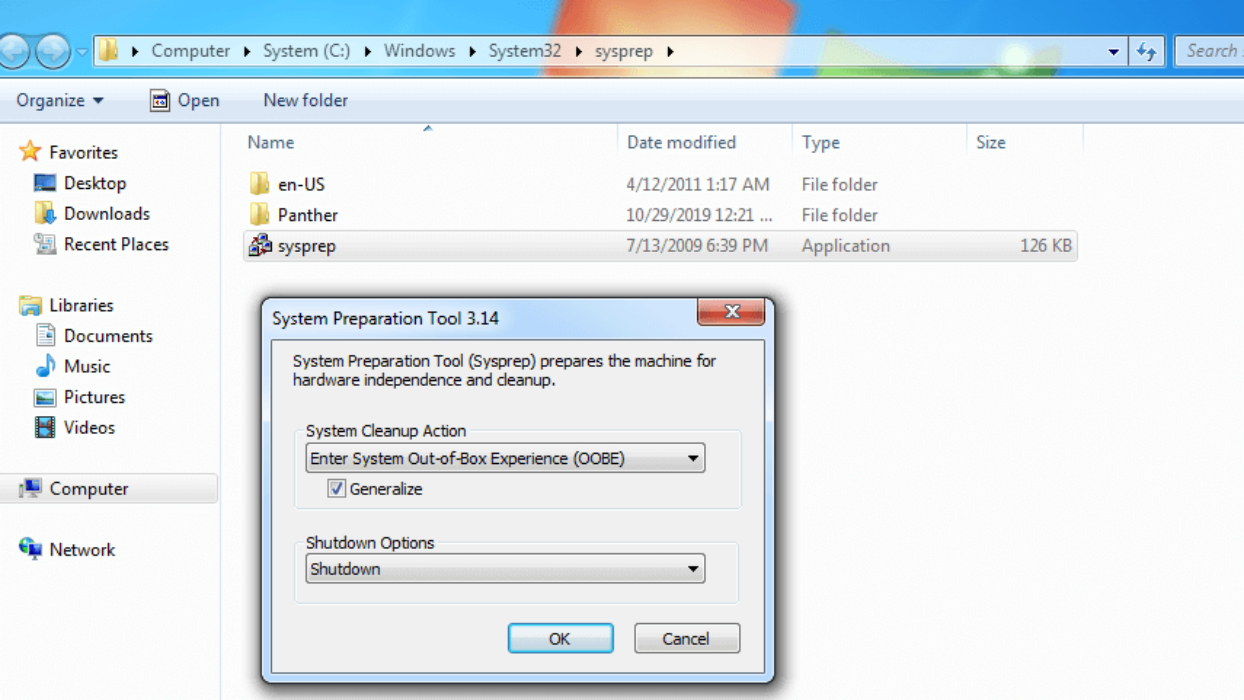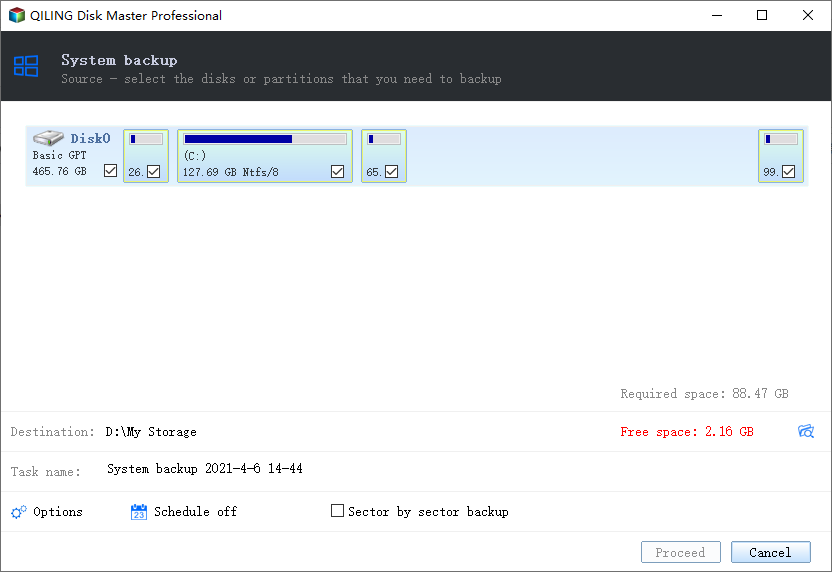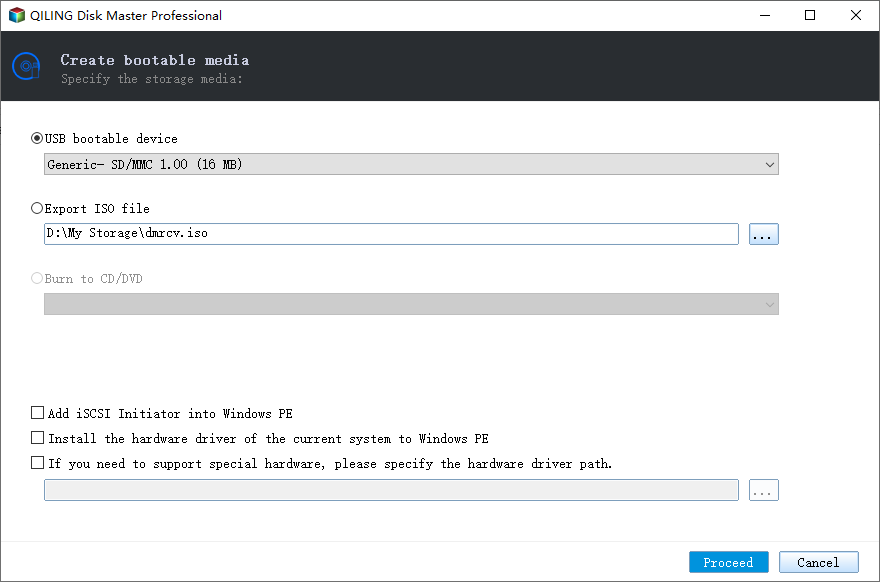Best Way to Clone Multiple Computers over Network At Once
Need to Clone Multiple Computers Over Network
Cloning multiple computers over network is a way to save much time and efforts for companies on both the front end and back end of mass system deployment. Expanding a division or upgrading systems for an entire company can mean dozens, even hundreds of new machines that need to be loaded with the appropriate software and configured to work on your company’s network.
Ensuring that all of your company’s computers have identical base configurations is important for system-wide security updates, compatibility and speedy tech support down the road. Your technicians can painstakingly set up all the machines one by one with the exactly same settings. This may cause a lot of work.
At this time, some users may wonder if it is possible to configure just one machine and replicate the settings and data onto the other computers. Luckily, this can be achieved by cloning over network.
Best Network Cloning Software to Clone Computers Over Network
Qiling Image Deploy (AID), the best image deployment software and network cloning software, offers you the easiest way to clone Windows image to multiple computers over network, including Windows 11/10/8.1/8/7/Vista/XP and Windows Server 2003/2008 (R2)/2011/2012 (R2)/2016 (R2)/2019/2022.
It has two editions, namely Qiling Image Deploy Free and Qiling Image Deploy Technician. Below are the main differences between them, please check them carefully and decide which one you want to use:
| Free Edition | Technician Edition | |
| Applicable operating systems | unlimited PCs and up to 20 servers | unlimited PCs and servers |
| Real-time process monitor | monitor IP address, restore status and progress, and final result. | monitor IP address, restore status and progress, and final result. |
| Batch preset name of client computers | Yes | Yes |
| Batch preset IP address of client computers | No | Yes |
| Dissimilar hardware restore | No | Yes |
| Business use | No | Yes |
Then, which one should you use? It depends on your computers and how many of them.
- If you only use Windows PCs with the same or similar hardware or there are 20 server computers or less, try Free Edition. Note you need to set IP address for each computer after deployment to be sure they are connected to network.
- If you have more than 20 server computers, or some of the computers have dissimilar hardware, for example, different CPUs and motherboards, you need to use Technician Edition. One more thing, it has high priority technical support and provides charged technical service to your clients if you want.
No matter which one you use, you need to remove SID on the well-configured server computer first and then create a system image without SID, or the client computer may fail to boot after deployment.
However, Qiling Image Deploy can't create backup images. That's to say, to complete this process, you need to download another software to create a system image. You can use free backup software like Qiling Disk Master Standard, but the process is relatively complicated and difficult.
Is there an easier way to achieve this goal?
The answer is Yes. You could consider using all-in-one backup and restore software - Qiling Disk Master Technician or TechPlus edition. It integrates the image deployment software - Qiling Image Deploy and supports all the features you will use in the deployment process.
And it can help you protect your system and data continuously. For the differences between them, check the edition comparison page.
Note: The standalone Qiling Image Deploy only supports BIOS boot while the integrated Qiling Image Deploy in Qiling Disk Master Technician/Technician Plus supports both BIOS and UEFI boot.
Complete Guide | Clone PC Over Network on Windows (Bootable)
As you can see from above, you are able to clone computers across the network in 2 ways, namely using Qiling Image Deploy and free backup software - Qiling Disk Master Standard, or directly using all-in-one backup and restore software - Qiling Disk Master Technician or TechPlus edition. The previous way is worth trying if you don't mind using two pieces of software.
The overall steps are below:
✅ 2. Remove SID on the computer you want to backup. Otherwise, some of the client computers may have compatibility issues and fail to boot from the destination disk after deployment.
✅ 3. Boot the computer you want to backup from the created bootable USB and then create a system image with Qiling Disk Master. Note the backup image needs to be saved on network drive which can be accessed by all client computers.
✅ 4. Create Windows PE automatically or manually with image deploy software.
✅ 5. Boot all the client computers from PXE or network boot and deploy image to multiple computers with the created Windows backup.
After getting the overall process, you still need to do the following preparations to make this process run smoothly.
- Choose a fully functioned machine running Windows 11, 10, 8, 7, XP, Vista or Server 2003, 2008, 2012, 2016, 2019, 2022 as server computer. And be sure it uses the same network segment of all the client computers.
- Be sure the Windows Recovery Environment (Windows RE) in the server computer system is complete. If it is incomplete or the system is older than Windows 7, please download Windows AIK/ADK.
- Configure necessary system settings, applications, and data on the server computer.
- Confirm the NIC (also known as network adapter) in all the client computers supports PXE boot (or network boot).
- Make sure the sequence number of the destination disks that are used for image deployment is the same. It is preferable to remove all other disks in the client computers but only keep the destination disk for image deployment.
After making preparations, you can follow the steps below and learn how to set up multiple computers with the same configuration. Take cloning Windows 10 image to multiple computers as an example.
Part 1. Create A Bootable USB Drive via Qiling Disk Master
Create a bootable USB or CD/DVD with free backup software - Qiling Disk Master Standard.
Download, install and launch this software, click "Tools" > "Create Bootable Media", select bootable disc types - Windows PE and boot device - USB, CD/DVD or ISO file, click "Next".
Part 2. Remove SID on The Well-configured Server Computer
Press "Win + R" and enter "sysprep" in the textbox to find Sysprep.exe. Run it and choose Enter System OOBE, tick Generalize option, and select Shutdown. This step is necessary for users to avoid compatible issues after deployment.
Part 3. Create A System Backup without SID Using Qiling Disk Master
- Insert the bootable USB created in Step 1, set it as the first boot option and boot from it.
- In the main page of Qiling Disk Master, click "Backup" > "System Backup".
- Then, select a network path to store backup image and "Proceed" to execute this operation. For detailed steps, you can refer to backup Windows 10 to network drive.
- Note:✎...
- If you want to clone disks over network, select Disk Backup under the Backup tab to create a disk image for deployment.
Part 4. Create A Windows PE or Bootable ISO File
Download, install, and launch Qiling Image Deploy Free edition on the server computer within the same LAN. Then, click "Create WinPE automatically" to create a bootable ISO file and tick "Enable DHCP", so you can boot up client computers over network. Then, click "Next".
- Notes:✎...
- If there are drivers incompatible with your client computers' hardware and the WinPE created automatically cannot start up the target computers, select "Create bootable WinPE ISO manually" option. It allows you to add compatible drivers to WinPE.
- Usually, the DHCP server is enabled if you use a router and assigned IP addresses for computers. And it's suggested to tick "Enable DHCP" to ensure the client computers can be connected to network automatically.
Part 5. Boot All the Client Computes from PXE or Network Boot
Once Qiling Image Deploy shows "The service has started, waiting for connect...", start all the client computers and set PXE boot or network boot as the first boot option, then boot from it. The client computers will display the following.
At the same time, you will see the IP address and Status (Client computers connected) of all the client computers on the server computer when they are connected. In this case, tick "I confirm all the client computers which need to be deployed are online” and click "Next".
Part 6. Specify Backup Image And Set Deployment Settings
- Click “Browse” at the "Select backup image file" box and find the backup image you want to deploy.
- Then, tick "All" to select all the online client computers or only tick some of the client computers for image deployment.
- Afterward, set the number of destination disk and deployed computers at a time. Please note that all the destination disk numbers need to be the same. Normally, if there is only one disk on the client computers, it is 0.
- Finally, click "Start Deploy" to deploy image to multiple computers.
- Note:✎...
- If you don't want to set the name and IP address of client computers one by one after deployment, you could consider presetting them in the Settings option. Also, you are able to enable "Universal Restore" if there are client computers with different hardware. The IP address preset and Universal Restore features are available on the Qiling Image Deploy Technician.
That's all the process of deploying Windows 10 image to multiple computers. Now you can view the image deployment progress of each client computer on this software. And you can preset the operation on completion, including Shut down PC and Restart PC.
▶ Video tutorial:
Summary
With Qiling Image Deploy, whether you use Free or Technician edition, you can quickly clone Windows to multiple computers simultaneously. However, there are some differences between them. The biggest one is free edition does not support unlimited servers and restoring system to computers with dissimilar hardware. And in this case, try its Technician edition.
To make this process easier or protect your computers continuously, please try Qiling Disk Master Technician or TechPlus edition. It not only supports image deployment software, but also backup, restore, sync, clone and other useful tools. But if you want to backup database on unlimited PCs and Servers in a company, you can try Qiling Centralized Disk Master.
Related Articles
- How to Clone Windows 7 to Multiple Computers Simultaneously
- How to Install OS on Multiple Computers Simultaneously
- Best Way to Backup Multiple Computers to One External Drive
- How to Stop Backup in Progress in Windows 7 Effortlessly
How to stop backup in progress in Windows 7? The answers will be presented in this article. For system backup, you can turn to Qiling Disk Master Standard.