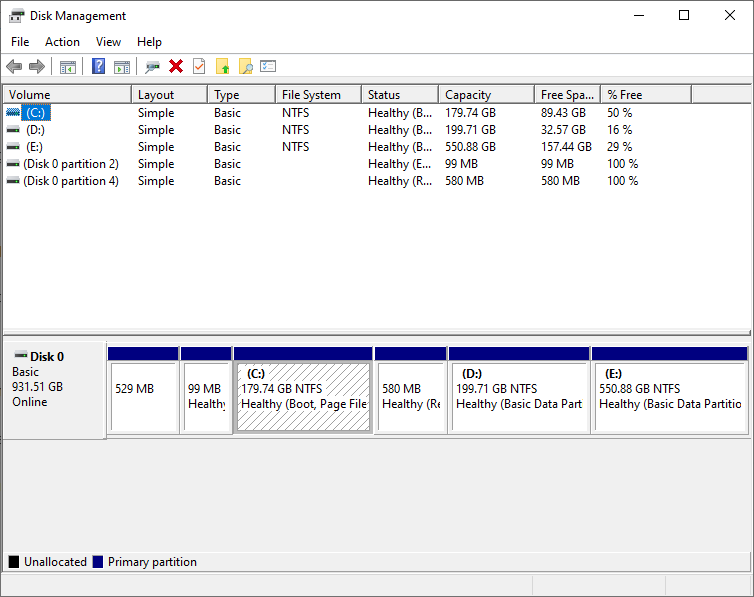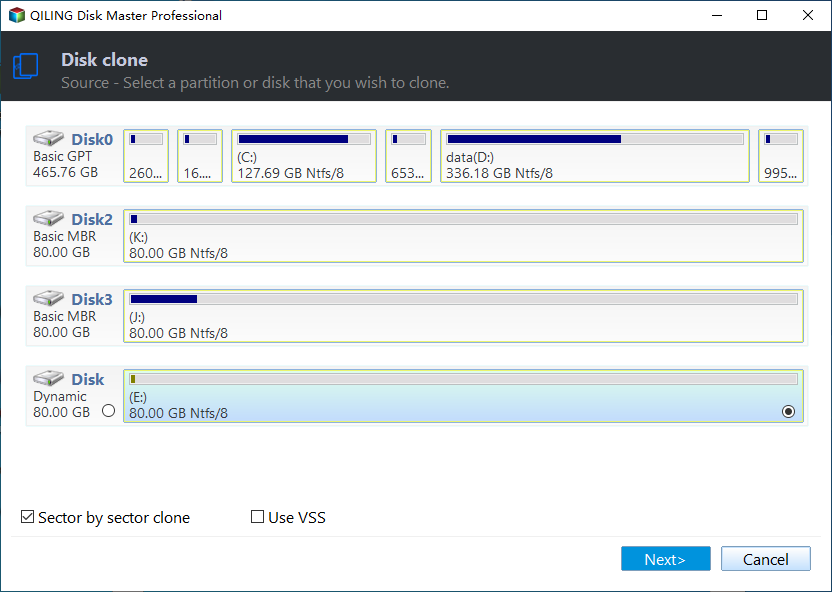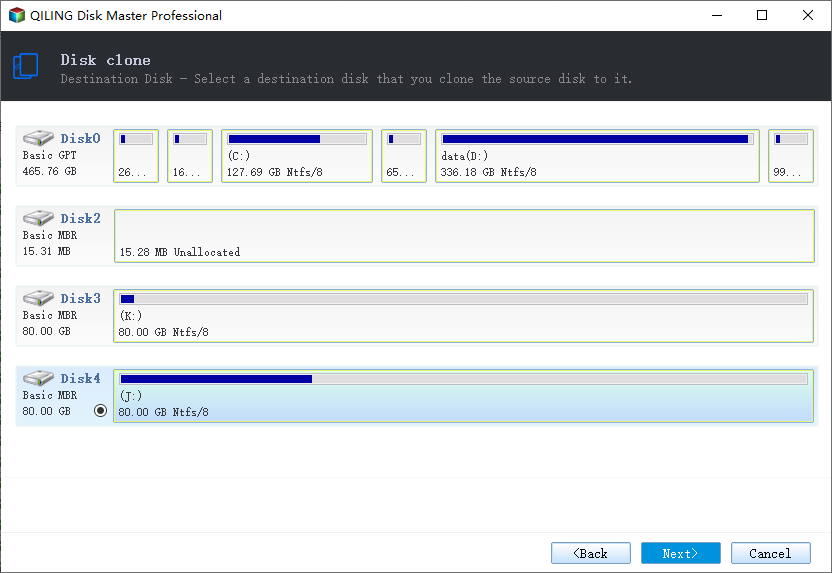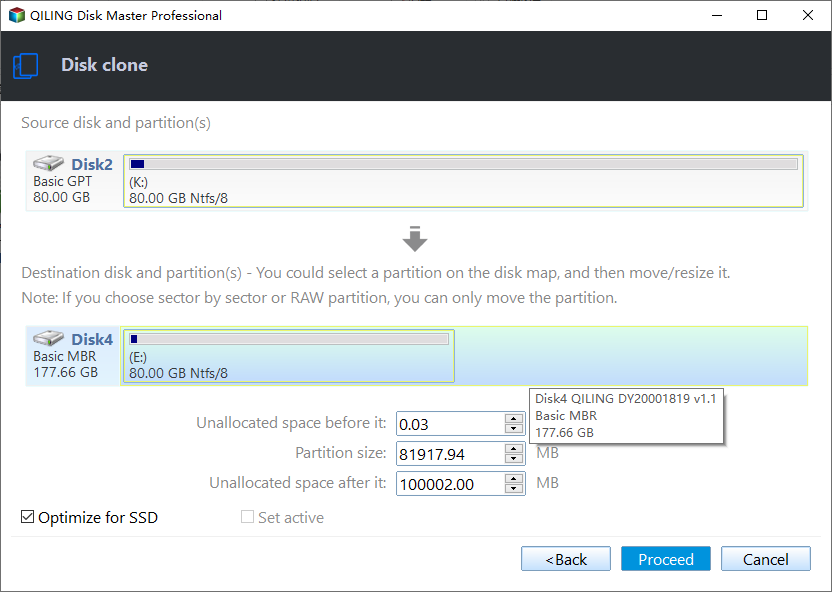Easiest Way to Clone Multiple Partition Hard Drive to SSD
Why clone hard drive to SSD
SSDs (solid-state-drives) are more advanced than HDDs (hard disk drives) in many aspects:
First, an SSD is technically more durable and reliable. Instead of being like an HDD which has a rotating platter with R/W head on mechanical arm moving around for reading data, an SSD uses a non-mechanical design of NAND flash mounted on a circuit board. This difference makes HDD susceptible to shock and damage, while SSD shock resistant up to 1550g/0.5ms.
Second, an SSD is faster than an HDD due to no spinning, especially in start-up and writing & reading speed. Besides, SSD is also quieter, cooler and power-saving. So nowadays, many users would like to replace old hard drive with an SSD for better performance.
As said, it is a wise choice to upgrade hard drive to SSD, but a new problem may arise - what if there are multiple partitions on HDD? Will they function normally when they are migrated to the new SSD? Actually, this problem will be easily solved with a right software.
Best tool to clone multi-partition HDD to SSD
The biggest difficulty in cloning a disk with multiple partitions is that, your target SSD usually has a different disk space, partition style and layout. This causes many people to worry about whether the clone will be successful or if they need to pre-tune the target disk to be the same as the source disk.
In fact, you don't need to worry so much as long as you use specialized tool, because the cloning process will overwrite everything on the target disk automatically. And with the help with reliable cloning software, you are even allowed to clone hard drives of different sizes without boot issues.
Here I would recommend you Qiling Disk Master Professional to clone multiple-partition hard drive to SSD without losing data. It can deal with different cloning situations in different ways, for example:
- If your SSD is the same size as HDD, you can make each partition on the SSD the exactly same (including same capacity, used space and free space) as the source.
- If your SSD is larger than the HDD, there is an option to proportionally expand each partition by utilizing more or all of the SSD’s larger capacity. In this way, partitions on the SSD are with different capacity and free space, but the used space with data won’t change.
- If your SSD is smaller than the HDD, the default intelligent-sector mode will copy only used sectors, and therefore makes the cloning work as long as the used space can be held by SSD. You can also shrink partition capacity and free space as you need.
Now, you can download the free demo and follow us to clone multi-partition hard drive to SSD:
How to clone multi-partition HDD to SSD
Besides cloning multiple partitions hard drive to SSD, you can clone single partition to SSD or migrate only OS to SSD. Even if your multi-partition hard drive is GPT while SSD is MBR, and all works can be well achieved within all Windows editions including Windows 11/10/8.1/8/7/Vista/XP, both 32bit and 64bit.
Step-by-step to clone multi-partition hard drive to SSD:
1. Download, install and launch Qiling Disk Master Professional. Select “Disk Clone” under “Tools and utilities” tab.
2. Select HDD with multiple partitions as source disk.
3. And select the new SSD as destination disk.
4. Check "SSD Alignment" option to optimize the write & read speed of the target SSD, and prolong its lifespan. Then you can "Edit Partitions" as you need, and click "Proceed" to begin the HDD to SSD cloning process.
👉Edit Partitions: Manage disk space and make the full use of the target SSD. You have 4 options:
- Copy without resizing partitions: It will not resize the partition size.
- Add unused space to all partitions: Reallocate the unallocated space to each partition of the target disk.
- Manually adjust partition size: Extend unallocated space to any partition on the target disk you want.
- Convert the destination disk...: Convert the partition style of the target disk to make it the same as the source.
👉Sector By Sector Clone: It will clone every sectors on disk partitions including used, unused, bad, blank. Then you can’t choose to edit partition.
Conclusion
Qiling Disk Master is a professional clone software with intuitive interface, which allows cloning multiple partition hard drive to SSD easily. Now, it’s your turn to do so.
Besides cloning, it's also a powerful and easy-to-use backup and restore software. After performing disk migration, you can also use it for daily data protection. For example, you can use it to schedule backup, create system image, perform file/folder sync, or even dissimilar hardware restore.
Related Articles
- How-to|Samsung Data Migration Multiple Partitions Clone
- How to Backup Multiple Drives at Once in Windows 10?
- Backup Multiple Hard Drives to One External Drive Automatically
- How to Backup Windows Server 2019/2016/2012 in the Best Way?
You will learn the best way and how to backup a server to prevent data from losing. Get details below right now!