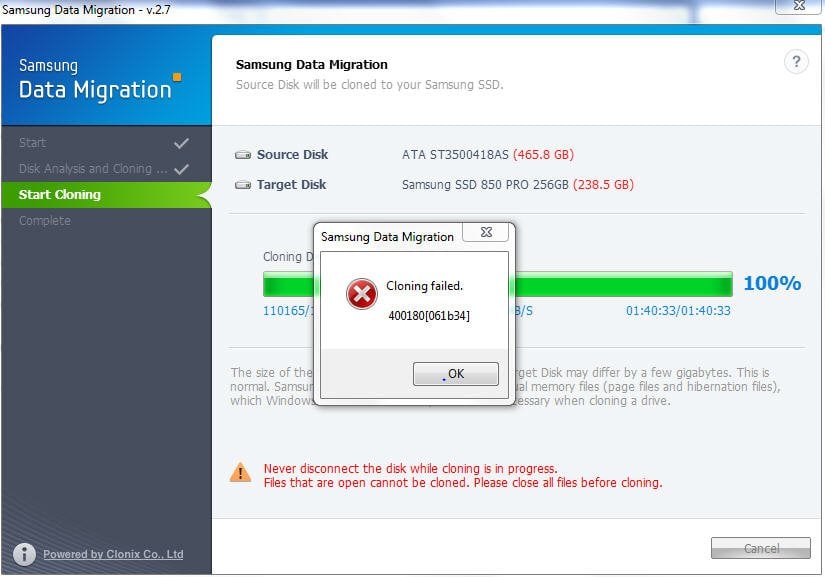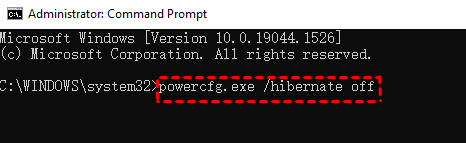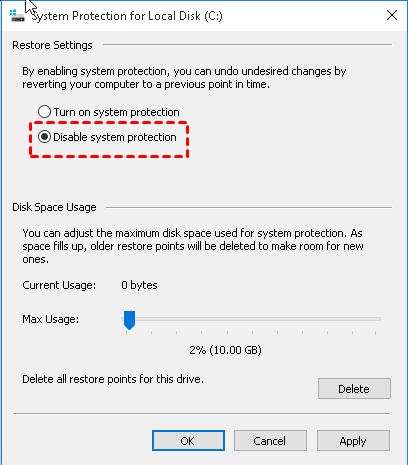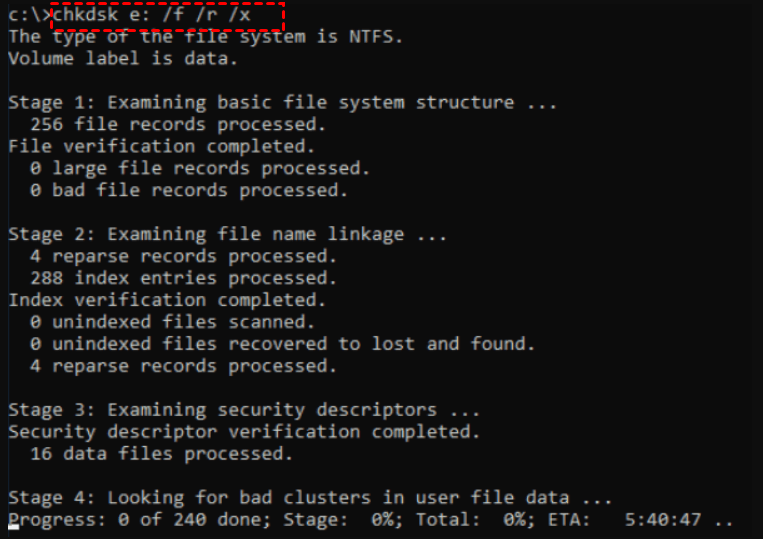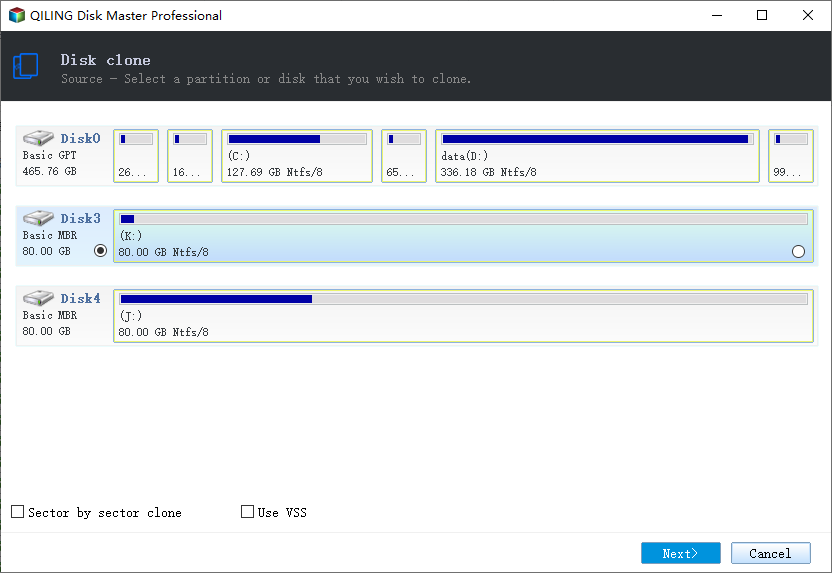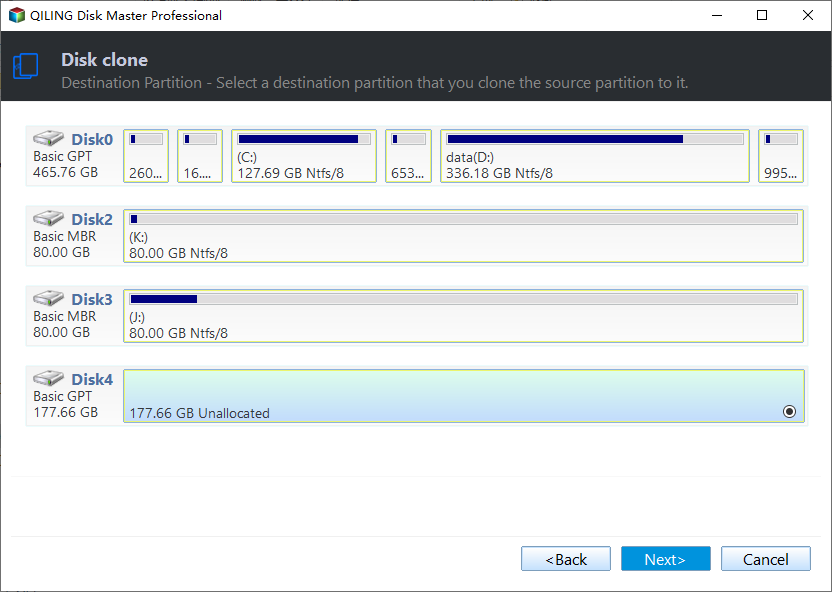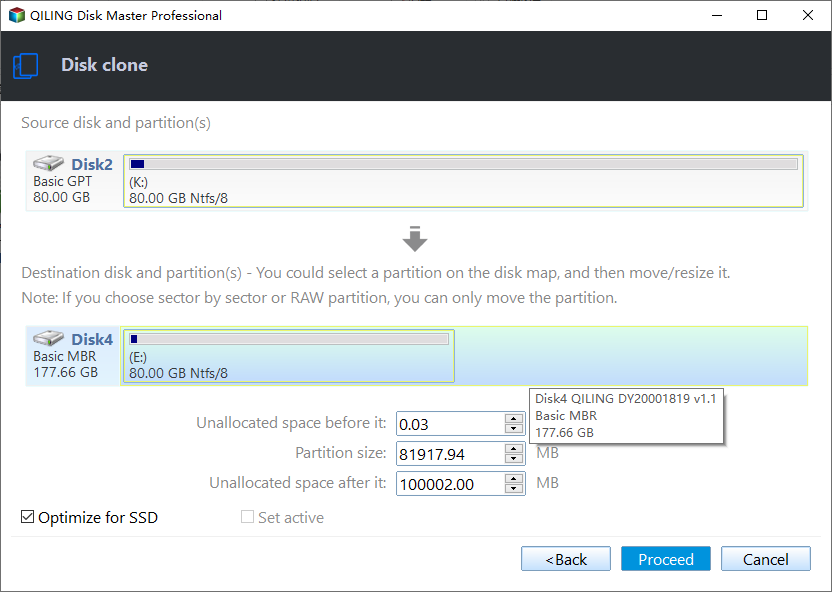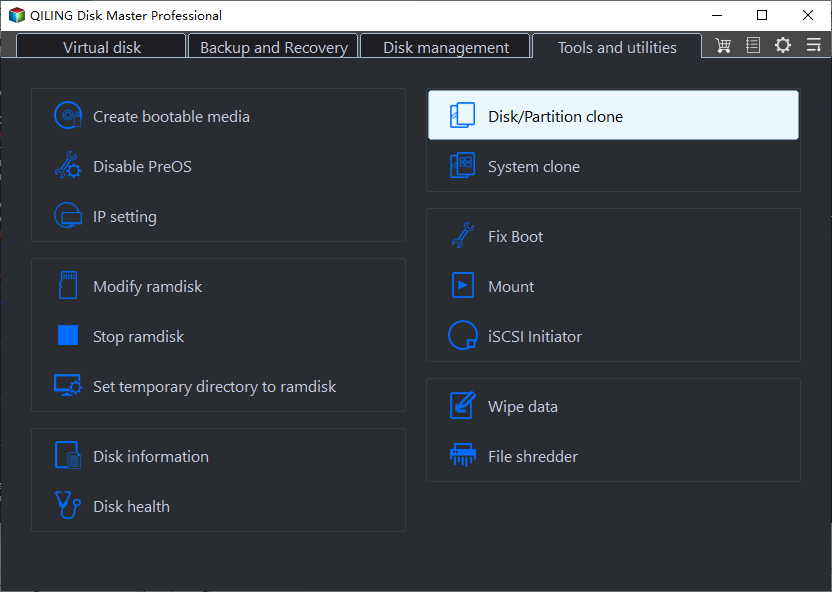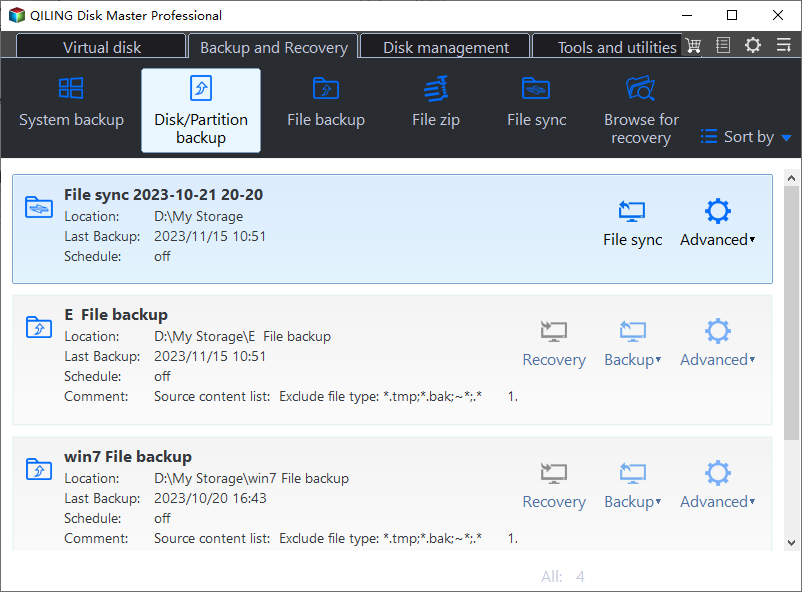Samsung Data Migration Cloning Failed | 7 Ways to Fix it!
Quick Navigation:
- The Issue: Samsung Data Migration Cloning Failed
- Solutions to Samsung Data Migration Tool Cloning Failed
- Alternative to Samsung Data Migration (Recommended)
- Another Way to Migrate OS and Data to Samsung SSD
- The End
The Issue: Samsung Data Migration Cloning Failed
Samsung Data Migration cloning failed and give you various errors, such as, cloning failed 400230 [061b66], cloning failed -00001[ffffffff], cloning failed with a message saying “Cannot create a snapshot”, “Target Disk has been disconnected”, clone failed with specific percentage like 0, 99,100, etc.
Sometimes, you may even encounter Samsung Data Migration interrupted for unknown reasons. Luckily, you still can try the common solutions to fix it. Also, you could consider using best Samsung Data Migration alternative.
Solutions to Samsung Data Migration Tool Cloning Failed
Many users have reported such errors. There are some tried and true solutions below and you can follow the steps to fix “the Data Migration function has been interrupted for an unknown reason”.
Fix 1. Disable Hibernation mode
The simplest way should be using the prompt command. Run the command “powercfg.exe /hibernate off” in the Command Prompt. Note that the Hibernation mode is disabled by default on Windows 8/8.1 or Windows 10/11.
Fix 2. Disable page files
Right click on This Computer, go to Properties--> Advanced-->Performance-->Advanced-->Change, and click on the change button. Uncheck the option “Automatically manage paging file size for all drives”, and select the option No Paging File.
Fix 3. Defragment the HDD
Type in "disk defragmenter" in the search box, and then you can find the Defragment utility shown at the top of the search results. Open it and defragment the hard drive.
Fix 4. Disable system restore point files
Right click on This Computer, and go to Properties--> System Protection, and then turn off system protection for the C drive.
Fix 5. Reboot your PC and shrink or extend C partition a bit
Press Win + R to open the Run box and then type “diskmgmt.msc” in the window to open Disk Management. Right click on C drive and choose Shrink/Extend Volume. Then connect the SSD to start cloning.
Fix 6. Decrypt BitLocker before cloning
Type bitlocker in the search box and select it, then click Turn off BitLocker next to the drive you want to decrypt. This solution is used to fix Samsung Data Migration cloning failed 00001[ffffffff] error.
Fix 7. Run chkdsk command to repair bad sectors
Bad sectors can be one of the reasons for Samsung SSD clone failed. Press Win + R to open the Run box and then type “cmd” in the window, input “chkdsk e: /f /r /x” (e: stands for the disk you want to clone) and hit Enter.
After all these steps, the Samsung Data Migration error should be fixed. If Samsung data migration still does not work, you can see below and clone HDD to Samsung SSD with best alternative software.
Alternative to Samsung Data Migration (Recommended)
Qiling Disk Master Professional, best hard drive cloning software for Windows 11/10/8/7, can clone hard drive to SSD no matter what kind of SSD you use, and it doesn’t have a connection problem.
- It supports entire disk clone, system clone and individual partition clone. Both come with helpful auxiliary functions.
- By default, the intelligent clone will copy only used sectors and therefore allows you to clone large HDD to small SSD as long as the SSD is sufficient to keep all the data on the HDD.
- If your target disk is larger, you can also use the "Sector By Sector Clone" mode to copy all the sectors, including the blank and logically bad ones.
- If the target disk is an SSD, there's an “SSD Alignment” option to accelerate its reading & writing speed and extend its life span.
Let’s see how it works when Samsung cloning failed on 850 EVO or other versions.
1. Download and install the best hard drive cloning software on your computer. Then run it.
2. Click the Disk Clone option under Clone tab.
Note: The Clone feature can only be demonstarted in the trial version, if you want to clone HDD to Samsung SSD and directly boot from it, please upgrade Pro trial to the full version of Qiling Disk Master Professional.
3. Select the source disk that you are going to clone, and click Next.
4. Choose the Samsung SSD as destination disk, and then click on the Next.
All data on the destination disk will be deleted before cloning, so backup files in advance if it is not empty.
5. Select SSD Alignment and then click Proceed to proceed. You can use your computer as normal and the cloning process won’t be affected.
Tips:
- SSD Alignment: This option is used to accelerate the writing and reading speed of SSD disk. And it can extend the life of SSD disk. If the destination disk is a SSD disk, you should tick this option.
- Edit Partitions: It offers you two options, namely, "Add unused space to all partitions" and "Manually adjust partition size", to help you avoid unallocated space after cloning disk to larger disk. In general, there will be unallocated space left after cloning to a larger disk and you cannot use it unless you re-partition it.
6. (Optional) Shut down your computer after completion. Replace HDD with Samsung SSD or change boot order in BIOS before you boot from the cloned Samsung SSD.
Using Qiling Disk Master can be an excellent choice when Samsung Data Migration cloning failed. Please note that it does not supports cloning dynamic disk in Windows 7, 8, 10, 11, if your disk is, try to clone dynamic system partition with System Clone and then clone dynamic data partition with Partition Clone.
Besides, it can also be used to create system image backup, backup hard drive, restore system when it is not working, and many more.
Another Way to Migrate OS and Data to Samsung SSD
Besides cloning, you still can try backup and restore with Qiling Disk Master. To resolve Samsung data migration error, you can choose to create a system image backup or disk image backup and when your computer runs into issues, you can restore image to new SSD.
To create a disk image, you can launch Qiling Disk Master, click Backup and Disk Backup, and then follow the on-screen instructions to finish the backup task. To backup only OS, click Backup and System Backup.
To restore image to new drive, you need to create a bootable media and then install the new SSD to your computer and connect the drive containing image. Boot your computer from bootable media, click Restore at the pop-up window, select a backup task and backup point, and then follow the rest of the steps to complete the restore process.
Video Tutorial:
If you still don't clearly understand the solutions and alternative methods to clone hard drive to Samsung SSD, you can check this video for an intuitive guide. For more questions, please contact us via support@idiskhome.com for help.
The End
How do I fix Samsung Data Migration cloning failed? This page offers you 7 fixes and the best alternative. Like Samsung Data Migration, Qiling Disk Master is an excellent disk cloning software which allows you to clone hard drive to Samsung SSD easily. Also, you can use it to clone HDD to Seagate SSD, clone HDD to Kingston SSD, clone hard drive to SanDisk SSD, etc.
What’s more, this software is suitable for both beginners and IT technicians, because it provides users with 5 versions. If you are a beginner, you can use Qiling Disk Master Standard or Professional; If you are an IT technician, you can use Qiling Disk Master Technician or Technician Plus. Also, Qiling Disk Master provide a version for server users, it’s Qiling Disk Master Server. Download the suitable software for you and enjoy your new journey.
Related Articles
- Move System Reserved Partition to another Drive Safely
System reserved partition is on the wrong disk? Learn to move system reserved partition to another drive in Windows 11/10/8/7. - Best Way to Upgrade MSI Gaming Laptop Hard Drive to SSD
You can easily upgrade MSI gaming laptop hard drive to SSD without reinstalling in Windows 11, 10, 8, 7 and ensure secure boot. - Best OCZ Data Migration Software for Clone & Backup
Do you still have an OCZ SSD and want to migrate the data on it? OCZ data migration is a hard job if you do it manually. But with this free cloning tool, things get much easier... - Fixed: Samsung Data Migration Not Working with Windows 11, 10, 8, 7
Samsung Data Migration not working during cloning disk to Samsung SSD? This article will tell you why and how to fix it effectively.