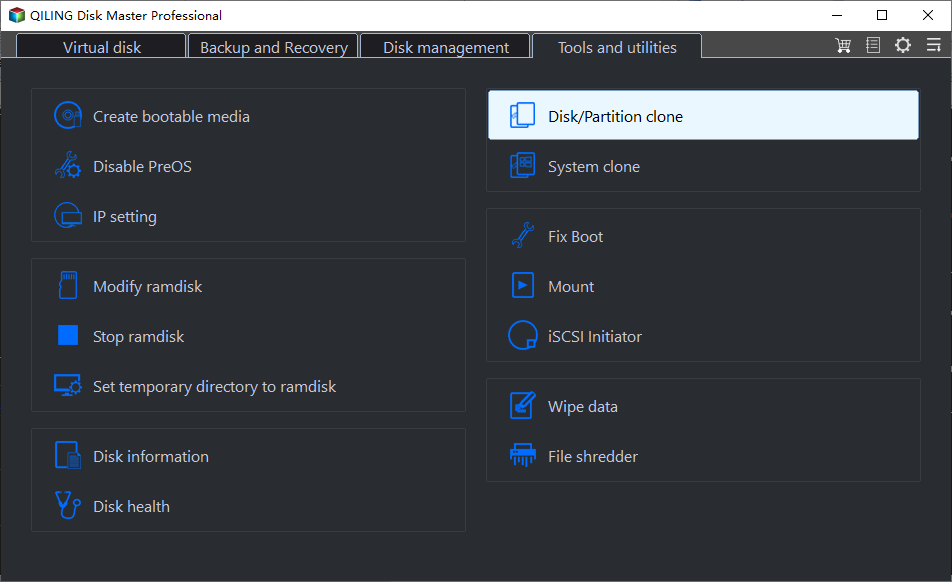Easily Clone Larger HDD to Smaller SSD in Windows 11/10/7
Quick Navigation:
- Scenario: can I clone large HDD to smaller SSD?
- Why clone large HDD to smaller SSD in Windows?
- Free disk cloning software to clone to smaller SSD
- How to clone bigger HDD to smaller SSD safely
- The End
Scenario: can I clone large HDD to smaller SSD?
I’ve had my current hard drive for 5 years and it’s now looking like I should replace it with a new one. Loads of forums recommend solid-state drives (SSDs) now and I brought one. I stupidly brought a 500 GB SDD and my HDD is 1TB, is there any way to clone hard drive to smaller SSD?
- Question from Reddit.com
If the used space of your HDD is less than or equal to 500 GB, you can clone 1TB HDD to 500 GB SSD without deleting useless files or uninstalling programs. But if the used space is larger than 500GB, you need to free up disk space in advance.
Why clone large HDD to smaller SSD in Windows?
Upgrading the system hard drive has become pretty common as more and more users are expecting to improve their computers' performance without replacing the entire system. Here’s why you might choose to clone HDD to smaller SSD:
- Fast speeds and higher performance. It’s well-known that SSDs have better boot speeds and faster read/write speeds than HDDs. Also, SSDs are popular for system security, compatibility, and durability.
- Price. With the popularization of SSDs, SSDs are getting affordable and you can now get an SSD with good performance and affordable price.
- SSD for OS and HDD for storage setup. Many users prefer to have their OS on an SSD for fast boot speeds and data on an HDD for big capacity.
- Saving time and effort. Cloning large HDD to smaller SSD saves you the effort of reinstalling the operating system and applications. Plus, all of the configured system settings will remain intact after cloning. Compared to a fresh install, cloning a drive saves massive amounts of time.
Well, how do you clone larger drive to smaller drive or SSD easily and successfully? As Windows is missing a cloning feature, we will have to use specialist third party disk cloning software, but which one is reliable enough for us to choose?
Powerful disk cloning software to clone to smaller SSD
There’s a huge range of disk cloning software available on the internet, yet most of them will only let users clone disk to SSD that is equal to or larger than their current drive. They can’t help to clone to smaller SSD.
To clone larger HDD to smaller SSD, you should consider using professional hard drive cloning software - Qiling Disk Master Professional edition. Following are its main features in regard to clone:
✪ Disk Clone: it will clone all data from one hard disk to another disk, including Windows, applications, settings, and user files, etc.
✪ Partition Clone: it can copy data from a particular partition to another partition. You may use it to clone NTFS drive, FAT32 drive and so on.
✪ Intelligent clone: it will clone only the used part of the source disk by default, thus making it possible to clone large HDD to smaller SSD. The partitions will be automatically adjusted to fit the smaller SSD during the cloning progress.
✪ SSD Alignment: it can help to improve SSD’s performance (reading and writing speed) and prolong its lifespan (this option appears at final confirmation page).
✪ Multiple disk brands support: It allows you to perform Crucial clone HDD to smaller SSD, SanDisk clone to smaller SSD, clone HDD to Samsung SSD, etc.
What’s more, you will still be able to use your computer while the cloning process takes place as it can run in the background. All Windows PC operating systems like Windows 11/10/8.1/8/7/XP/Vista are supported. Want to have a try? Follow the step-by-step guide below to clone disk to smaller SSD.
How to clone bigger HDD to smaller SSD safely
With its intuitive interface, you can clone Windows 11/10/8/7 to a smaller SSD in just a few simple steps. Before you start, you should:
- Prepare an SSD disk and be sure it's recognized. Cloning Windows 10 to NVMe SSD will be a great option if you want to make your computer run faster.
- Connect or install the smaller SSD to your computer.
- Check if the used space of large HDD is less than or equal to smaller SSD. If not, please free up disk space before cloning HDD to SSD in smaller size.
- Backup files on the target smaller SSD, because the SSD will be overwritten in the cloning process.
Detailed steps to clone larger hard drive to smaller SSD
1. Download and install the disk cloning software on your computer. You may preview the progress with this edition.
2. Click on Disk Clone under the Tools tab.
3. Select the larger HDD as the source disk, and then click Next. Click on the smaller SSD as the destination disk, and click Next to continue.
4. Check the Optimize for SSD option, which is essential for achieving the SSD’s best performance. Then click Proceed to begin cloning HDD to smaller SSD free.
✎ Note: The "Sector by Sector Clone" feature will clone all sectors of a hard drive to another one, thus don't check this feature if the target disk is smaller. It is only suitable for cloning hard drive to larger drive or cloning SSD to larger SSD.
5. (Optional) To boot from the cloned SSD, you may change boot order in the BIOS or replace the HDD with the SSD.
✌ Helpful Tips:
● If the used space on the source disk is beyond the SSD’s capacity, you may migrate operating system to SSD using System Clone.
● The same steps apply to cloning 1TB HDD to 500GB SSD, cloning 500GB HDD to 256GB SSD and the like, as well as clone disk to larger disk, clone NVMe to larger NVMe.
The End
If you want to clone larger HDD to smaller SSD in Windows 11/10/8/7, then the professional hard drive cloning software - Qiling Disk Master is the perfect solution for you! Its free edition can still be a free SSD clone software to help you clone SSD to another SSD regardless of partition size or disk brand. You can use it to clone SSD to Samsung SSD, clone SSD to larger SSD, clone Sandisk SSD to another SSD, etc.
Actually, it is also excellent backup and restore software which allows users to make full system backup, disk backup, partition backup, file backup, scheduled backup as well as basic sync.
Don’t hesitate to download Qiling Disk Master and try it out for yourself. If you want to easily perform disk clone or OS migration on multiple Windows computers, you could also use Technician edition to create a portable version of Qiling Disk Master on removable device, and use it on any target PC without installing.
Related Articles
- How to Replace Your Hard Drive Without Losing Data?
How to replace your hard drive without losing data? It won't be a difficult thing if you use Qiling Disk Master which is a professional backup software. - Clone HDD to SSD in Lenovo Laptop for Better Performance
On Lenovo laptop, how to clone HDD to SSD and make sure it's bootable? Follow this guide to implement hard drive migration so as to get better performance. - Samsung Data Migration: Clone Larger HDD to Smaller SSD
Learn how to clone larger HDD to smaller SSD with Samsung Data Migration or one practical software and boot from it successfully. - Seagate DiscWizard Free Alternative | Review and Guide
DiscWizard is a practical cloning tool for Seagate and Maxtor hard drives. But it do have some deficiencies in addition to brand restrictions. So I'd like to share a free alternative to Seagate DiscWizard.