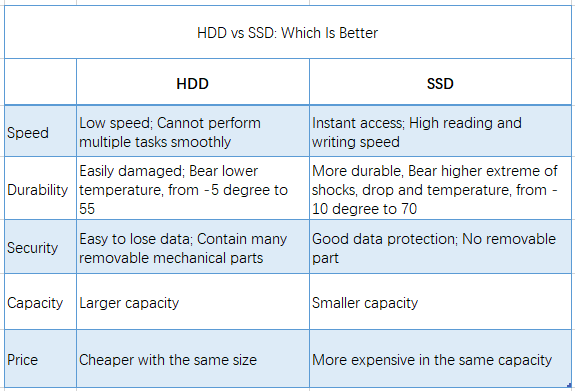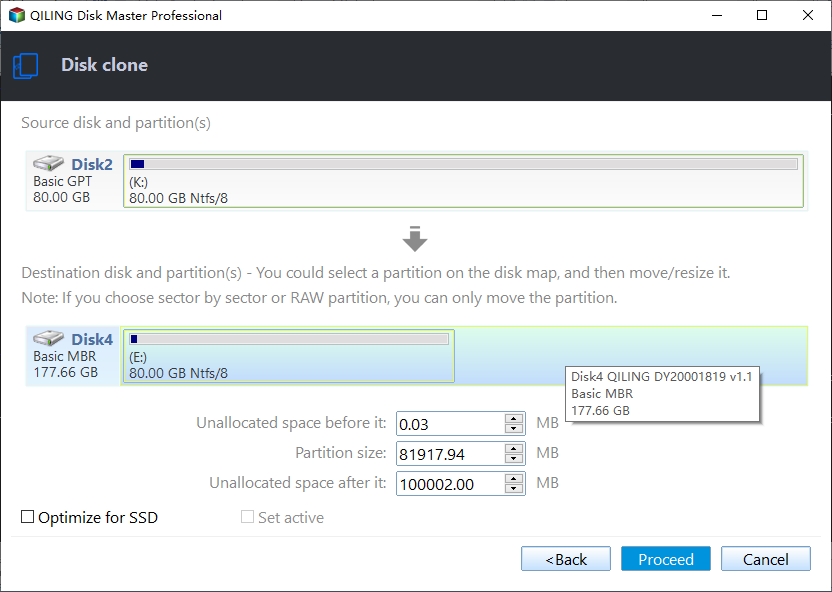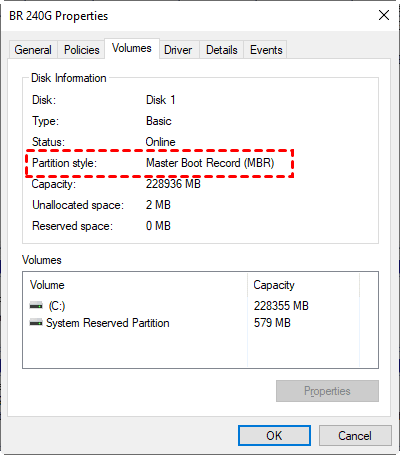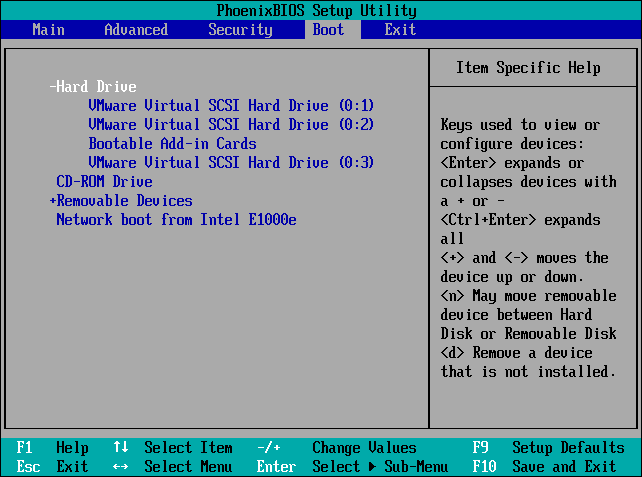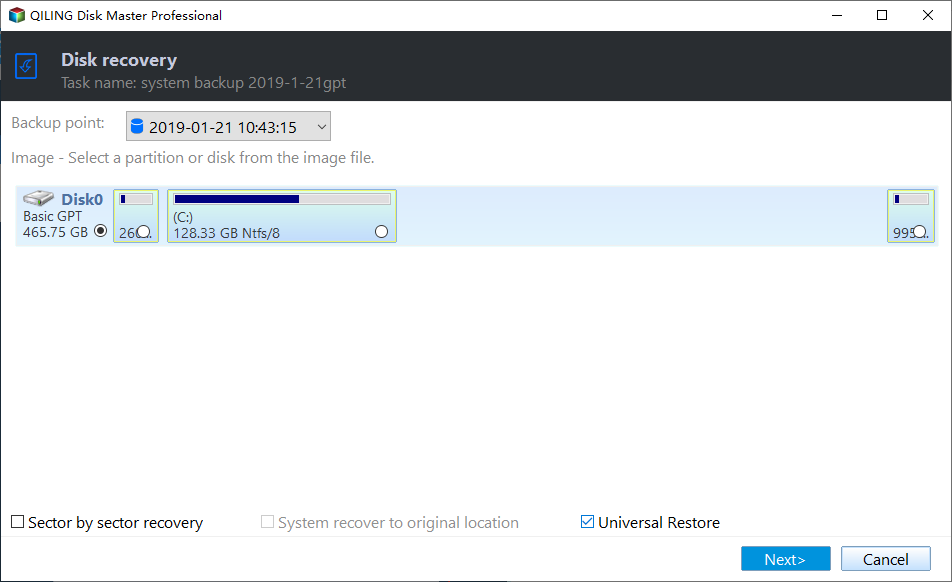Easiest Way to Clone Hard Drive to SSD without Reinstalling
Quick Navigation:
- Top 2 Benefits of Cloning Hard Drive to SSD
- How Can You Prepare for Hard Drive Cloning?
- Professional HDD to SSD Cloning Software - Qiling Disk Master
- Effortlessly Transfer HDD to SSD in Windows 11/10 - Youtube Tutorial
- Troubleshooting Boot Issues After Cloning Operating System
- Answered! FAQs on Windows Hard Drive Cloning
- Summary
Top 2 Benefits of Cloning Hard Drive to SSD
Have you ever considered cloning your hard drive to an SSD instead of a larger capacity HDD? There are two primary reasons why an SSD may be a better option:
● Improved Performance
If you are doing hard drive clone just to increase storage capacity, you may encounter problems in the long run. As data accumulates, your computer's performance may slow down.
Cloning to an SSD provides a better user experience due to its faster speeds, quieter operation, cooler temperatures, durability, and low power consumption.
● Affordability
SSDs have become much more affordable due to advancements in manufacturing techniques and increased supply.
There are several options available on the market, such as PCI-Express, mSATA, M.2, and regular SATA SSDs. Popular SSDs like Samsung 970 EVO, Samsung M.2, WD Blue, Mushkin Reactor, and PNY are widely available on platforms like Amazon and Scan.com.
How Can You Prepare for Hard Drive Cloning?
To prepare for cloning a hard drive to an SSD, you should:
- Ensure that the old HDD has an operating system (OS) installed and fix any bad sectors on it. Without an OS, you won't be able to boot your computer, and if the cloned SSD contains bad sectors from the original drive, it may not boot either.
- Purchase a new SSD that is compatible with your computer's form factor and has enough space to receive your data. However, with the method provided in this post, it's acceptable if the new SSD is not initialized.
- Create a backup of the disk if you want to keep your personal data safe. This backup can be used to restore your computer to its previous state if something unexpected happens during the transfer process.
- Disconnect any external peripheral devices, such as USB storage devices, external displays, and printers, to ensure that files are transferred from the hard drive to the SSD correctly.
- Download and install professional hard drive clone software that is effective and user-friendly. Choosing the right software is crucial, and Qiling Disk Master is recommended in this post.
- Obtain a USB-to-SATA adapter if your laptop has only one hard drive bay and you need to connect the new SSD. This is essential for the cloning process.
Professional HDD to SSD Cloning Software - Qiling Disk Master
Qiling Disk Master Professional edition is a powerful disk clone software recommended for copying HDD to SSD with a range of advanced features and options. It is fully compatible with the latest version of Windows 11.
|
💡 Intelligent cloning |
It only copy the used sectors by default, which is very convenient to clone to smaller SSD. If your target SSD has sufficient space, you can also choose Sector By Sector Clone to copy all the sectors including the unused space. |
|
🚀 SSD Alignment |
As SSDs have different structures than HDDs, partition alignment along the SSD block boundaries is crucial during the cloning process. Qiling Disk Master takes care of this task and ensures that your SSD's performance is optimized and its lifespan is extended. |
|
⚙ Flexible cloning options |
In addition to cloning disks, Qiling Disk Master also provides options for system cloning, allowing users to migrate only the operating system to the target disk, and partition cloning, which is useful when moving data partitions to a new disk. |
|
📃 VSS service |
With this advanced technology, you can perform a "Hot Clone", which means that the cloning process can be carried out without interrupting your work. |
In addition, this hard drive cloner is compatible with all the leading brands of HDDs and SSDs, including Samsung EVO series, WD SSDs, Crucial SSDs, and more. It has gained widespread recognition from users around the world. So why not give it a try today?
Effortlessly Transfer HDD to SSD in Windows 11/10 - Youtube Tutorial
You have two options to connect the SSD to your PC - install it in the second drive bay or use a USB-to-SATA adapter. Make sure the capacity of the SSD is sufficient to hold all the data from the source disk. Once you have ensured this, you can proceed to learn how to clone Windows 10 to SSD step by step.
◆ Graphic Tutorial
Take a look at the step-by-step instructions for HDD clone below and give it a try yourself. This method is suitable for cloning a hard disk to a smaller or larger SSD, as well as for cloning a laptop hard drive to an SSD.
1. Download and install the disk cloning software and connect the new SSD.
2. Start it and go to Clone -> Disk Clone option.
3. Select the hard drive as the source disk.
- ▶ If you have a dynamic disk, you can find guidance on how to clone dynamic disk on Windows here.
4. Choose the larger or smaller SSD as the destination disk.
◆ Please note that during the cloning process, all data on the destination SSD will be overwritten. Therefore, it is important to create a backup of critical data before proceeding.
5. Tick SSD Alignment to accelerate the reading and writing speed of the SSD disk. Then, click on Proceed to clone hard drive to SSD.
- Tips:✎...
- It is important not to format the old HDD until you can confirm that the new SSD is able to boot successfully.
- This software enables you to easily clone SSD to another SSD, regardless of the partition size or disk brand.
Troubleshooting Boot Issues After Cloning Operating System
In the event that your SSD is unable to boot after cloning an operating system, there may be several reasons for this.
- Incorrect boot order
To fix this, restart the computer, enter the BIOS, set the SSD as the priority in the boot order, and save the changes.
- GPT/MBR conflict
That may occur if the partition structures of the source disk and target SSD are different or if the boot mode is set incorrectly. To resolve this, ensure that the partition structures are the same on both disks and set the correct boot mode.
In essence, Legacy boot mode is required for MBR partition style, while EFI/UEFI mode is necessary for GPT. If needed, refer to the instructions on how to switch from Legacy to UEFI.
- The cloned SSD was installed on a computer with incorrect hardware
You can try restoring a disk image or system image with ‘Universal Restore’ to realize PC to PC cloning.
If the cloned SSD was installed on a new computer, activation of the Windows Operating System may be required using the original product key or consulting Microsoft for assistance.
- The cloning process encountered issues
It is recommended to retry the process.
Answered! FAQs on Windows Hard Drive Cloning
📔 1. What to do when cloned SSD shows wrong size?
If the SSD disk is larger than the original hard drive, the cloned SSD may show the wrong size because the software makes an exact copy of the hard drive and leaves the extra space as unallocated space unless you adjust the partition size.
To fix this, the software offers three practical options in Edit Partitions: Copy without resizing partitions, Add unused space to all partitions, and Manually adjust partition size.
📔 2. How do you check if a disk is MBR or GPT partition style?
Qiling Disk Master converts disk types while cloning to avoid booting issues caused by different partition styles.
You can check the partition style of a disk in Disk Management by pressing Win + R to open the Run window, typing diskmgmt.msc, and hitting OK. Then, right-click on the disk you want to clone and select Properties to view the partition style under the Volume tab.
📔 3. How do you boot from cloned SSD in Windows 11/10/8/7?
To boot from the cloned SSD, you can either change the boot order in the BIOS and set the SSD as the primary boot device and then restart the computer, or remove the original hard drive and install the cloned SSD. Afterward, you can set the boot order and boot mode in the BIOS and boot from the cloned SSD.
📔 4. How do you clone a hard drive to new PC?
Qiling Disk Master provides a Universal Restore feature that enables operating system transfers to new PCs, even with dissimilar hardware. For instance, you can move Windows 10 to a new computer to upgrade the hardware.
📔 5. Does a hard drive cloning migrate Windows OS?
Yes, when you copy one hard drive to another, it transfers everything from the source disk, such as the Windows operating system, installed programs, personal files, partition structure, file system, and settings, to the target disk. This process ensures that the cloned operating system is bootable.
📔 6. Does Windows have hard drive cloning software?
Microsoft Windows does not offer disk cloning software, so if you want to clone a hard drive, you will need to use third-party software such as Qiling Disk Master, Clonezilla, or Acronis True Image.
Summary
Hard drive to SSD cloning is a convenient and efficient method of migrating your data from a traditional hard drive to a solid-state drive (SSD) without reinstalling the operating system and applications.
This process allows you to enjoy the benefits of an SSD, such as faster performance, quicker boot times, improved durability, and energy efficiency.
This article has covered the process of cloning a hard drive to SSD on Windows 11, 10, 8, and 7, using Qiling Disk Master.
Qiling Disk Master offers several advanced features, such as system, disk, partition, and file backup and recovery. It also provides full, incremental, differential, and automatic backups, ensuring efficient backups to protect against data loss.
Additionally, Qiling Disk Master allows for creating a bootable rescue USB or CD/DVD in case of complete system failure. IT technicians can use Qiling Disk Master Technician or Technician Plus to create a portable version for cloning hard drives on any computer.
Related Articles
- Clone HDD to SSD vs. Clone SSD to HDD in Windows 7
Whether you want to clone SSD to HDD in Windows 7 or clone hard drive to SSD, you could use the best free disk cloning software to make it. - How to Fix Cloned Drive Won't Boot Windows 11 Easily (5 Ways)
This article provides you with five solutions about your cloned drive won't boot windows 11, including a built-in tool as well as a reliable third-party software - Qiling Disk Master. - Cloning 1TB HDD to 500GB SSD Samsung and Making It Bootable
This article illustrates one more powerful SSD cloning software and the steps of cloning 1TB HDD to 500GB SSD Samsung without boot issues. Get them now! - The Best Free Crucial SSD Data Transfer Software
The best free Crucial SSD data transfer software can transfer data to Crucial SSD and ensure the cloned disk boot securely. Please keep reading.