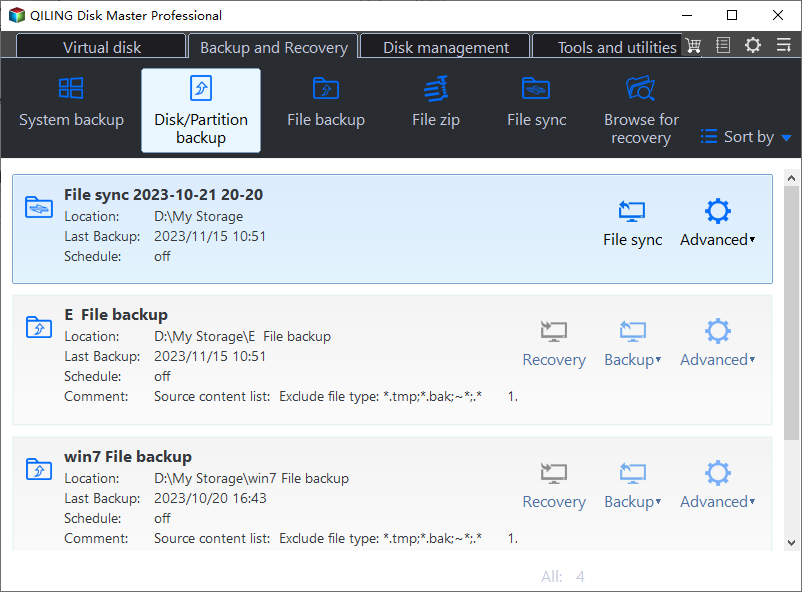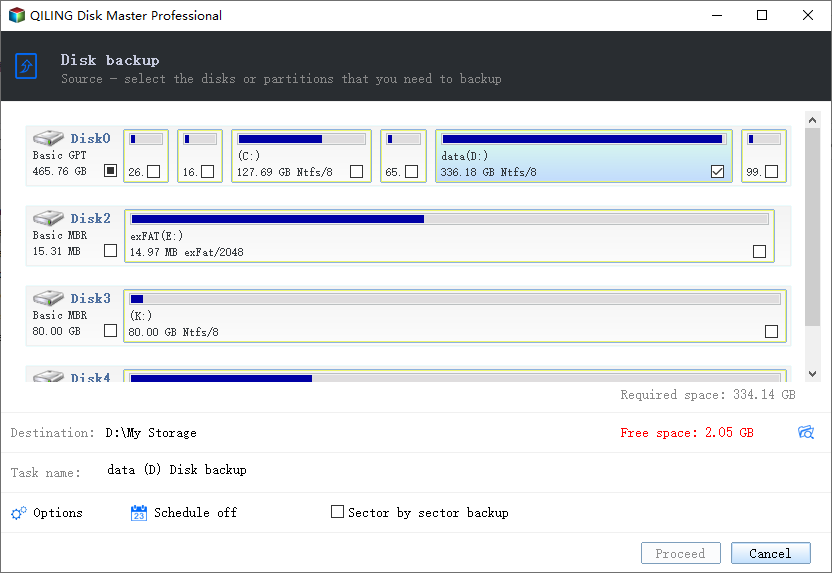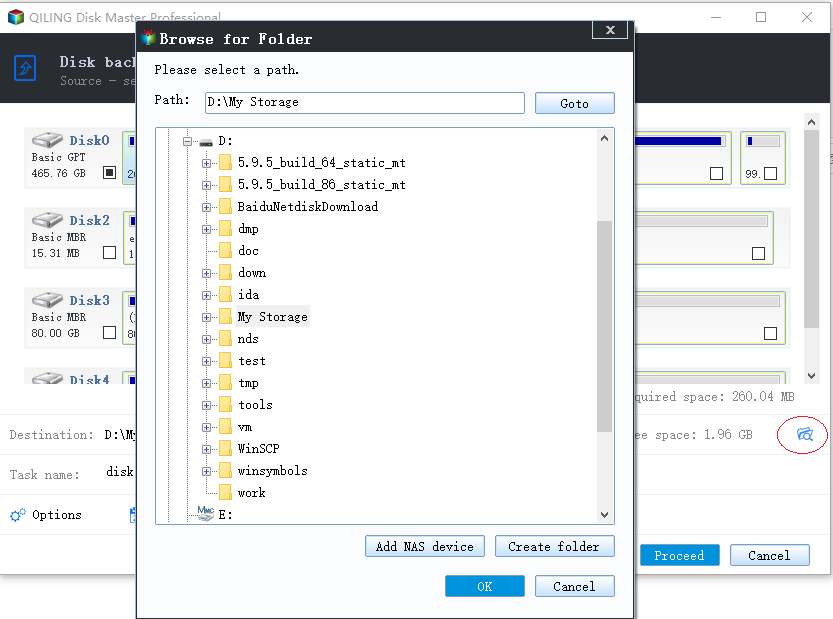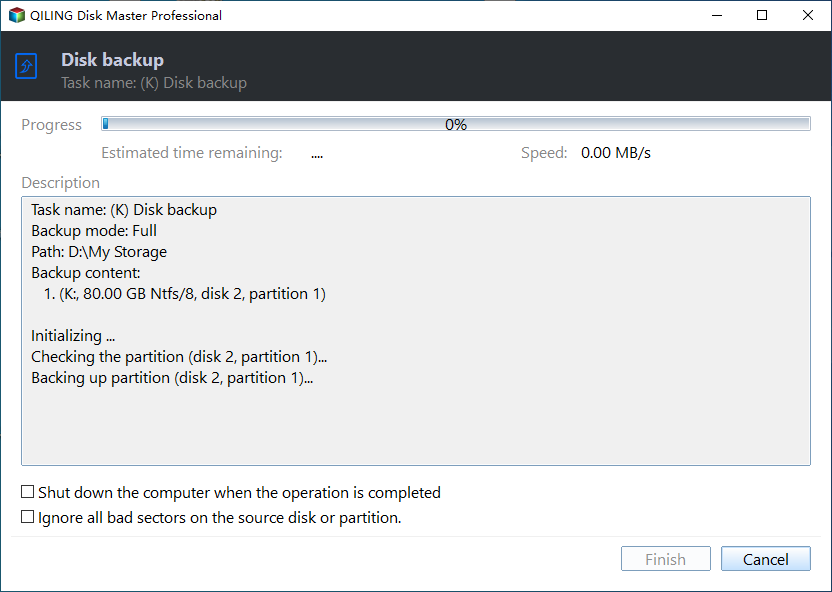How to Backup Dynamic Disk Volume for Windows 7, 8, 10, 11
Quick Navigation:
- Brief Introduction to Dynamic Disk
- Why We Need to Backup Dynamic Disk?
- Professional Backup Software for Dynamic Disk Backup
- Stepwise Guide to Backup Dynamic Disk in Windows 7, 8, 10, 11
- Summary
Brief Introduction to Dynamic Disk
You had better know dynamic disk before creating a backup of dynamic disk in Windows 7. Generally, disk can be divided into basic disk and dynamic disk. Most PCs use basic disks. Basic disks are disks that contain partitions, like primary partitions and logical drives.
Dynamic disks are different from basic disks. You can create different kinds of volumes on dynamic disks, such as volumes that span multiple disks (spanned and striped volumes) and fault-tolerant volumes (mirrored and RAID-5 volumes).
Dynamic disks provide users with more functions than basic disks do. For example, they use a database to track information about dynamic volumes on the disk and about other dynamic disks in the computer. However, Windows OS Home edition won’t support dynamic disk. The good news is that it is possible to convert dynamic disk to basic disk.
Why We Need to Backup Dynamic Disk?
Dynamic disk is more and more popular for its flexible features. But we may meet some problems on certain Windows systems. Once, a user told me that he had a 500GB USB and it was made into dynamic hard drive on Windows 7. It could be imported as an external disk normally under Windows 7, while it could not be imported as an external disk under Windows XP.
The dynamic hard drive became invalid. Why? This is because the Windows OS Home editions don’t support dynamic disks. To solve the problem, you have to convert the dynamic disk into basic disk. However, the data may be lost or broken during disk conversion. In order to ensure data safety, you must backup dynamic disk on Windows 7 first.
Professional Backup Software for Dynamic Disk Backup
We can create Windows 7 dynamic disk backup by using the built-in tool, but the operations are confused and complicated. To make it easier, we can run dynamic disk backup with the help of third party backup software like Qiling Disk Master Professional.
- There are four backup types available in Qiling Disk Master: System/Disk/Partition/File Backup. To make a backup of a dynamic disk, you may use System Backup or Partition Backup.
- You are allowed to backup to a local disk, an external hard drive, or a network location. You can also backup to NAS devices.
- All Windows PC operating systems are supported, including Windows 11/10/8.1/8/7/Vista/XP, all editions.
Compared with other tools, Qiling Disk Master is easy to use and it can keep the data safe. Download Qiling Disk Master and follow the instructions below to backup a dynamic disk in Windows 7/8/10/11.
Stepwise Guide to Backup Dynamic Disk in Windows 7, 8, 10, 11
Step 1. Install and launch Qiling Disk Master. Select “Disk/Partition Backup” under the “Backup” tab for it has the function to backup partitions or dynamic volumes. If you want to backup your computer system, you’d better choose “System Backup”.
Step 2. Edit the task name based on your need. Select the dynamic disk volumes that you want to backup.
In the Select Partition window, you can choose one or more volumes to be backed up. The volume(s) you select will be marked as green. But once you select the system volume, it will suggest you use “System Backup” function in order to ensure the system is bootable after restoration.
Step 3. After choosing the dynamic disk volumes that need to be backed up, you need to choose a destination path to store the backup image.
You have multiple choices. For example, you can choose another local disk or an external drive from “Select a local path”. You can also choose a network location or a NAS device from “Add Share or NAS Devices”.
Step 4. Click the “Proceed” button and it will backup the dynamic disk volumes. Wait a minute, and after the process is done, click “Finish”.
>> Options: you can set other backup settings like image compression and email notification.
>> Schedule Backup: you can schedule a backup to run automatically.
>> Backup Scheme: you can have old backup images deleted automatically so as to save disk space. You can also choose from full/incremental/differential backup as you wish.
Summary
Dynamic disk backup in Windows 7 is easy with the help of Qiling Disk Master. Plus, you can restore Windows 7 backup on another computer when you need. In addition to the backup and restore features, Qiling Disk Master is embedded with the clone feature. You are able to clone a dynamic disk in Windows 10/8/7 using this disk clone program. Why not try it now?
Related Articles
- How to Clone Dynamic Disk in Windows 7/8/10 Effortlessly?
- How to Copy Dynamic Volume in an Easy Way (Windows)?
- Windows 7 Backup Stuck in the Progress [6 Ways + 1 Tip]
- How to Increase System Reserved Partition Windows 7/8/10?
When you try upgrading operating system, you might fail for there is not enough space on system reserved partition. So here we list the best method to help extend System Reserved partition in Windows 11/10/8/7 easily and securely.