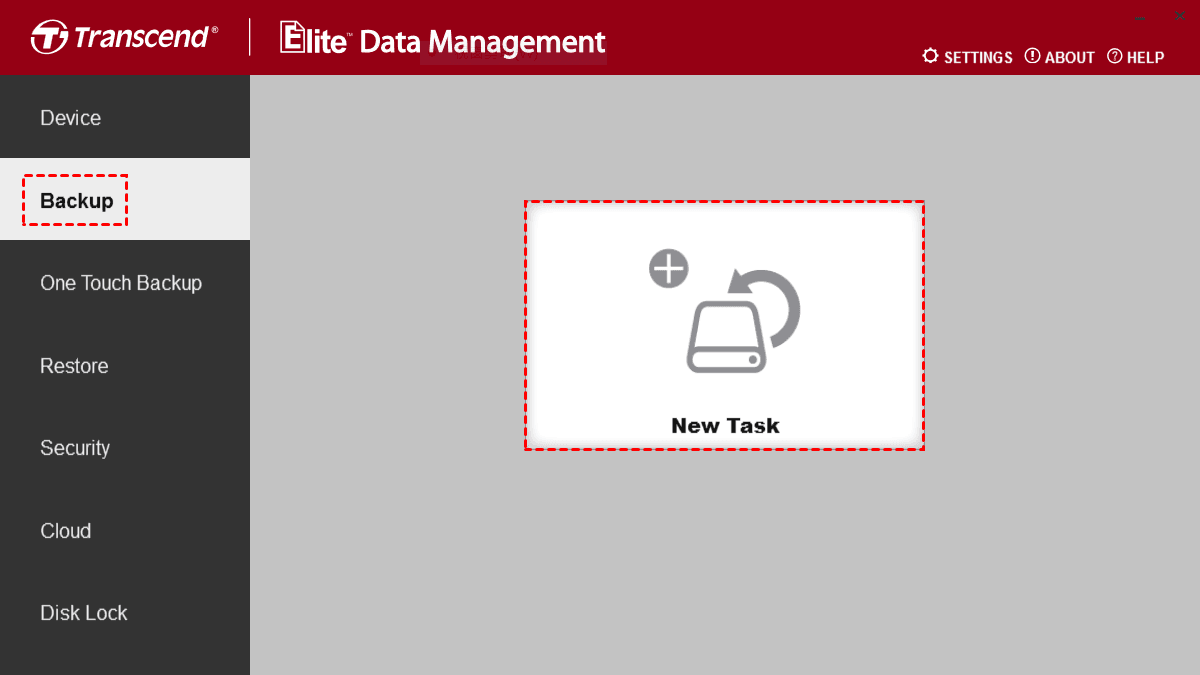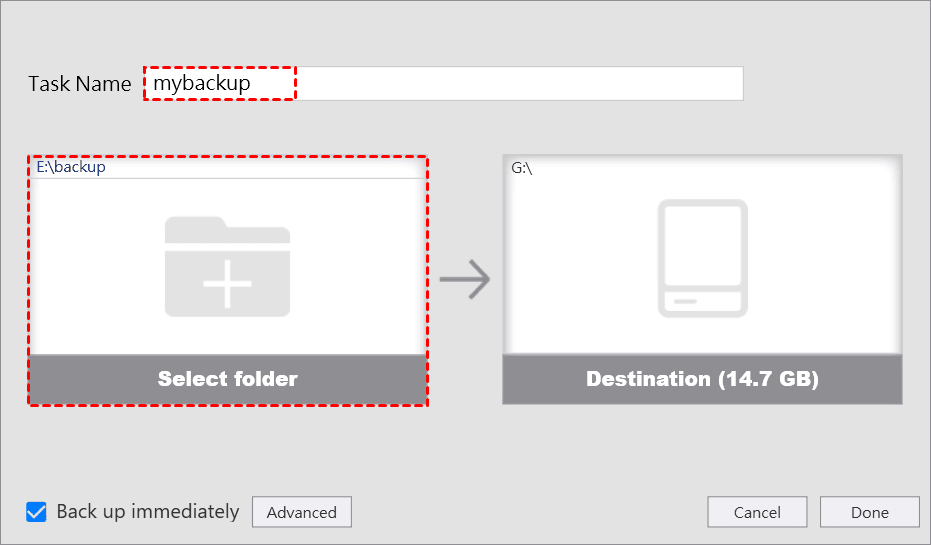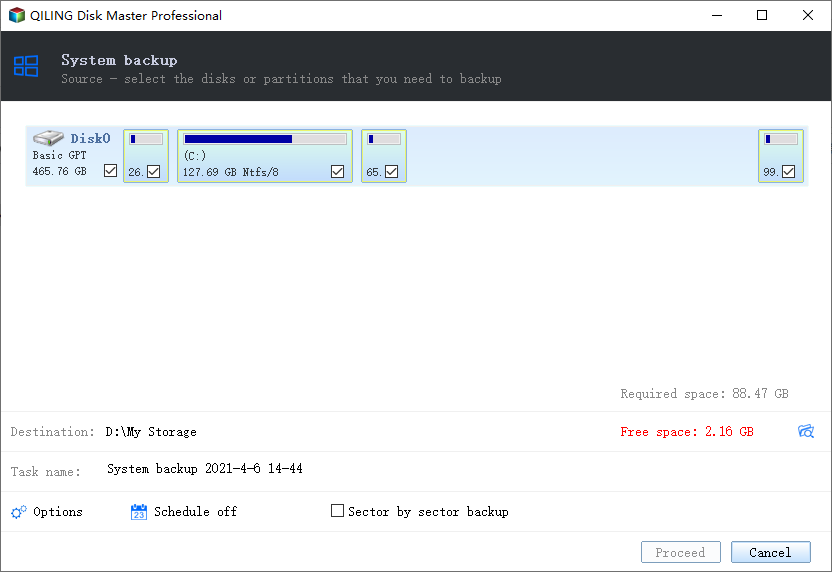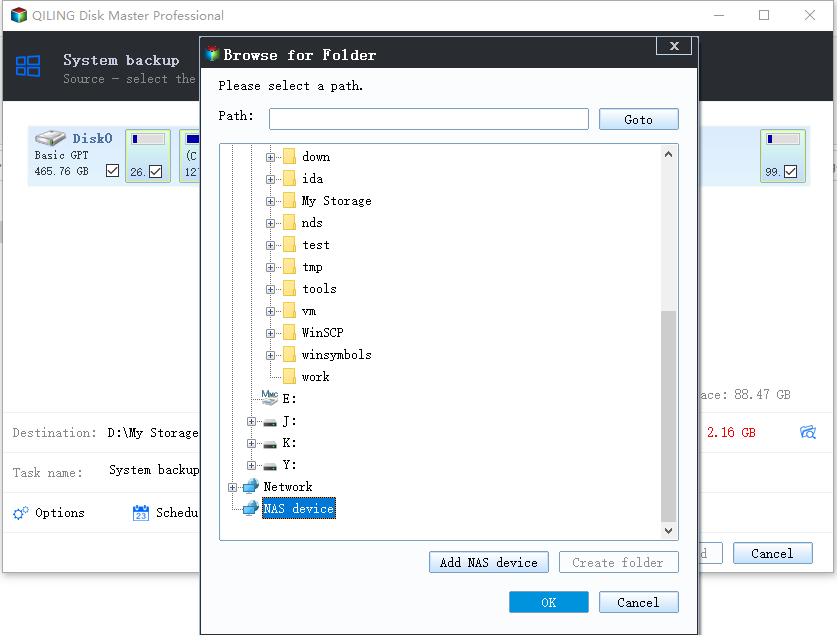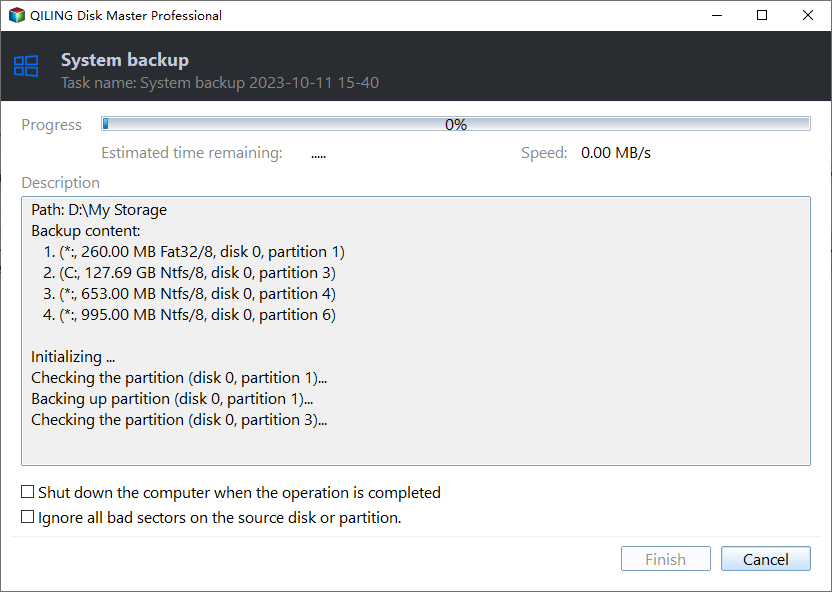Full Guide to Transcend Elite Backup Software in Windows 11/10/8/7
Quick Navigation:
- What is Transcend Elite backup software?
- How to backup important files/folders via Transcend backup software
- Alternative to Transcend Elite backup software
- How to backup to an external drive with Qiling Disk Master
- Summary
What is Transcend Elite backup software?
Transcend Elite is a data management software package that helps you manage your Transcend storage products and keep files organized. It includes backup and restore feature. You can use it to backup files and restore them whenever needed.
It allows you to set automatic backup or one-time backup. What’s more, you are able to create One-Touch Backup using a One Touch Auto-Backup button on Transcend StoreJet external hard drives or portable SSDs.
How to backup important files/folders via Transcend backup software
Transcend Elite works with StoreJet external hard drives, JetFlash USB flash drives, and ESD portable solid state drives. If you own one of these kinds of devices, you can follow the steps below to backup your PC files or folders via Transcend Elite backup and security software:
1. Download Transcend Elite from the Transcend website and install it on your computer.
2. Connect your Transcend device to your computer and launch Transcend Elite. Your drive information and available space will be displayed.
3. Go to “Backup” in the main menu and click “New Task”.
4. Name your backup task. Then, select the backup source folders or source files.
✐ Tip: You can make more configurations in “Advanced”, such as compressing backups and setting a backup schedule.
5. Click “Done” to finish creating your first backup task and run it immediately.
Simple as it looks like, you may be disappointed at Transcend Elite backup software, because this backup tool only provides file backup solution. If you want to backup an entire hard drive, operating system, or a single partition, you need to use another tool.
Moreover, some users encounter Transcend Elite backup failed. They find Transcend Elite can’t fully back up files from C: drive or the backup task failed when copy-and-paste worked fine. How to deal with these conditions? A Transcend Elite alternative will be of great help.
Alternative to Transcend Elite backup software
Qiling Disk Master Standard, advanced backup and restore software in Windows 11/10/8.1/8/7/Vista/XP, can be the best Transcend Elite alternative.
- It not only provides file backup but also block level volume backup. You can use it to backup system or hard drive as you wish.
- It offers schedule/auto backup like the Transcend Elite backup and security software.
- It supports incremental backup and differential backup to keep lots of backup versions while saving space. (Differential backup is a paid feature.)
What’s more, you are allowed to backup to hard drives of different brands, including Transcend, Seagate, WD, and SanDisk, etc. Click the button below to download it and have a try.
How to backup to an external drive with Qiling Disk Master
If you think it’s convenient to create a backup with Transcend Elite backup software, you will find it even easier to run a backup with Qiling Disk Master. Since system backup is the most used one, I’ll show you how to create a complete system backup as follows:
Step 1. Connect the destination drive to your computer and be sure it is detected by Windows.
Step 2. Install and run Qiling Disk Master. Click the “Backup” tab, and then you can see four backup options - System Backup, Disk Backup, Partition Backup and File Backup. Just select “System Backup”.
Step 3. The necessary partition(s) has (have) been included as the backup source automatically. Just click the second bar to specify the external hard drive you connected to receive the backup image.
Step 4. After that, you can click “Proceed” to begin the backup process.
✍ Notes:
- You can make more backup settings from Options and set auto backups from Schedule.
- If you want to restore a system backup or disk backup image to another PC with dissimilar hardware, you may upgrade to Qiling Disk Master Professional and use the Universal Restore feature to ensure the system remains bootable after recovery.
Summary
Now you know what Transcend Elite backup software is and how to backup your PC files or folders using it. If you are confronted with Transcend Elite backup failed, you can turn to the best free alternative - Qiling Disk Master Standard.
As you can see, it is very easy and quick to set up a backup task with Qiling Disk Master. When the backup is complete, you can create bootable media with a CD or USB drive in order to restore system when it crashes. Compared with Transcend Elite backup software, Qiling Disk Master is much more powerful. Don’t hesitate to try it by yourself!
Related Articles
- How to Create Block Level Incremental Backups in Windows?
- Backup Files on Seagate External Hard Drive | 3 Ways
- 3 Useful Ways to Install Windows 7 to NVMe SSD
- How to Backup C Drive on Windows 11 | 2 Ways
This article explains the necessity and reasons to backup C Drive on Windows 11, and also presents 2 feasible ways to perform such execution.