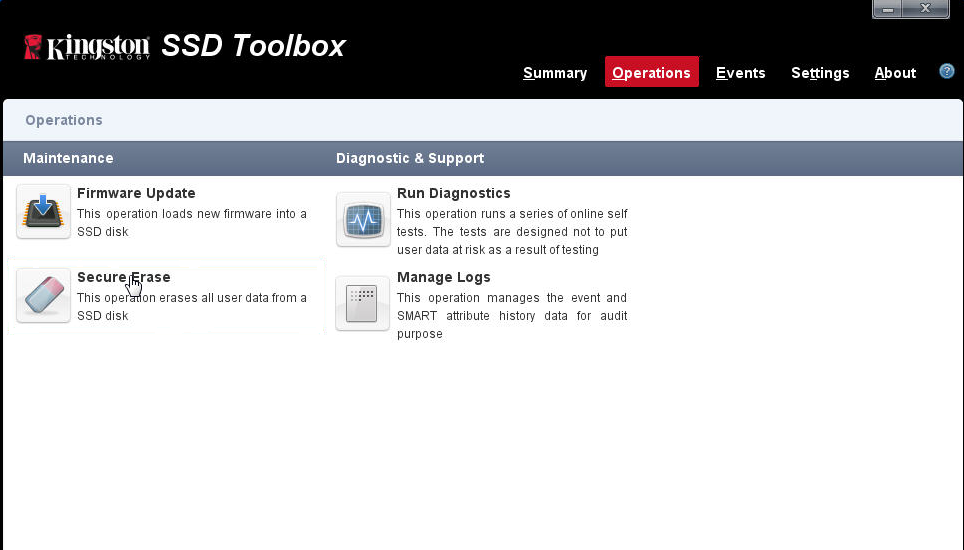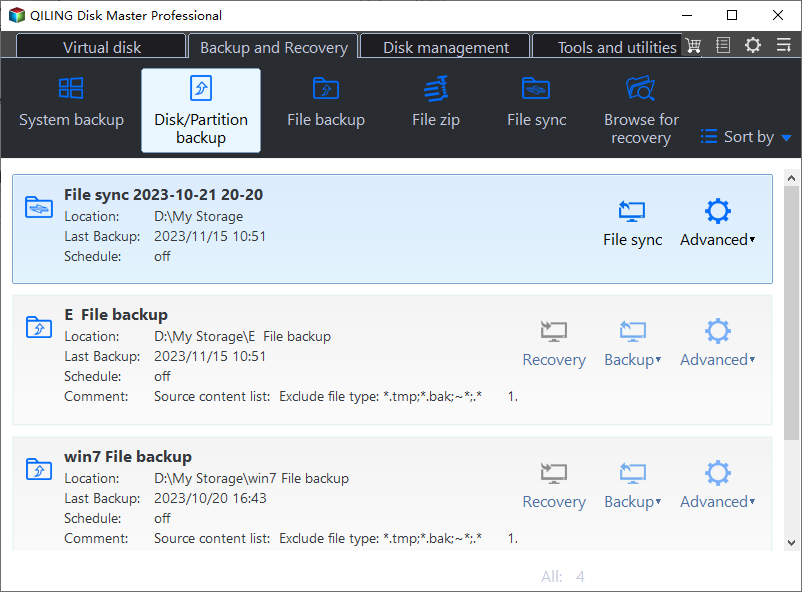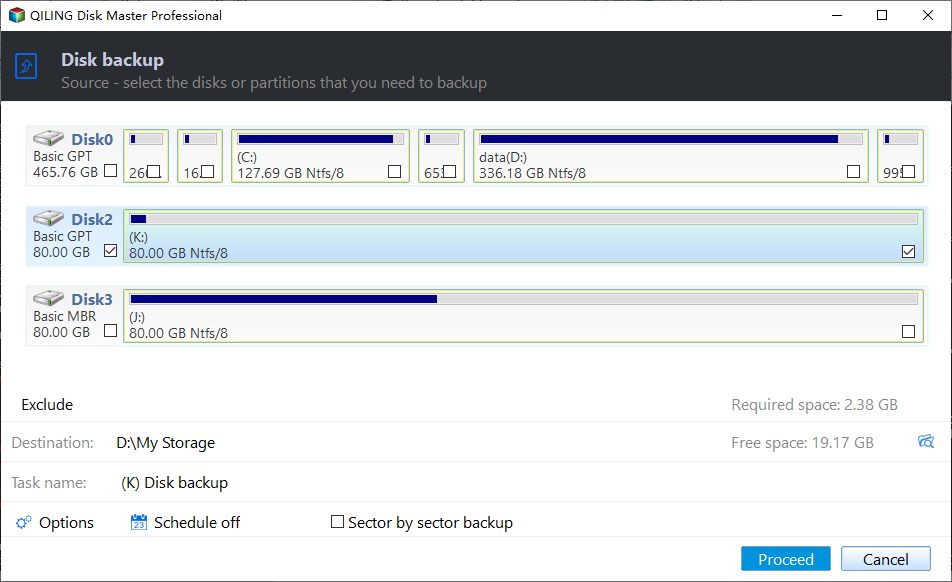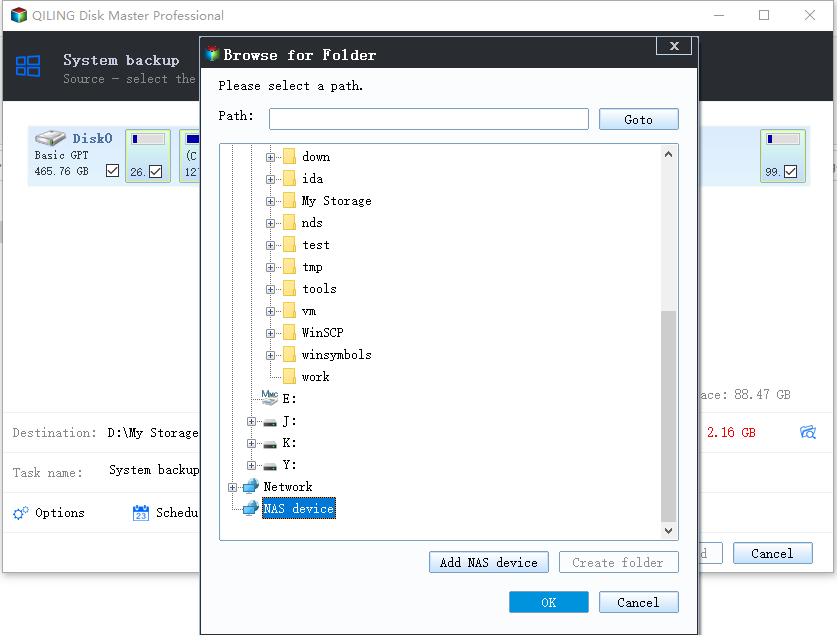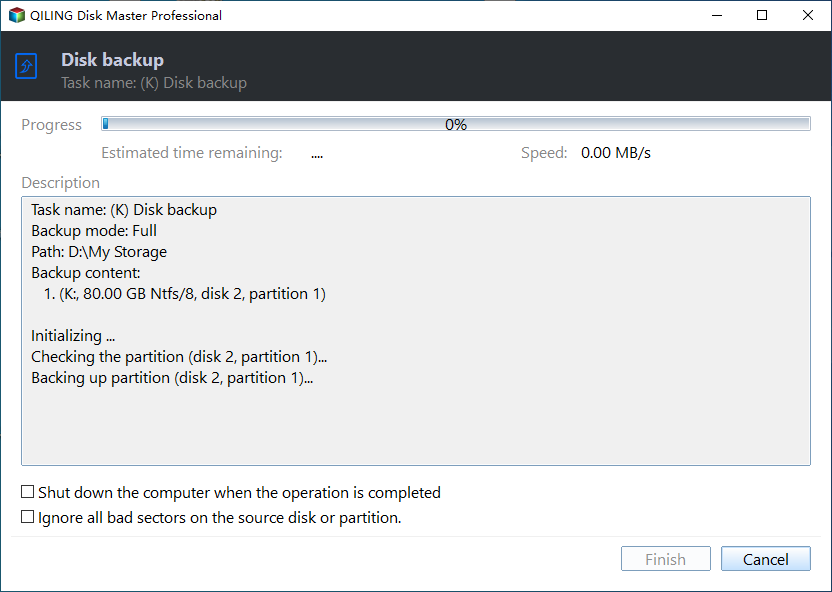Solved: Kingston SSD Toolbox Not Detecting SSD in Windows 10
About Kingston SSD Toolbox
The Kingston SSD Toolbox is an installable application offered by Kingston Technology Company. This application allows users to monitor various aspects related to the status of their Sandforce-based Kingston SSD.
Generally speaking, you can do the following things via Kingston SSD Toolbox:
- Monitor the health, status and usage of the SSD.
- View identification data (model name, serial number, and firmware version, etc.).
- Update drive’s firmware.
- Run drive diagnostic scans.
- Securely erase data (Windows 7 only).
- Utilize self-monitoring, analysis, reporting technology (SMART) and export detailed reports in .CSV format.
Although Kingston SSD Toolbox can monitor Kingston solid state disks efficiently, some users said that the Kingston SSD Toolbox cannot find drive when they ran this Toolbox.
Solution to Kingston SSD Toolbox not detecting SSD
Some professionals point out that users need to revert back to the Microsoft default AHCI driver and then run the Toolbox. To do this, you can refer to the following steps:
Step 1. Click Computer. Then choose Manage.
Step 2. Go IDE ATA/ATAPI controllers > AMD SATA Controller or Intel SATA Controller.
Step 3. Right click on AMD SATA Controller or Intel SATA Controller. Then choose Update Driver software.
Step 4. Go Browse > Let me pick to select Standard AHCI from the list.
Step 5. Reboot the PC. Then launch the Toolbox.
Some users followed these instructions but the SSD Toolbox still doesn't see the drive. Once the Kingston SSD Toolbox is not working, you can’t know the status of the SSD. That is to say, you don't know if there are bad sectors on the SSD or the SSD is going to crash.
Kingston SSD Toolbox doesn’t find drive – how to resolve? Under the circumstance, you’d better do a disk backup of the Kingston SSD to prevent your data from being lost.
Protect Kingston SSD with the best backup software
Qiling Disk Master Standard is an excellent freeware that allows users to backup Kingston SSD easily and efficiently. Almost all brands of SSD can be supported by this freeware like Samsung, SanDisk, and Intel, etc.
This Kingston SSD image software runs smoothly on Windows 11/10/8/7, Windows Vista and XP. Besides, you also can backup SSD to HDD partition or backup hard disk drive to SSD with this freeware, because this professional software supports various external hard drives.
Is it complicated to backup Kingston SSD? Don’t worry! All operating steps are simple and easy. Now you can download this freeware and follow the detailed steps below.
Before you do, you need to install this backup utility and connect the Kingston SSD to the PC.
Step 1. Open this software. Select Backup and recovery page. Then choose Disk Backup.
Step 2. The Task Name can be modified by your needs. Select the Kingston SSD by clicking Add Disk.
Step 3. Select the destination path. Then click Proceed.
Step 4. Wait for the Disk Backup Progress to be completed. Then you can click Finish.
Notes:
- In Step 3, there are useful backup settings under Options: General, Backup Mode, Command and Advanced. You can write a comment or create a backup encryption (supported by Qiling Disk Master Professional) for your current operation by clicking General tab. Other features also can be set by your needs.
- If you want to backup Kingston SSD automatically, you can create schedules by clicking Schedule in Step 3. For schedule settings, you can choose Daily, Weekly, Monthly, Event triggers, and USB plug in. The last two options are available in paid version. You can upgrade to the advanced version to enjoy these useful functions.
- You can click Scheme in Step 3 to delete older backups automatically (supported by paid version).
- In Step 4, if you click Check backup integrity on completion when the backup task is in progress, this program will check the data integrity of the backup image after completing the backup. You can also select Shut down PC, Restart PC, Hibernate or Sleep on completion.
- If you want to restore disk backup image later, please go Home > the Disk Backup > Restore.
Summary
Kingston SSD Toolbox not detecting SSD in Windows 10 – how to solve it? You can revert back to the Microsoft default AHCI driver at first. If the SSD Toolbox still doesn't see the SSD, you can turn to Qiling Disk Master Standard to protect your precious data of the Kingston SSD. If you only want to copy changes, you also can create an incremental backup or differential backup with this software.
Actually, Qiling Disk Master is an all-in-one software integrated with backup, restore, clone, and sync features, so you can use it to do many things. You are allowed to clone hard drive to Kingston SSD with this SSD cloning freeware easily and quickly. Don’t hesitate to have a try!
Related Articles
- Best Free ADATA SSD Clone Software - Qiling Disk Master
- Create SSD Backup Image with Qiling Disk Master
- Best Free SSD Backup Software for Windows 10/8/7
- How to Create Clonezilla USB with Rufus (2023 Easy Guide)👍
Let's learn how to create Clonezilla USB with Rufus. This post will provide step-by-step instructions that will help you streamline the process of securing and managing your data.