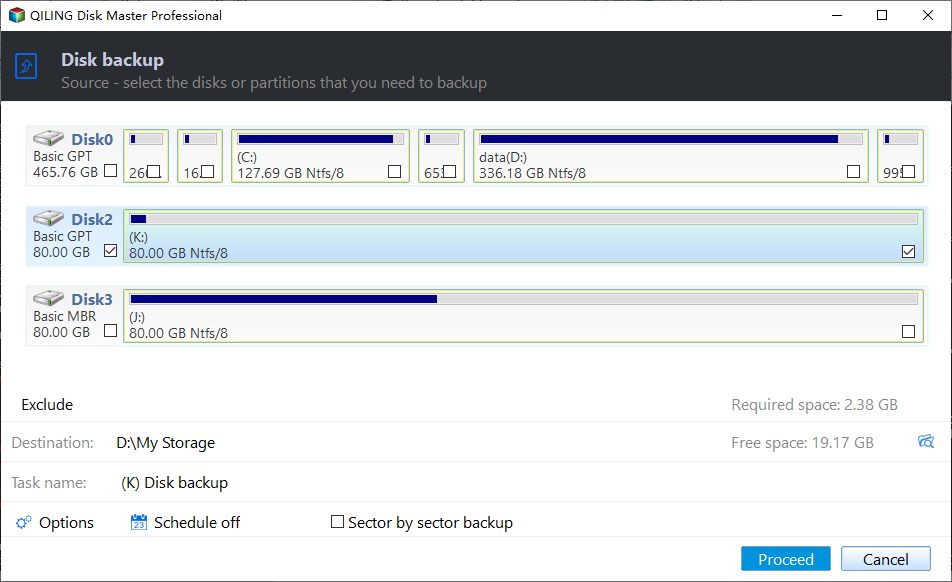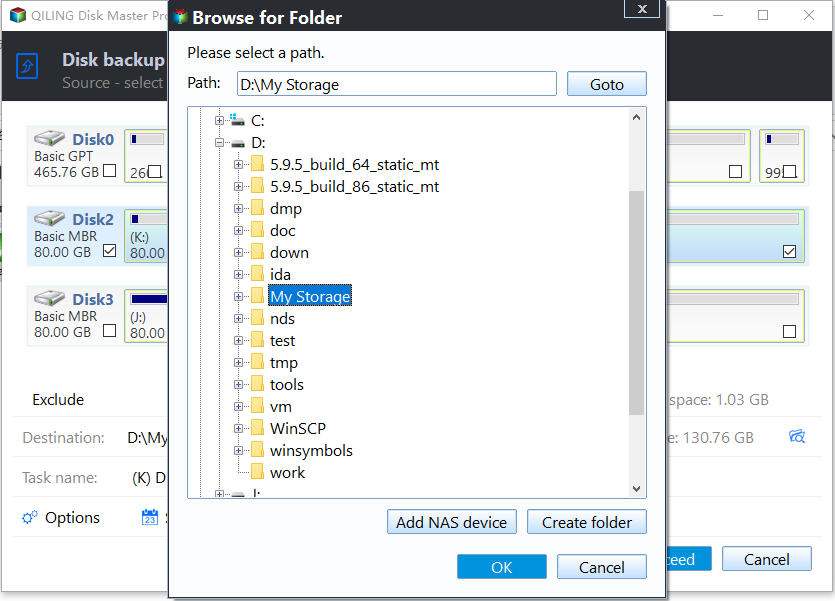How to Create Disk Backup in Windows 11/10/8/7 Efficiently
What is Disk Backup
When carrying out the operations of hard disk backup, all the data, operating system, programs will be backed up to an image file, which can be used for disk restoration when it is necessary. And the types of disk backup can be further divided into the following:
-
MBR/GPT disk backup: Under a certain rule, the disk can be classified into MBR and GPT disk. The biggest difference between the two is that MBR disk only supports disk less than 2TB, while GPT disk supports disks larger than 2TB.
-
External disk backup: An external hard drive is independent of the operating system. The data stored on an external hard disk will not be affected by system errors, nor occupy the storage space of the local drive. It's also recommended to backup the external hard disk, preferably on a regular basis.
-
Backup of hardware RAID: RAID is short for "redundant array of independent disks". It is a storage technology that includes multiple hard disk drive components. Each logical hard drive of the RAID should be backed up due to its vast amount of data.
Why do you need to create a disk backup
As for the use of hard drive backup, the biggest one should be data protection. No matter how much data is lost on any type of storage device for any reason, it can be easily and safely recovered from the backed up image files. What's more, there are several other usages as below.
💻Restore computer to previous good state.
It is necessary to make a disk backup after you purchase a new computer and install the operating system and applications. If the operating system or other data partitions has any problem, you can use the image file to get them back quickly, whether data or operating system.
💾Upgrade hard disk excellently.
It can upgrade a hard disk from old to new, small to large, damaged to good. The hard disk upgrading can help to solve the problem of low running speed result from "low disk space".
📂Assist in files restoration.
For many Windows users, they may have met the serious disk problem of system crash due to many reasons, such as, virus and hacker attack, hardware failure, wrong operation, software failure, natural disaster, etc. If the files in disk are lost, we can restore the lost files from the backup file.
Disk Backup vs. System Backup
Disk backup and system backup are two similar yet different concepts of creating backups of your computer's data and configuration. Let's explore the differences between them:
Disk Backup involves creating a copy of an entire disk, including system-related partitions and non-system data partitions. It contains all your data, files & folders, operating system files, settings, applications, and even the file system structure itself. Disk backups capture the exact state of the disk at the time of the backup, and they are particularly useful for disaster recovery scenarios where you need to restore the entire computer to a previous state.
System Backup focuses on creating backups of critical system files, settings, and configurations necessary for the operating system to function properly. It doesn't necessarily include all the data and applications present on the system, but it ensures that the core components required for system functionality are backed up. System backups are often more space-efficient than disk backups.
In summary, the choice between disk backup and system backup depends on your specific needs:
- Use disk backup if you want a comprehensive backup solution that captures everything on your disks, suitable for complete computer recovery in case of catastrophic failures.
- Use system backup if you're primarily concerned about the operating system and application configurations, and you're willing to perform separate backups for user data.
If you decide to create a disk backup in Windows 11/10/8.1/8/7/Vista/XP, please refer to the guide below.
How to Create A Disk Backup Step by Step
To create a disk backup or disk-based backup, you need a handy backup software. Qiling Disk Master Standard is an excellent option to help you protect your computer for free.
It allows you to backup everything on the hard disk, including the operating system, system settings, system reserved partition or EFI partition, installed program, personal data, etc. And you can customize the backup task by giving backup options. To be specific:
✔ Backup Features: It includes Disk Backup, System Backup, Partition Backup and File Backup features to suit your needs. To capture the image of the entire hard drive, just pick Disk Backup.
✔ Backup Options: You can select a higher compression level to save backup space, or use Intelligent Sector Backup to copy only used sectors. And its Microsoft VSS or Qiling Backup Service can ensure your work will not be interrupted.
✔ Schedule Backup: You can auto backup disk daily, weekly, or monthly, so that you can always keep the latest backup version.
✔ Backup Scheme: You can choose to backup only changes on the hard disk with incremental backup, instead of making an exact copy of your disk every time.
In addition, its clear and detailed prompts help you to perform the disk backup operation without any expertise. Just download the free hard drive backup software to have a try right now!
Step 1. Launch this software. Under the "Backup" tab, select the "Disk Backup" option.
✎Tips: Except for Disk Backup, you can also use “System Backup” to back up system partitions required by Windows to run.
Step 2. The "Task Name" can be set to help you distinguish backups from each other. Click "Add Disk" to choose the disk.
✎Note: You can add multiple disks by clicking Add Disk and select the disk you want to backup. Please remember to restore the disk one by one.
Step 3. Click the browse button and select a destination to store the disk image. You can choose to a create a disk to disk backup, or backup disk to USB flash drive or CD/DVD, NAS devices or network drive, etc.
Step 4. Click "Proceed" to carry out disk backup and wait until the operation is complete. Click "Finish" to exit the interface.
You can upgrade to Professional edition to enjoy advanced features:
- Backup encryption: You can set password for the backup task to avoid any unwanted access.
- Event triggers backup: Backup disk at specific event, including System Shutdown, System Startup, User Logon or User Shutdown.
- USB plug-in backup: Once the USB is recognized, this software will backup your disk automatically.
- Differential backup: Backup only changed data on the disk. It's based on the last full backup, and you can restore disk image even if any of the intermediate backups gets corrupted.
- Automatic cleanup: Create a retention policy by quantity, by time, by frequency to delete old backups automatically.
- Recovery environment: Create a boot option that allows you to one-key enter WinPE and perform backup/restore even when the system goes wrong.
- Dissimilar hardware restore: Restore Windows operating system to different hardware without boot errors.
Summary
In conclusion, disk backup is of great importance for all users, because there will be inevitable disk problems or data loss at any time. If you have not backed up the disk beforehand, you would be regretful when there is something bad happen. As powerful and free backup software, Qiling Disk Master can help you to figure out all these problems excellently.
It not only allows you to create a disk backup simply, but also provides useful options to customize the backup task. For example, you can comment on the backup task. This may seem simple, but in the long run, it will help you find the backup you want quickly. It will be ok if you want a more powerful feature, you can enable encryption for backup, differential backup, backup scheme, etc.
Related Articles
- Perform Disk Backup for Windows 10 FREE (Two Ways)
- Disk Backup vs Clone: Which One to Choose and How to Do it
- How to Create Disk Image in Windows 10/11 [2 Ways]
- How to Create ISO Image from Windows 10/11 OS (2 Ways)