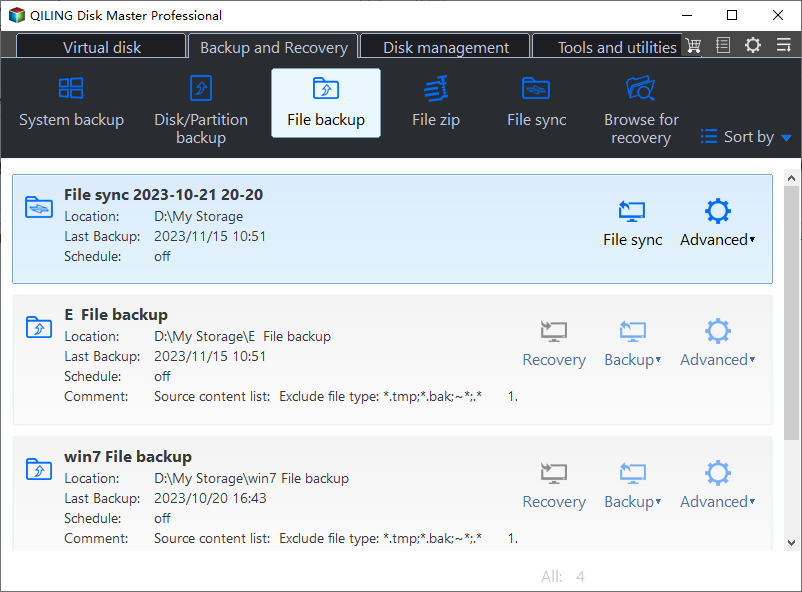How to add mailbox for email backup in Qiling Disk Master
To add mailboxes to Qiling Disk Master for backing up emails, follow these steps:
1. In the left tab page, select "Backup" followed by "File Backup".
2. Click "Email Data" ,
Email Account: Please continue to type into the mailbox address.
Password: Please type the password of your mailbox in here.
IMAP Server: IMAP (Internet Message Access Protocol) is a protocol used to access emails stored on a server, allowing mail clients to download messages from mail servers. Its primary function is to enable mail clients to retrieve emails from mail servers, with the imap server automatically matching the user's mailbox format.
Port: This option automatically matches the mailbox port to the user's mailbox format, and also allows users to enable proxy settings if needed.
4. Click "Proceed" then your mailbox has been added successfully.
To add mailboxes to Qiling Disk Master, follow these steps: create a new mailbox, add the email account, add the mailbox, and backup the emails. After completing these steps, you can backup the emails in the mailboxes that were added.
Related Articles
- Backup Windows 10 PC to QNAP NAS Step by Step
QNAP NAS is good for backup. Learn how to backup Windows 10 PC to QNAP NAS network storage with step-by-step guide to ensure your Windows 10 computer is protected. - How to Change Drive Letter on Windows 10/8/7 without Effort?
Want to change drive letter on Windows 10/8/7? Here, I will show you two ways and walk you throgh every detailed steps. - Clone C Drive to SSD in Windows 10 for Great Performance
You will find the easiest way to clone C drive to SSD in Windows 10 to move Windows 10 installation to SSD for better performance, just refer to the detailed steps to clone. - Clone Windows 10 Partition to SSD in Two Ways
Cloning a drive only is much more helpful sometimes. This Windows 10 clone software will assist you clone data partition table to SSD in command line and GUI methods.