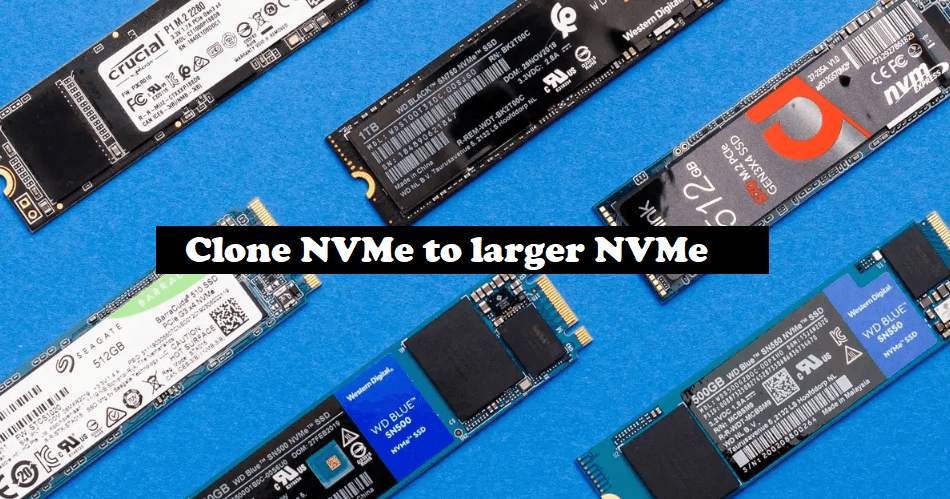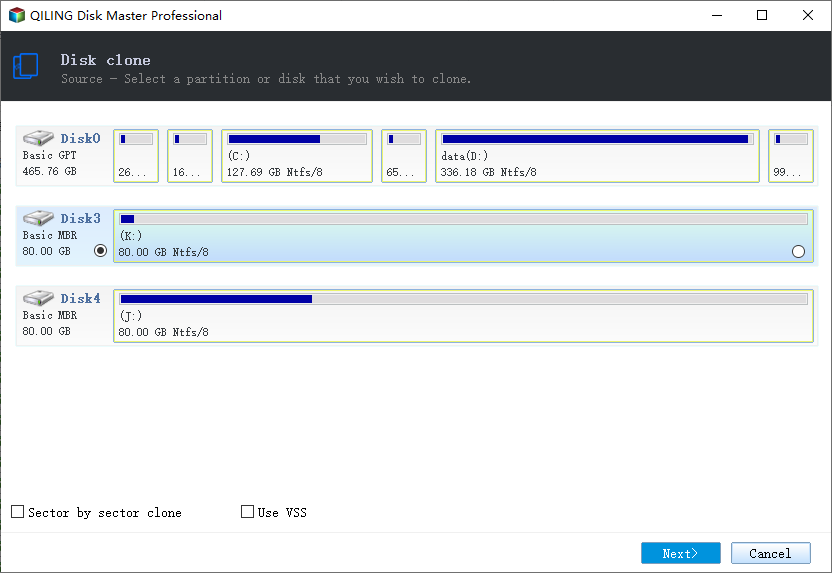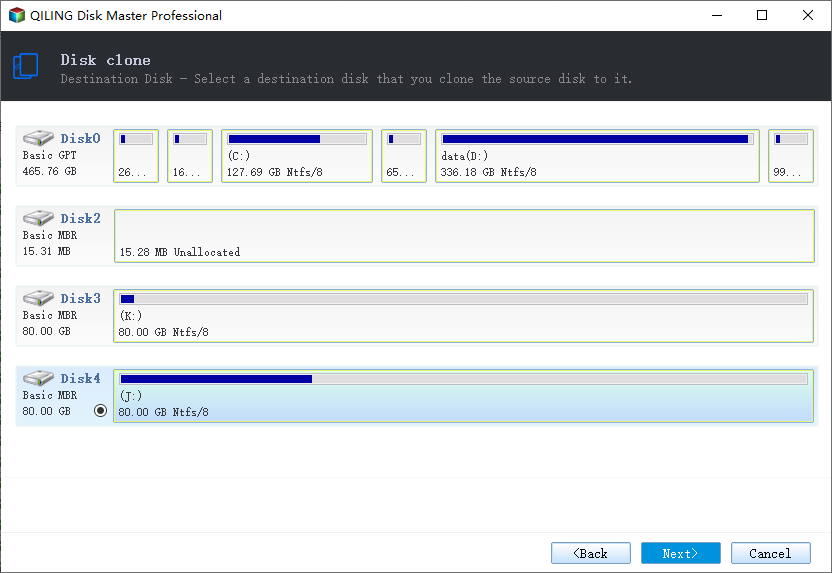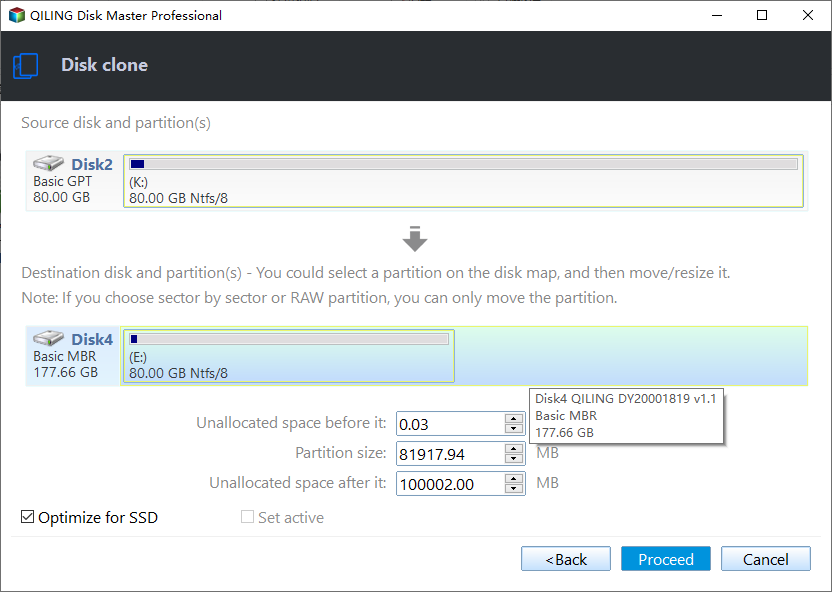Easiest Way to Clone NVMe to larger NVMe with Secure Boot
Quick Navigation:
- Overview of NVMe SSD
- Can you clone NVMe SSD to NVMe SSD?
- Best NVMe cloning software – Qiling Disk Master
- Steps: How to clone NVMe SSD to a new or larger NVMe SSD
- FAQs about clone NVMe to larger NVMe SSD
- In the end
Need to clone old NVMe SSD to the larger one
So I bought a brand new m2 NVMe SSD and I want to transfer everything I have from the old one to the new larger one by cloning. But I don’t know how to enable that, and is there a cloning software that can help me meanwhile? Any suggestion would be appreciated. Thank you in advance.
- Question from Tom’s HARDWARE
Overview of NVMe SSD
NVMe SSD stands for Non-Volatile Memory Express, which is a type of SSD that uses the NVMe protocol to communicate with the host computer. Compared to other types of SSDs, NVMe SSDs offer faster read and write speeds, lower latency, and improved power efficiency.
NVMe are built especially for flash and new-generation SSDs that deliver the best performance and have the highest response times. It works well with PCIe SSDs to transfer data faster to and from your computer and storage card.
If you want to perform what the user case exactly wants - clone old NVMe SSD to the new larger one to allocate more space, then you may need a reliable SSD cloning software to help you. But since Windows does not come with a clone feature, you’ll need the help of a professional third-party tool. Moving on to gain the appropriate option.
Can you clone NVMe SSD to NVMe SSD?
You might be curious if it's feasible to clone an NVMe SSD to another NVMe SSD, especially considering the various form factors available. Well, the good news is that it is indeed possible. Cloning NVMe SSDs with different form factors is achievable.
The motivation behind cloning SSDs often revolves around the desire for increased storage capacity. NVMe SSDs come in diverse sizes, and there are instances where users require more storage to ensure optimal performance.
Best NVMe cloning software – Qiling Disk Master
Speaking of the best NVMe cloning software, Qiling Disk Master Professional is always the best priority for professionals. It has a Disk Clone feature that can clone system disk from GPT to GPT or even clone MBR to GPT without conversion. And you can learn some of its excellent features that you can benefit from as follows.
✪ To clone data to a larger SSD, you can use sector-by-sector clone to ensure the integrity of cloned data.
✪ It supports all SSD types, including SATA SSD, PCIe SSD, M.2 SSD, U.2 SSD, mSATA SSD, etc., and supports all SSD with no brand restrictions, like Toshiba, WD, Seagate, Hitachi, Samsung, Intel, HP, Adata, etc.
✪ It will copy only used sectors by default, which allows you to clone larger HDD to smaller SSD.
Wanna have a try? Learn the detailed steps of how to clone NVMe SSD to new or larger NVMe SSD via Qiling Disk Master in the next part.
Steps: How to clone NVMe SSD to a new or larger NVMe SSD
This program works on all editions of Windows 11, 10, 8.1/8, 7, Vista and XP. Download it to have a try.
(The cloning feature in free trial is for demonstration only, please upgrade to enjoy full functionality.)
💛 Preparations:
- Backup files first if there any important data on the destination NVMe SSD.
- Have the target NVMe SSD connected to your machine via M.2 to PCIe adapter and make sure it is detectable.
- Download and install this NVMe SSD cloning program on your machine.
Step 1. Launch Qiling Disk Master on your computer. Click on Clone and then Disk Clone. To clone OS to NVMe SSD only, please use the System Clone feature.
Step 2. Set the source NVMe and the target NVMe SSD to be prepared. Make sure you’ve chosen the correct SSDs, or the task may be failed.
Step 3. Confirm the operations. You can still customize your settings before clicking Proceed to execute the NVMe clone process.
☎ Notes:
✎ Sector by Sector clone: Clone all the sectors, including the blank and logically bad sectors. You can tick this option when cloning NVMe SSD to a larger NVMe SSD. It will take longer time accordingly.
✎ SSD Alignment: It offers SSD Alignment feature to improve the reading and writing speed of the target NVMe SSD, and prolong its life span.
✎ The Professional edition supports cloning both data disks and systems disks from MBR to MBR/MBR to GPT, or GPT to MBR/GPT to GPT. If you only want to clone data disks, you can pick the complete free Standard edition.
FAQs about clone NVMe to larger NVMe SSD
If you want to clone NVMe SSD with only one slot and you don’t plan to purchase an M.2 adapter, there is another way for you to accomplish this task. That is, use the backup & restore feature of Qiling Disk Master. First, create a disk backup of your old NVMe SSD, then restore it to the target larger NVMe SSD with the restore feature.
PC has only one NVMe M.2 slot. After cloning, you can remove the old NVMe SSD drive, replace it with the new larger one, and boot from it. PC has more than one M.2 slot. In such case, you can keep two NVMe SSD drives at the same time. All you need to do is to enter BIOS to set the new NVMe SSD as the prior boot device. You may encounter cloned SSD won’t boot issue, click the provided link to troubleshoot such error.
Be aware of that your target NVMe needs to be partitioned as GPT to properly support UEFI, otherwise, you may encounter boot problems. To check the partition style of a disk: press Win + R to open the Run window. Type "diskmgmt.msc" and hit OK to open disk management. Then select the disk, go to "Properties" > "Volume" > "Partition style" to check whether the partition style is MBR (Master Boot Record) or GPT (GUID Partition Table).
In the end
Now you've got the idea how to clone NVMe to larger NVMe after reading the whole guide. With the best SSD cloning software Qiling Disk Master, you can easily perform the task and make the cloned SSD boot up successfully. It has many other powerful features other than clone, which allows you reset SSD to factory settings with the Disk Wipe feature after you have transferred all the data to the new one. Try it now to explore more!
Related Articles
- How to Clone NVMe SSD to NVMe SSD in Windows 10, 11 (2 Ways)
- Guide | Clone NVMe SSD to New One Even with Single Slot
- 5 Steps to Clone M.2 PCIe (NVMe) SSD in Windows 11, 10, 8, 7
- Learn How to Install on ReFS Partition Today | Windows 11 Installation Made Simple
Have you ever thought about installing your Windows 11 on ReFS partition? This article is going to give you a full guide on how to install Windows 11 on ReFS partition with a full tutorial.