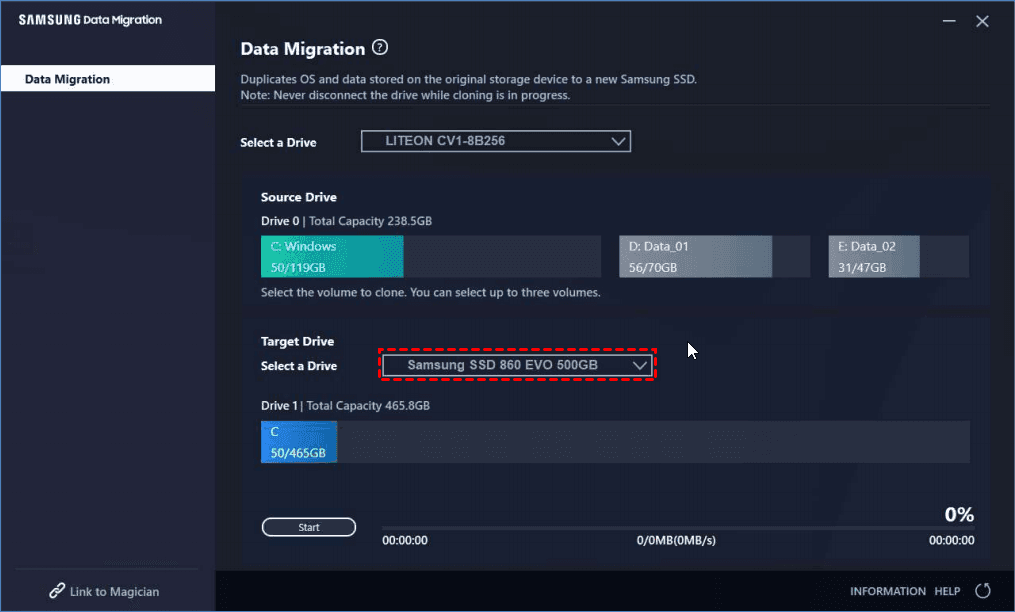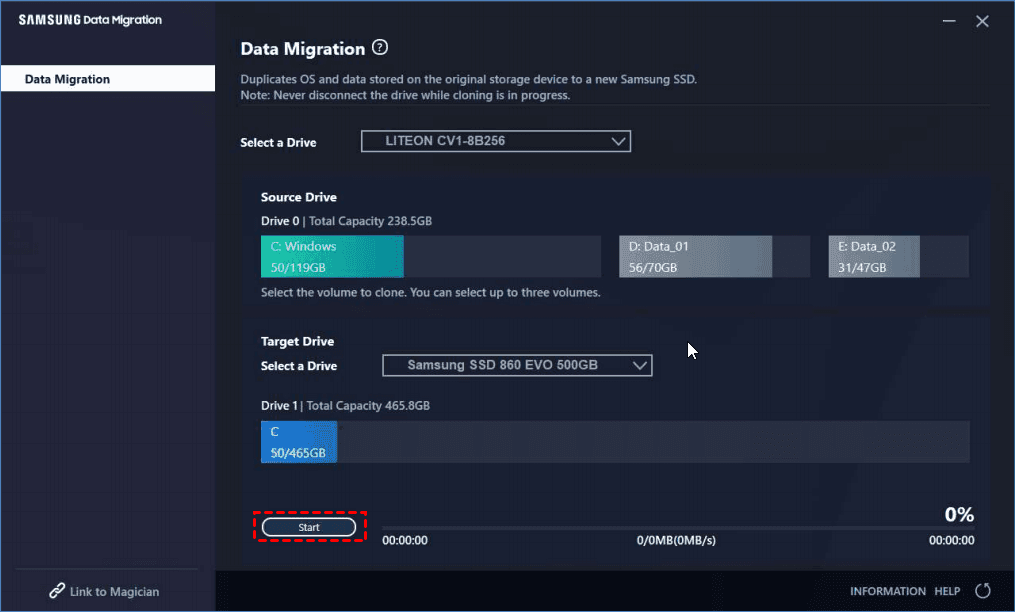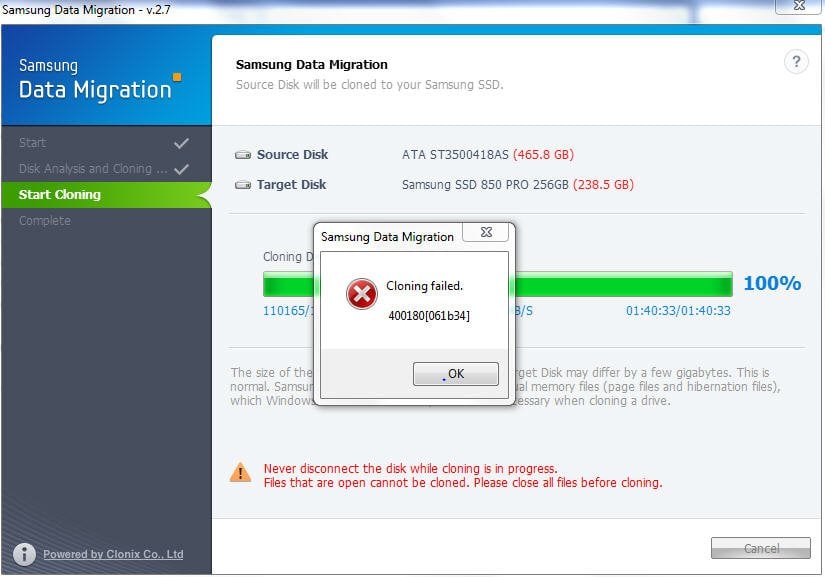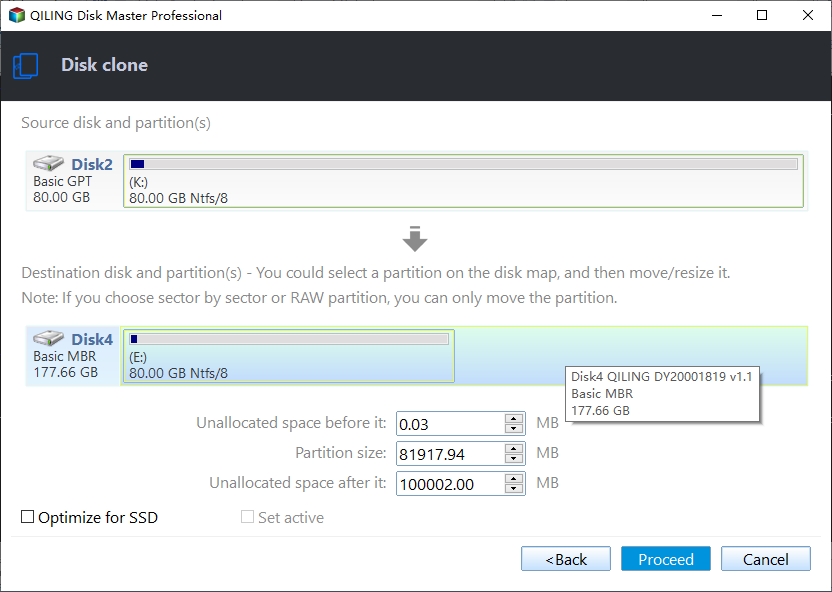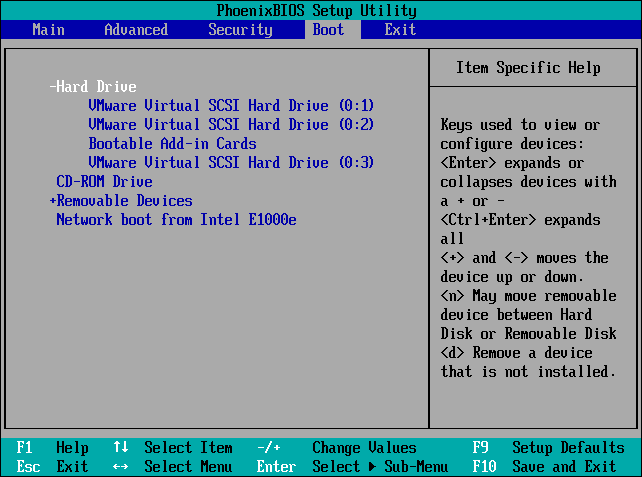Samsung Data Migration Software Download & Use (Windows 10)
Samsung Data Migration - Available Software in Windows 10/11
The easiest way for Samsung data migration is cloning HDD to Samsung SSD. Compared to a fresh install of Windows 10/11 on Samsung drive, it helps you keep the OS and programs intact without losing data.
Samsung Data Migration software (SDM) is the clone tool for data transfer from hard drive to Samsung SSD. It supports Samsung consumer SSDs including EVO and PRO Series. However, due to some known limitations, you may want to try other clone software for Samsung data migration, such as Qiling Disk Master.
Next I will introduce where to download SDM, its pros and cons, specific steps to follow, and the best alternative software for your reference.
- Samsung Data Migration Software Download and Review
- Issue: Samsung Data Migration Not Working (5 Possible Cases)
- Best Data Migration Tool for Samsung SSDs and More (Download)
Samsung Data Migration Software Download and Review
You can click here to download the Samsung SSD Data Migration Software. It is designed to migrate all your data from your existing HDD to a new Samsung SSD.
With the Samsung Migration software, you can easily transfer your current operating system, apps, and user data to a new Samsung SSD without reinstalling. The interface is intuitive and the cloning process is smooth. In most cases, it helps you with OS and data migration effecitively, but there are some restrictions and tips you shoud know.
✎Limitations & Precautions:
◾ Samsung Data Migration is designed to transfer data from old hard drive to a Samsung SSD. If you want to migrate Samsung SSD to other brands of drives, it won't work.
◾ When your source disk has multiple volumes, SDM will only clone the system volume and two more volumes.
◾ When the target drive is a Samsung NVMe SSD without Samsung NVMe Driver installed, then SDM may not function properly.
◾ If a portable device such as external USB device is connected to the target drive for cloning, SDM may not function properly due to the USB adapter.
◾ Before starting to clone, it is recommended to close all active programs and allocate sufficient memory first.
If you mind these points, you may consider an easier alternative for Samsung SSD or other disk migration.
Download Migration Tool with Less Restrictions
Easily migrate OS and data from one drive (HDD/SSD) to another, regardless of the brand, disk capacity, partition style, etc. Details »
Anyway, I will introduce how to transfer data using Samsung Data Migration software step by step. While cloning, all data on the target Samsung SSD will be deleted and unrecoverable, so if you’ve stored any important data on it, backup the hard drive first.
How to migrate data to Samsung SSD via SDM in Windows 10/11
Step 1. Install and open data migration tool for Samsung. It will automatically scan and choose the Windows sytem disk as source disk.
Step 2. Select the Samsung SSD as the destination.
Step 3. Then click Start to clone HDD to Samsung SSD in Windows 10/11.
This is how you perform Samsung data migration in Windows 11, 10. When it’s finished, shut down your system, swap out the old HDD for the new SSD, and boot up (make sure to enable AHCI in BIOS if it’s not already set up).
The only thing you need to pay attention to is to switch IDE mode to AHCI mode in BIOS. For user who is in RAID mode, just leave it alone. If you find it cannot work in RAID, you may need to reinstall the operating system.
Issue: Samsung Data Migration Not Working (5 Possible Cases)
Although Samsung Data Migration does a big favor in hard drive upgrading, there are some drawbacks reported on the Internet. Here are some errors you may encounter.
- The software use issues. Some users find Samsung Data Migration not responding or not working after installing, and some even cannot install the SDM software.
- The cloning process stuck. Sometimes Samsung Data Migration gets stuck at 0%, 99%, 100% during cloning.
- SDM cannot change source disk. SDM only recognizes the hard drive that contains an operating system as its source disk and there is no option to change it.
- SSD recognize error. Many people find that Samsung 850 EVO not detected in Windows 10/11. The causes are complicated and you can find corresponding fixes from the given list if necessary.
- Manufacture brand compatible issue. Samsung Data Migration only clones boot drive to a Samsung SSD, and will not work on other brands of SSDs such as Kingston SSDs, WD SSDs, Crucial SSDs, etc.
These are just part of the Samsung SSD users' feedback. To troubleshoot these problems, you can refer to Samsung data migration cloning failed. It's also a good idea to have a “Plan B” in hand.
Best Data Migration Tool for Samsung SSDs and More (Download)
Qiling Disk Master Professional is a reliable and mighty Samsung data migration software that helps you transfer all contents from old storage including MBR and GPT disks to the new Samsung SSD (and any other branded disks that can be detected) in Windows 11/10/8/7/Vista/XP, and auto-align partitions to optimize target SSDs. The following will dwell on the clone feature in Qiling Disk Master:
Migrate entire disk or only operating system
▪ System Clone - move only operating system drive and boot-related drives to Samsung SSD.
▪ Disk Clone - clone hard drive to SSD including all the contents on it. When you are not cloning a hard drive in bit-by-bit mode, you can also edit partitions on the destination Samsung SSD.
▪ Partition Clone - copy a specific partition to another.
Data migration to smaller or larger drive
This software allows you to clone hard drive to smaller Samsung SSD as well as larger one without interrupting since it supports intelligent clone, sector-by-sector clone, and hot clone. You can also edit the partition size and allocate unused space to make full use of the target drive.
Advanced options to clone flexibly
▪ Automatic SSD alignment to improve the read & write speed of the target SSD, and prolong its life span.
▪ For advanced users, here's a way to clone hard drive from command prompt, which allows for unattended task.
▪ Create bootable media (USB drive or CD/DVD) to clone hard drive without loading Windows.
▪ If you don’t have a USB-to-SATA cable, this software allows for Samsung Data Migration without cable.
You can download the free trial of the Samsung migration software to experience all these features:
*Clone features in free trial can only be demonstrated. Please upgrade for full functionality.
How to clone data to Samsung SSD in Windows 10/11 step by step
To perform Samsung data migration, you just need to connect the target Samsung SSD to your computer, and run Qiling Disk Master for easy cloning operations. This migration software runs in an intelligent-sector clone mode by default, which copies only used sectors and therefore enables you to clone larger drive to smaller drive successfully.
If your target drive is larger, you can edit partitions to fully utilize disk space. Now I will clone hard drive to Samsung 850 EVO SSD as an example.
Preparations before migrating Windows 10/11 to Samsung SSD:
- Delete unwantted apps and unnecessary files from the source hard drive.
- Your Samsung SSD (or other drives) could be larger or smaller than the source drive, you just need to make sure there's enough free space to accommodate all of your existing data.
- Install Samsung SSD to your PC and make sure it can be recognized by Windows. If your computer does not have an available port for it, prepare a USB-to-SATA adapter or docking station to connect it.
- The cloning will overwrite everything on the target drive. So if there's some data already, make a disk backup please. Qiling Disk Master can also help you do that.
Steps to use Samsung data migration software in Windows 10/11:
Step 1. Launch Qiling Disk Master. Go to Clone and click Disk Clone. If you want to migrate only Windows 10/11 OS to Samsung SSD, then choose System Clone instead.
Step 2. Select your hard drive as the source disk.
Step 3. Select Samsung SSD as the target disk.
Step 4. Now you have entered into the final page. Check SSD Alignment box in the lower left corner to improve its reading and writing speed. You can edit partitions on Samsung SSD before you start if the need ever arises. Finally, click Proceed to execute Samsung SSD data migration.
If you want to clone Samsung SSD to another SSD, you can use the similar steps while setting the source and target drive accordingly.
Video tutorial of cloning Samsung SSD using the best migration software:
How to boot from cloned Samsung SSD after migration
Replace old hard drive with the cloned Samsung SSD after cloning. If you have an extra slot and want to use the old hard drive for storage, you can also keep it installed, and simply change the boot order.
To change boot priority, you need to press a specified key (depends on manufacturer) during startup to enter BIOS, and then select the cloned drive as the first boot option. Thus Windows 10 will boot from it, and you can even keep the old hard drive as the secondary storage.
Tip: For laptop users, it is suggested to replace hard drive via backup and restore method to increase boot success. For more information with screenshots, please refer to Samsung laptop SSD upgrade kit.
FAQs about Samsung Data Migration
1. What operating systems are supported by Samsung Data Migration software?
Samsung Data Migration software is compatible with Windows 7 SP1 (32/64 bit), Windows 8 (32/64 bit), Windows 8.1 (32/64 bit), Windows 10 (32/64 bit) and Windows 11 (64 bit).
2. What types of storage devices are supported by Samsung Data Migration software?
Samsung Data Migration software is designed for data migration to Samsung SSDs. As for the source drive, it supports HDD or SSD with a supported operating system installed; for the target drive, it supports Samsung SSD 990 Series, Samsung SSD 980 Series, 970 Series, 960 Series, 950 Series, 870 Series, 860 Series, 850 Series, 840 Series, 830 Series, 470 Series, etc. For a full list, please refer to Samsung SSD Data Migration User Manual.
If you want to migrate Windows 10/11 and other data between SSDs other than Samsung products, you may choose another professional cloning software, such as Qiling Disk Master.
3. What should I do if I encounter problems while using Samsung Data Migration?
You can try the following:
- Check the source HDD/SSD and target SSD for bad sectors or wrong partitions.
- Change the connecting cable/port.
- Examine the storage space of the target disk.
- Check the hardware condition of your computer.
- Update Samsung Data Migration software to the latest version
If these methods won't work, you may pick another data migration tool, or try contacting Samsung’s customer support for assistance.
4. Does Samsung Data Migration works with M 2 SSD?
Yes, Samsung Data Migration software works with M.2 SSDs. However, you should make sure that your M.2 SSD is compatible with Samsung Data Migration software before attempting to use it for data migration.
If the target drive is a Samsung NVMeTM SSD and it does not have the Samsung NVMeTM Driver installed on it, then this software may not function properly.
Conclusion
This page offers you two software for Samsung data migration in Windows 10/11. One is Samsung Data Migration (SDM) and another is Qiling Disk Master. If the SDM software fails, Qiling Disk Master can be the best alternative.
The steps in Qiling Disk Master are simple, even a computer novice can handle it well. And you can use it to clone all kinds of SSDs, regardless of the disk brand, including migrate Windows 10 to M.2 SSD, clone hard drive to SanDisk SSD, clone Windows 10 to NVMe SSD, clone HDD to Seagate SSD, etc.
As a matter of fact, Qiling Disk Master is a great backup solution as well. You can keep this software installed to protect your PC when Windows 10 backup not working.
Related Articles
- Easiest Way to Clone Hard Drive or SSD to External Hard Drive
This page introduces you to the easiest way to clone hard drive or SSD to external drive and boot successfully. - How to Replace Your Hard Drive Without Losing Data?
How to replace your hard drive without losing data? It won't be a difficult thing if you use Qiling Disk Master which is a professional backup software. - Clone HDD to SSD in Lenovo Laptop for Better Performance
On Lenovo laptop, how to clone HDD to SSD and make sure it's bootable? Follow this guide to implement hard drive migration so as to get better performance. - Samsung Data Migration: Clone Larger HDD to Smaller SSD
Learn how to clone larger HDD to smaller SSD with Samsung Data Migration or one practical software and boot from it successfully.